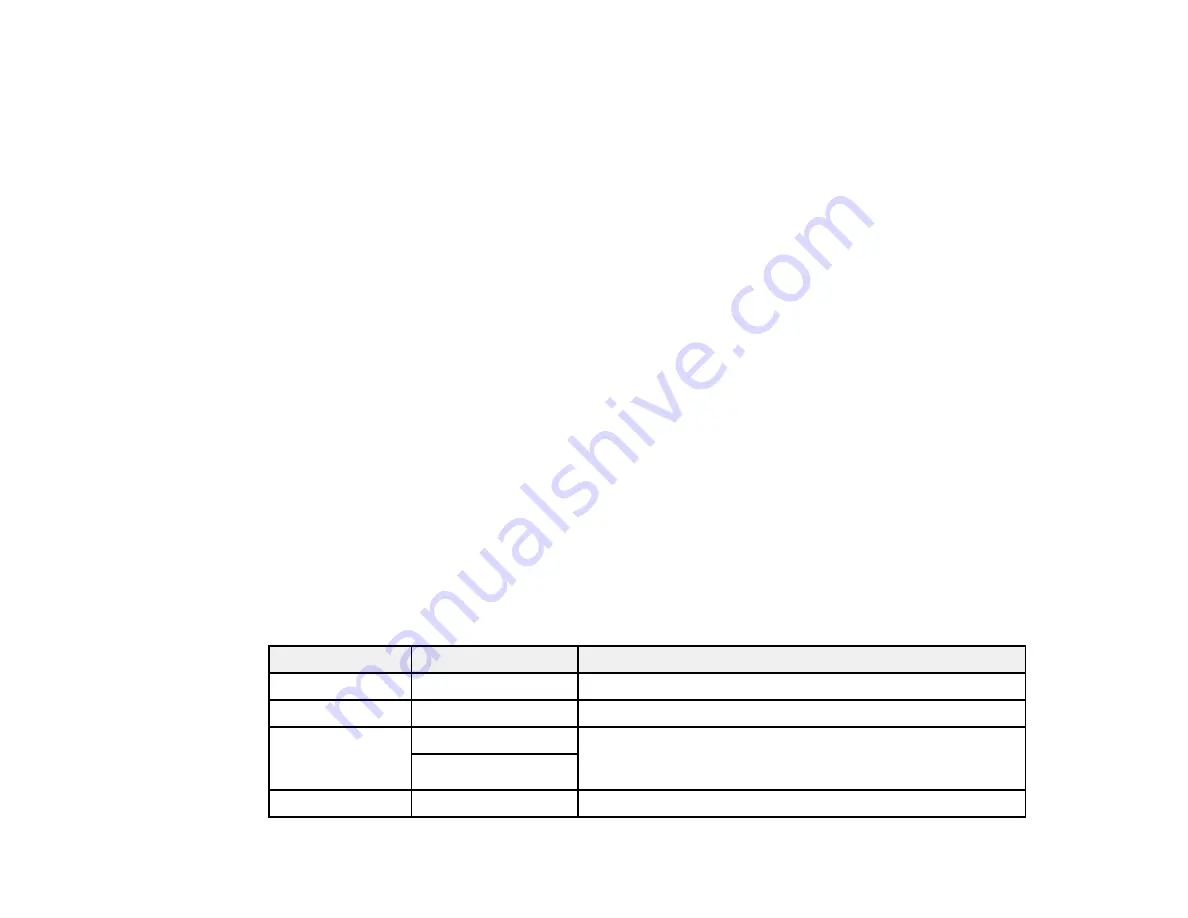
81
5.
To print more than one copy, select
Copies
and use the displayed keypad to enter the number of
copies.
6.
Change any of the displayed settings as necessary.
7.
Select
Advanced Settings
to view and change additional copy settings, if necessary.
8.
When you are ready to copy, select the
Copy
icon.
Note:
To cancel printing, select
Cancel
.
Parent topic:
Related references
Paper Loading Capacity
Double-sided Printing Capacity
Compatible Epson Papers
Copying Options
Related tasks
Related topics
Placing Originals on the Product
Copying Options
Select the copying options you want to use for your copies.
Note:
Not all options or settings may be available, depending on other copying settings.
Copy
Copying option
Available settings
Description
B&W
—
Copies the document in black and white
Color
—
Copies the document in color
2-Sided
1>1-Sided
Select to make 2-sided copies. When you select
1>2-Sided
,
also select the orientation and binding edge for your
originals or copies.
1>2-Sided
Density selector
Varying levels
Adjusts the lightness or darkness of copies
Summary of Contents for ET-4850
Page 1: ...ET 4850 User s Guide ...
Page 2: ......
Page 17: ...17 Product Parts Inside 1 Document cover 2 Scanner glass 3 Control panel ...
Page 58: ...58 2 Pull out the paper cassette until it stops 3 Slide the edge guides outward ...
Page 83: ...83 Parent topic Copying ...
Page 141: ...141 You see an Epson Scan 2 window like this ...
Page 155: ...155 You see a screen like this 2 Click the Save Settings tab ...
Page 160: ...160 You see this window ...
Page 227: ...227 You see a window like this 5 Click Print ...
















































