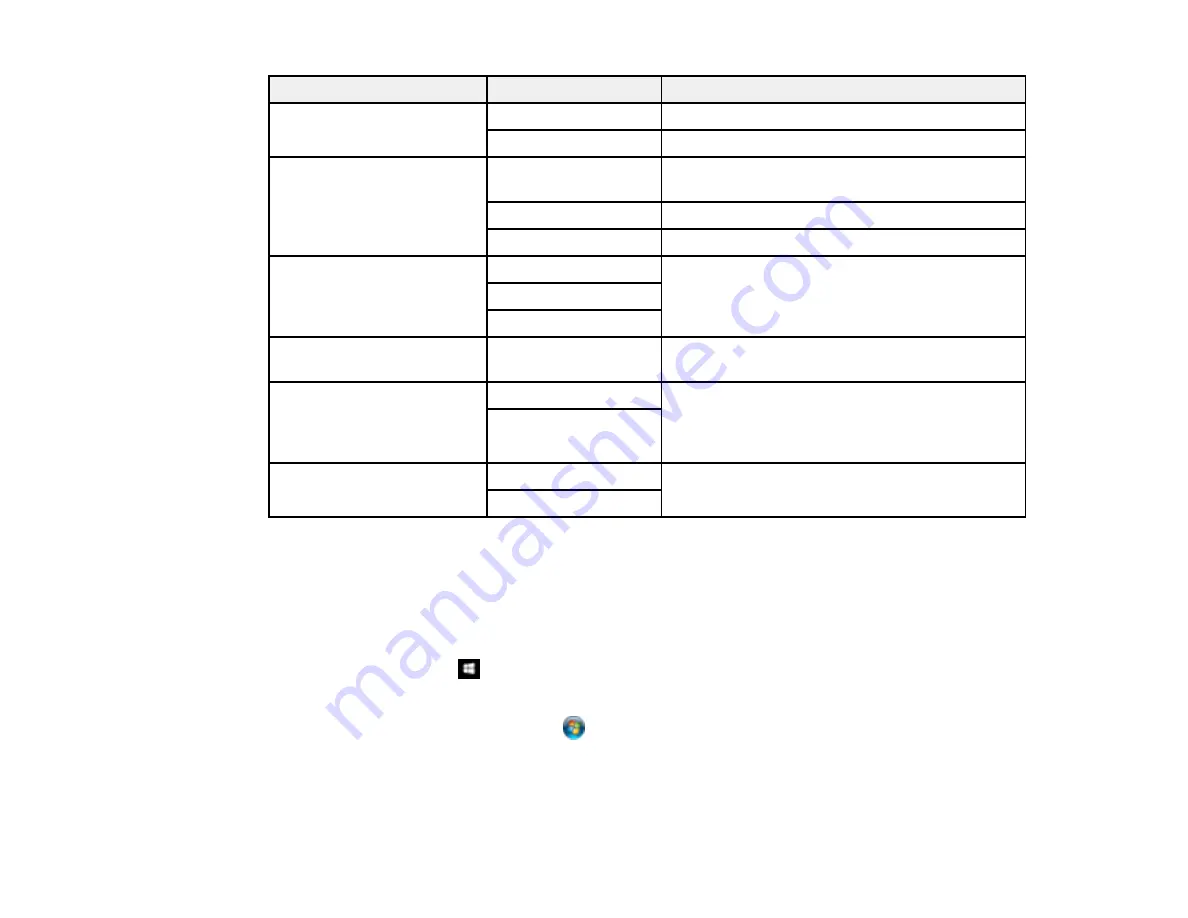
132
Scan to setting
Available options
Description
File format
JPEG
Select for photos
Select for documents
Scan Area
Various sizes
Select the page size for documents, then select
the orientation of the original
Auto Cropping
Select for photos with dark edges
Max Area
Select for most photos
Original Type
Text
Specifies the type of original you are scanning
Text & Image
Photo
Density
–4
to
+4
Adjusts the lightness or darkness of scanned
images.
Remove Shadow
On
Erases the shadows that appear in the center of
a document when copying a book or the
shadows that appear around a document when
copying thick paper
Off
Remove Punch Holes
On
Erases the binding holes on a document
Off
Parent topic:
Starting a Scan Using the Product Control Panel
Changing Default Scan Job Settings
You can view or change the default scan job settings your product uses when you scan to your
computer. You do this using the Event Manager program.
1.
Do one of the following to open Event Manager:
•
Windows 10:
Click
and select
Epson Software
>
Event Manager
.
•
Windows 8.x
: Navigate to the
Apps
screen and select
Event Manager
.
•
Windows (other versions)
: Click
or
Start
>
All Programs
or
Programs
>
Epson Software
>
Event Manager
.
•
Mac
: Open the
Applications
folder, click
Epson Software
, and select
Event Manager
.
Summary of Contents for ET-3850
Page 1: ...ET 3850 User s Guide ...
Page 2: ......
Page 12: ......
Page 17: ...17 Product Parts Inside 1 Document cover 2 Scanner glass 3 Control panel ...
Page 55: ...55 2 Pull out the paper cassette until it stops 3 Slide the edge guides outward ...
Page 137: ...137 You see an Epson Scan 2 window like this ...
Page 151: ...151 You see a screen like this 2 Click the Save Settings tab ...
Page 156: ...156 You see this window ...
Page 185: ...185 You see a window like this 5 Click Print ...






























