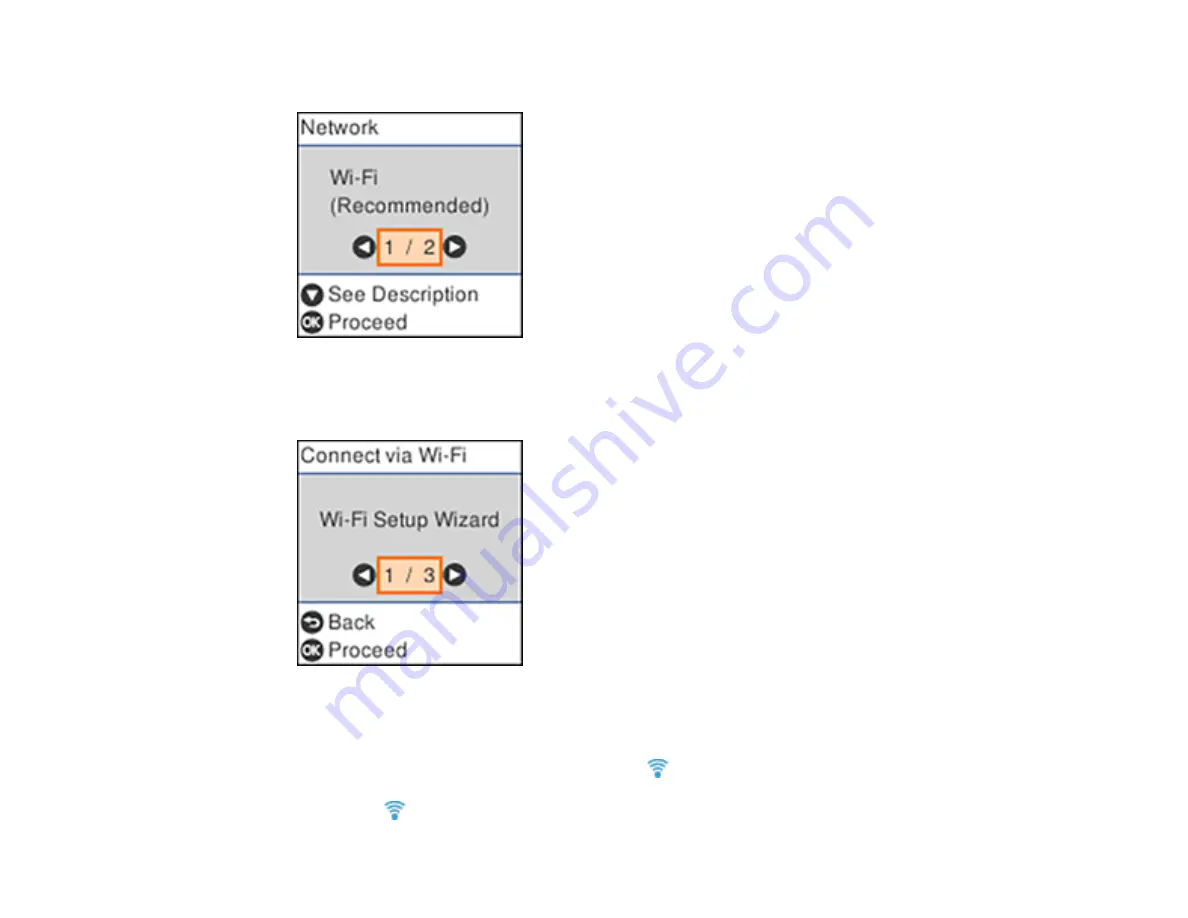
39
You see this screen:
4.
Press the
OK
button twice.
You see this screen:
5.
Press the arrow buttons to select
Push Button Setup (WPS)
and press the
OK
button.
6.
Follow the instructions on the LCD screen to complete WPS setup.
If the network connection is successful, the blue
Wi-Fi icon is displayed on the LCD screen.
Note:
If the
Wi-Fi icon is not displayed on the LCD screen, repeat these steps to try again.
Summary of Contents for ET-2800
Page 1: ...ET 2800 ET 2803 User s Guide ...
Page 2: ......
Page 14: ...14 Product Parts Inside 1 Document cover 2 Scanner glass 3 Control panel 1 Scanner unit ...
Page 116: ...116 You see an Epson Scan 2 window like this ...
Page 128: ...128 1 Click the Settings button You see a screen like this 2 Click the File Name Settings tab ...
Page 130: ...130 You see a screen like this 2 Click the Save Settings tab ...
Page 133: ...133 You see a screen like this 2 Click the Customize Actions tab ...
Page 135: ...135 You see this window ...
Page 160: ...160 You see a window like this 5 Click Print ...






























