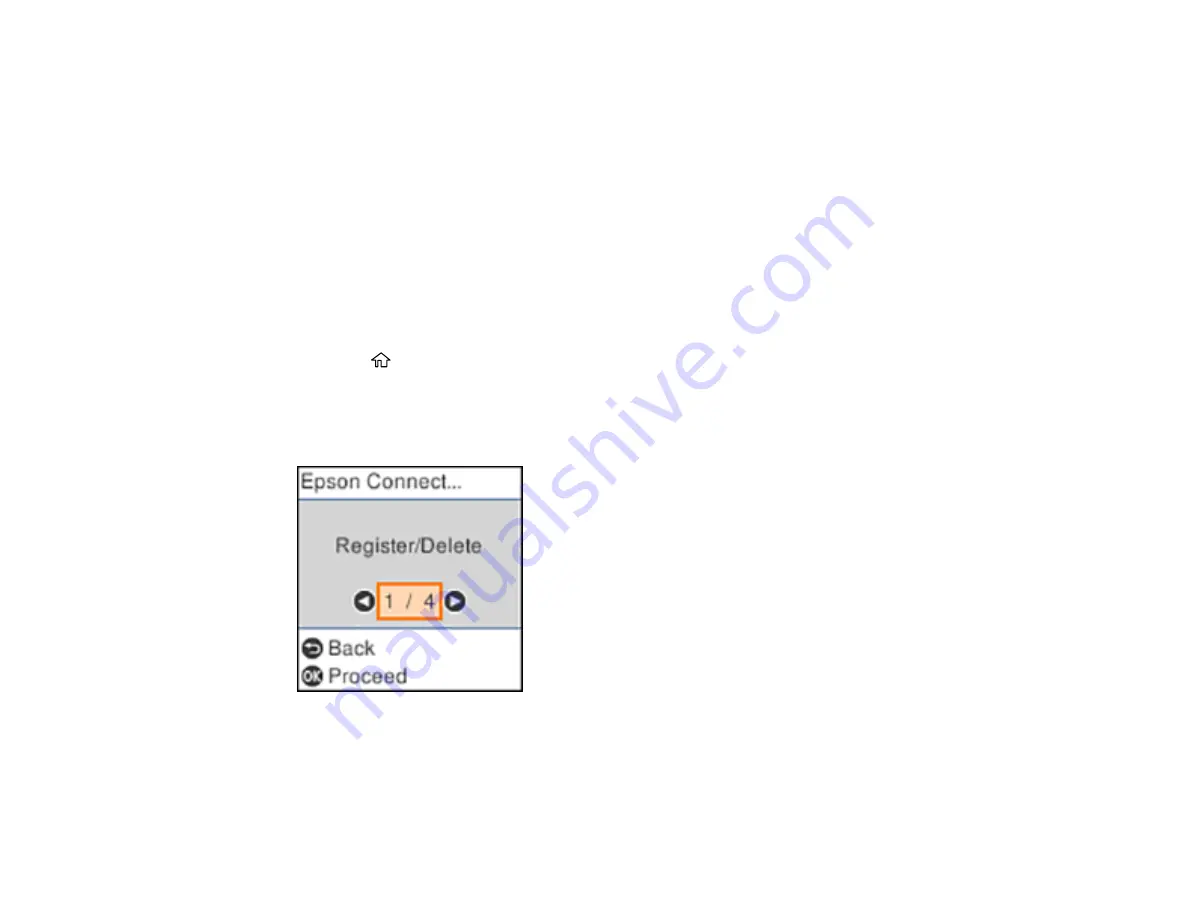
25
Parent topic:
Related tasks
Android Printing Using the Epson Print Enabler
Using Fire OS Printing
Using Windows 10 Mobile Printing
Using Epson Print and Scan App with Windows Tablets
Using the Mopria Print Service
Setting Up Epson Connect Services
If you did not activate your product's email address for use with Epson Connect when you set up your
product, you can activate it using the product control panel.
1.
Press the
home button, if necessary.
2.
Press the left or right arrow button to select
Settings
and press the
OK
button.
3.
Press the arrow buttons to select
Epson Connect Services
and press the
OK
button.
You see this screen:
4.
Press the
OK
button to select
Register/Delete
.
5.
Press the
OK
button to select
Yes
.
6.
Follow the instructions on your screen to activate your product's email address.
Summary of Contents for ET-2800
Page 1: ...ET 2800 ET 2803 User s Guide ...
Page 2: ......
Page 14: ...14 Product Parts Inside 1 Document cover 2 Scanner glass 3 Control panel 1 Scanner unit ...
Page 116: ...116 You see an Epson Scan 2 window like this ...
Page 128: ...128 1 Click the Settings button You see a screen like this 2 Click the File Name Settings tab ...
Page 130: ...130 You see a screen like this 2 Click the Save Settings tab ...
Page 133: ...133 You see a screen like this 2 Click the Customize Actions tab ...
Page 135: ...135 You see this window ...
Page 160: ...160 You see a window like this 5 Click Print ...






























