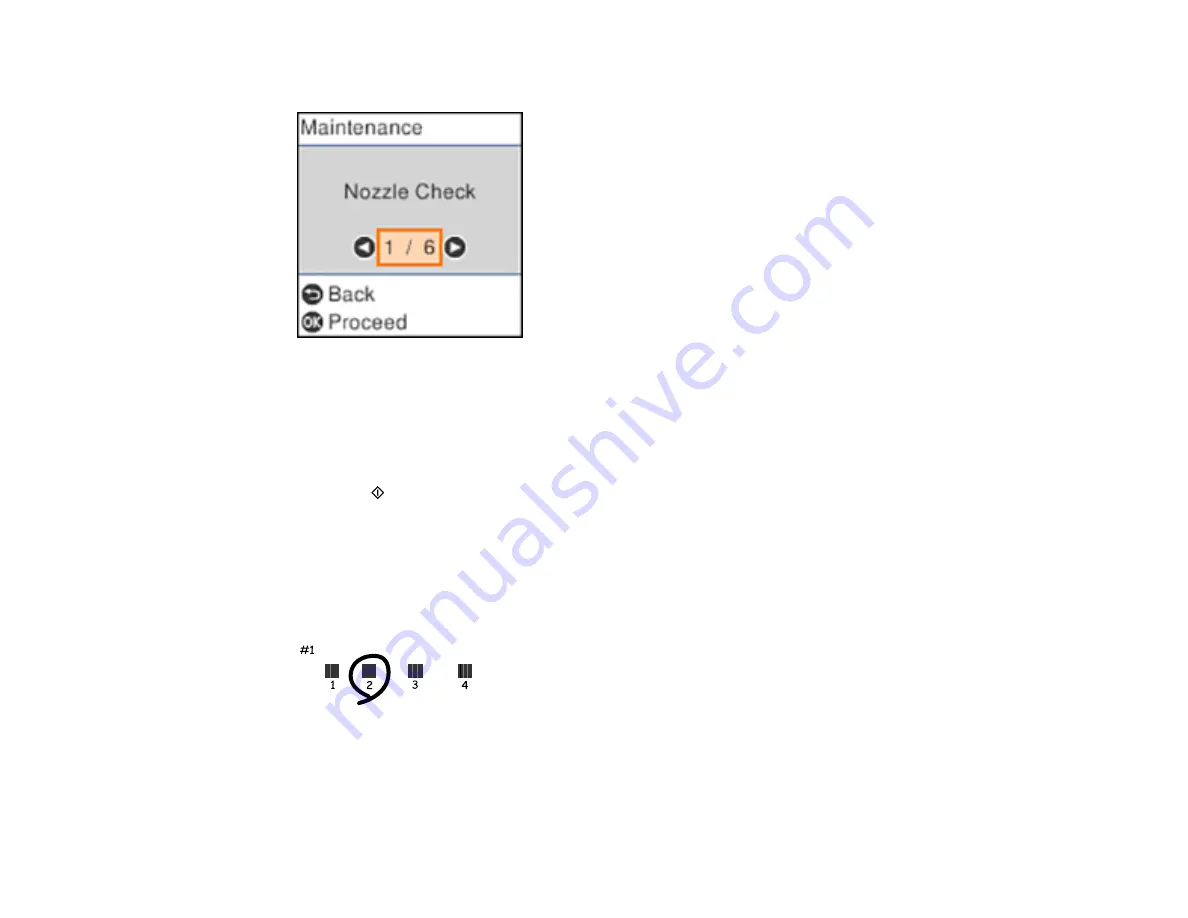
174
You see a screen like this:
5.
Select
Print Head Alignment
and press the
OK
button.
6.
Do one of the following:
• Select
Vertical Alignment
and press the
OK
button.
• Select
Horizontal Alignment
and press the
OK
button.
7.
Press the
start button to print an alignment sheet.
Note:
Do not cancel printing while you are printing a head alignment pattern.
8.
Check the printed pattern and use the arrow and
OK
buttons to select the number representing the
most solid printed pattern for each set on the LCD screen.
Vertical Alignment
Horizontal Alignment
Summary of Contents for ET-2800
Page 1: ...ET 2800 ET 2803 User s Guide ...
Page 2: ......
Page 14: ...14 Product Parts Inside 1 Document cover 2 Scanner glass 3 Control panel 1 Scanner unit ...
Page 116: ...116 You see an Epson Scan 2 window like this ...
Page 128: ...128 1 Click the Settings button You see a screen like this 2 Click the File Name Settings tab ...
Page 130: ...130 You see a screen like this 2 Click the Save Settings tab ...
Page 133: ...133 You see a screen like this 2 Click the Customize Actions tab ...
Page 135: ...135 You see this window ...
Page 160: ...160 You see a window like this 5 Click Print ...






























