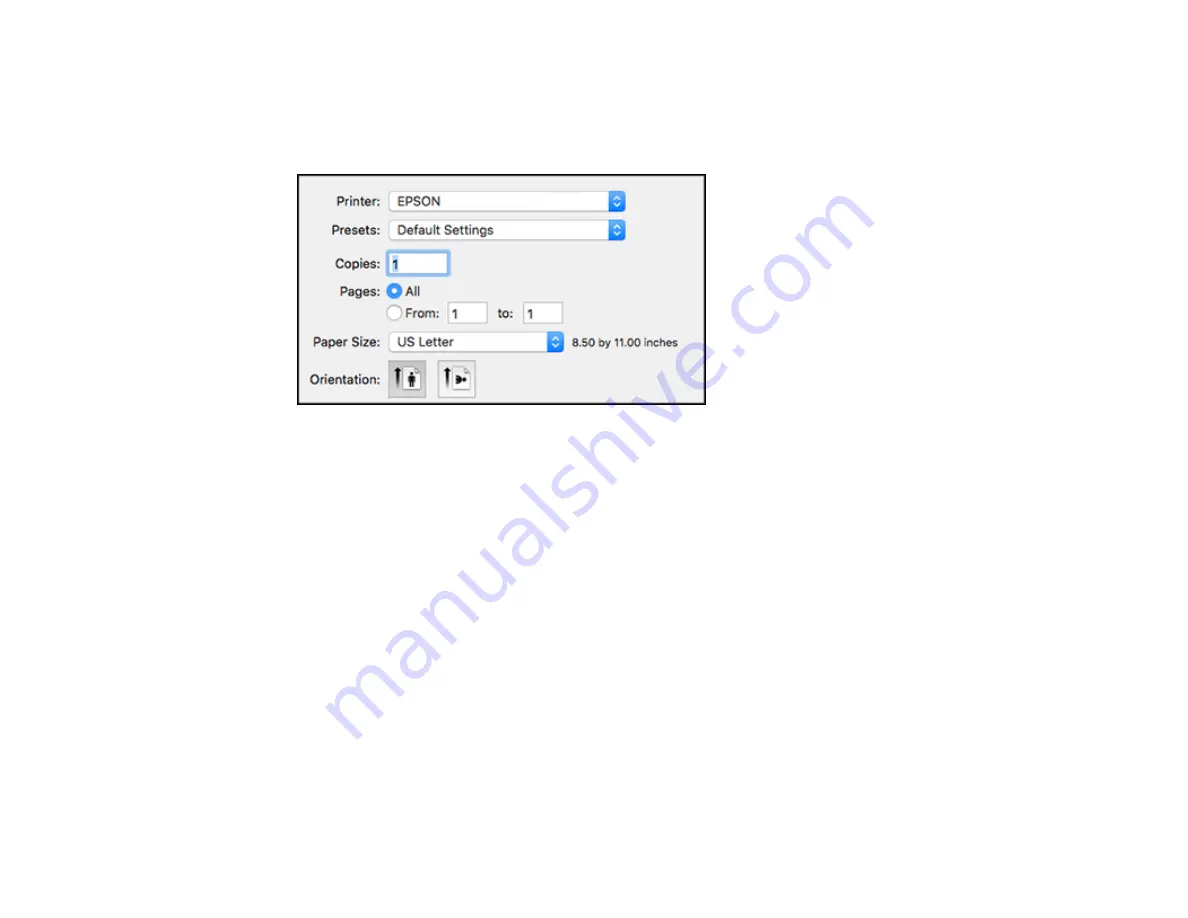
229
2.
Select the print command in your application.
Note:
You may need to select a print icon on your screen, the
option in the
File
menu, or
another command. See your application's help utility for details.
3.
Select your product
FAX
option as the
Printer
setting.
4.
If necessary, click the arrow next to the Printer setting or the
Show Details
button to expand the
print window.
5.
Select the number of pages you are faxing as the
Pages
setting.
Note:
Leave the
Copies
setting set to
1
.
6.
Select
Recipient Settings
from the pop-up menu.
Summary of Contents for ET-16600
Page 1: ...ET 16600 ET 16650 User s Guide ...
Page 2: ......
Page 160: ...160 You see an Epson Scan 2 window like this ...
Page 162: ...162 You see an Epson Scan 2 window like this ...
Page 178: ...178 You see a screen like this 2 Click the Save Settings tab ...
Page 183: ...183 You see this window ...
Page 248: ...248 You see a window like this ...
Page 279: ...279 Print Quality Adjustment ...
















































