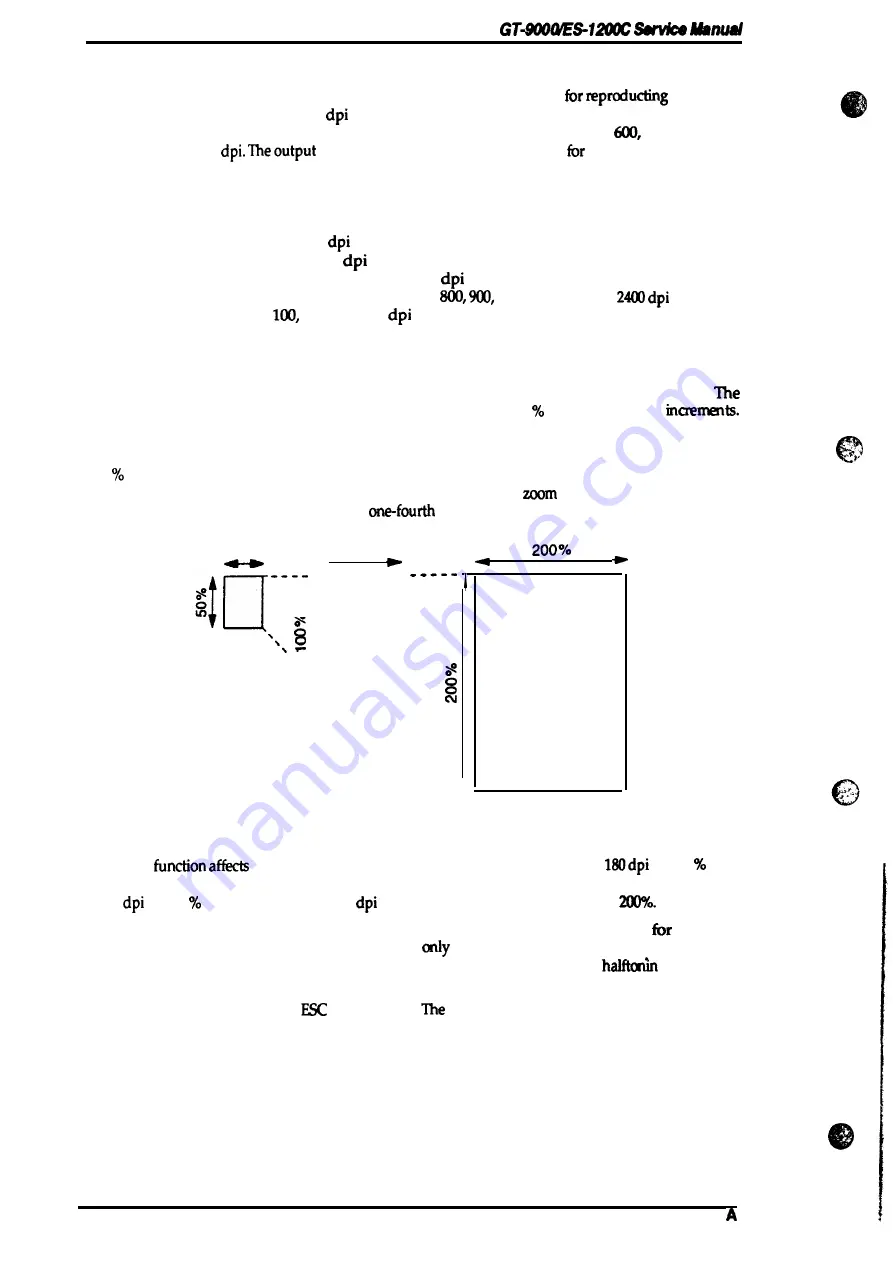
Product Description
1.8.2 Output Resolution
The output resolution determines how many pixels, or dots, are used
an image.
Resolution is measured in units of
(dots per inch). This scanner has 29 settings: 50,60, 72,75,
80,90,100,120,133,144, 150,160,175,180,200, 216,240,300,320,360, 400,480,
800,900,1200,
1600,1800, and 2400
resolution can be set independently
the main scan and sub
scan.
Normally, you should choose the setting that matches the resolution of the output device you use.
To finda matching resolution, follow theguidelines below.
CRT displays:
9-pin dot matrix printers:
24-pin dot matrix printers:
Page printers:
Facsimile transmissions:
1.8.3 Zoom
72
to 80
72,90,144
90,120,160,180,320,360
7S, 150,240,300,400,600,
12(X), 1600,1800,
200,300,400
You can use the zoom function to
reduce or enlarge the size of the output image.
reduction/enlargement ratio can be set to any value between 50 and
20070,
in
1 %
Values for main scan and sub scan can beset independently.
The zoom values determine the vertical and horizontal lengths of the image. If the zoom is set to
100
the image is scanned at
actual size. If the zoom is set to 200% for both main scan and sub
scan, the image is magnified to four times the original size. If the
is set to 50
‘%0
for both main
scan and sub scan, the image is reduced to
its original size.
50%
100%
III
e
\\\
\
\\\\
\\\\
\
h
Figure 1-14. Zoom
The zoom
the number of scanning dots. An image scanned at
at 200 will
have the same number of dots as the same image scanned at 360dpiat100‘Yo. If the image scanned
at 180
at 200 is the printed on a 180
printer, the image will be enlarged
Use the zoom function to perform the mapr part of the reduction/enlargement
use with
application software. Use the application software
for fine adjustments. In particular, quality
may deteriorate if you use an application to change an image size scanned in
gmode; this
practice should therefore be avoided.
The zoom function is set by the
H coremand.
default setting is 1(K)% (for both the main
scan and sub scan).
1-18
Rev.
Summary of Contents for ES-1200C Pro PC
Page 2: ...EPSON IMAGE SCANNER GT 9000 ES 1200C SERVICE MANUAL EPSON ...
Page 6: ...REVISION SHEET Revision Issue Date Revision Page Rev A June 29 1994 let issue o j c1 v ...
Page 66: ...Chapter 4 Adjustments No Adjustment is required in this product ...
Page 80: ... ...
Page 89: ...a g I 1 1 u In o N 7 g m N x In g Figure A 4 B027 PSE Board Circuit Diagram A 10 Rev A ...
















































