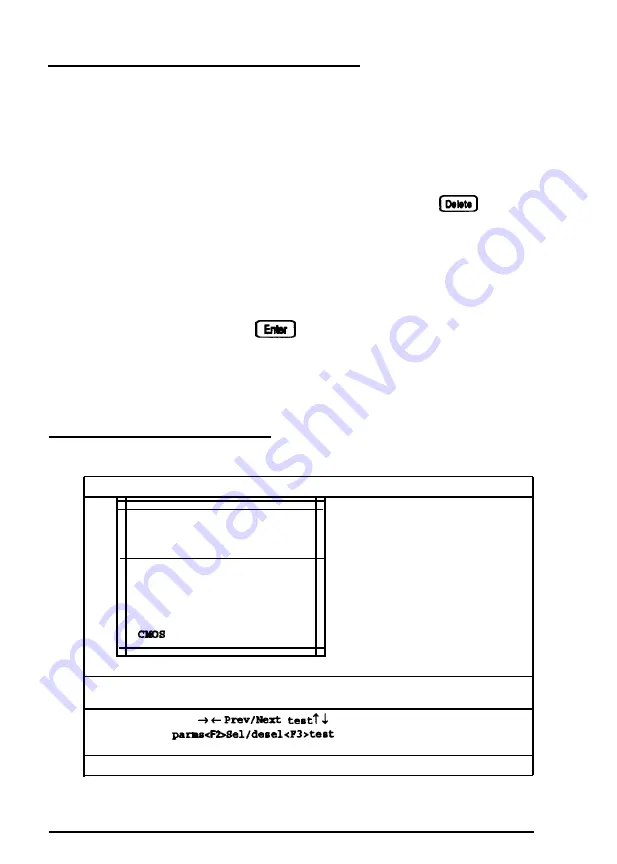
Starting the Diagnostics Program
To start the diagnostics program, follow these steps:
1. Insert the Reference diskette in drive A and turn on or
reset the computer.
2. When you see the following prompt, press the
key:
Press
<Del> to
start
SETUP
3. At the next prompt, select Start
operating system
4. If necessary, verify the date and time. At the
A:
prompt,
type
DIAG
and press
to run System diagnostics.
You see a title screen.
5. Press any key to continue. You see the main menu.
The Main Menu Screen
System board
Memory
Hard disk
Floppy
Keyboard
Video
Misc.
Basic functionality test
CPU protected mode test
Processor speed test
Coprocessor
test
DMA controller test
Interrupt controller teat
Timer test
Realtime
clock
test
validity test
Run tire parameters
Testing mode :
(T)imebound / (C)ontinuous / (P)assbound
? PWait
on error
(Y/N)
? Y Error logging
(Y/N)
?
N
No. of passes : 00001
Prev/Next window
Run highlighted test<Enter>
Exit<Esc>Set
Sel all Desel all<F5>Run se1
tests
<F6>
Tests basic operation of CPU in real mode
B-2
Performing System Diagnostics
Summary of Contents for Equity 386/33 PLUS
Page 1: ...EPSON EQUITY 386 33 PLUS User s Guide ...
Page 116: ...5 28 Installing and Removing Drives ...
Page 122: ...A 6 Specifications ...
















































