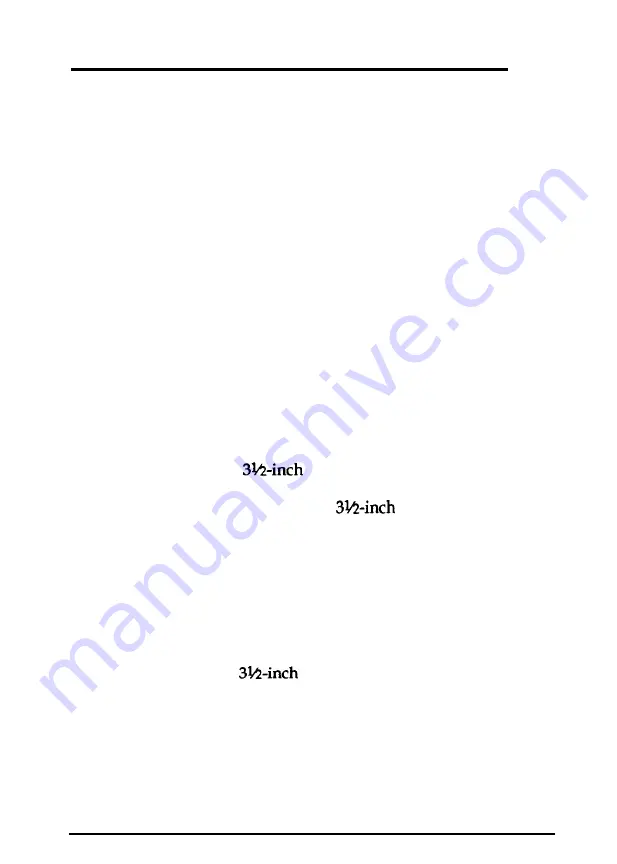
Installing or Removing a Drive in the Horizontal
Position
This section describes how to install or remove a drive in a
horizontal drive bay. Although the illustrations show a diskette
drive in the lower bay, you can use these same instructions if
you need to install a different drive in the upper drive bay.
If you have a hard disk drive installed in the vertical mounting
position, remove it before you remove or install a drive in the
horizontal drive bay. See “Removing a Hard Disk From the
Vertical Position” above.
Installing a Drive in the Horizontal Position
Before you perform the following steps, be sure that you have
set the jumpers on any hard disk drive(s) you’ll be using. (If
not, see “Setting the Hard Disk Drive Jumpers” on page 5-4 for
instructions.)
If you are adding a
drive, make sure that 5¼-inch
metal mounting frames are attached to the drive so it fits
properly in the drive bay. Epson
drives come with
mounting frames already installed. If your drive did not come
with frames installed, follow the instructions in the manual that
came with the drive to attach them.
Follow these steps to install a disk drive:
1. If you are installing a 5¼-inch diskette drive, turn it so that
the diskette release latch is above the diskette slot. If you
are installing a
diskette drive, turn it so that the
diskette release button is on the right and the drive light is
on the left.
If you are installing a hard disk drive, turn it so that the side
with the components is facing down.
Installing and Removing Drives
5-19
Summary of Contents for Equity 386/33 PLUS
Page 1: ...EPSON EQUITY 386 33 PLUS User s Guide ...
Page 116: ...5 28 Installing and Removing Drives ...
Page 122: ...A 6 Specifications ...
















































