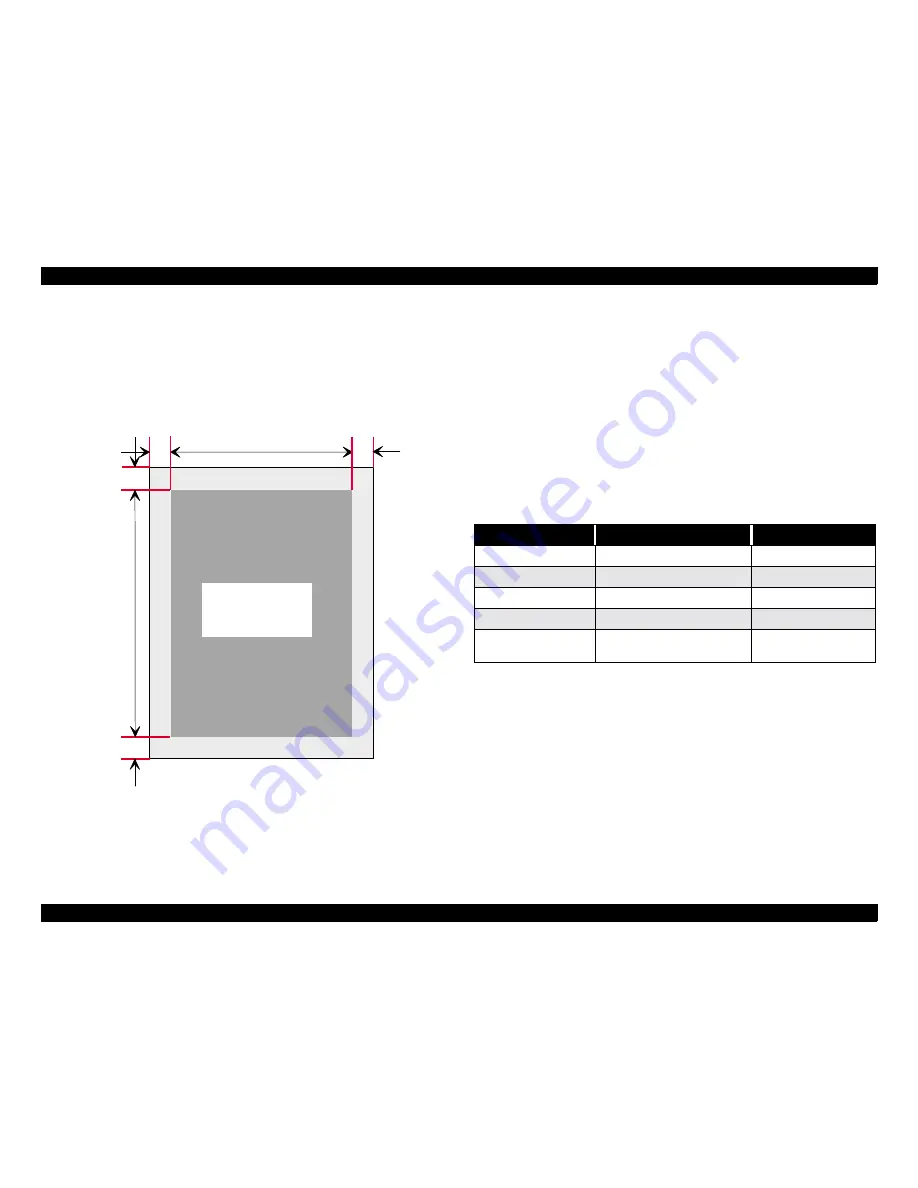
EPSON EPL-5800
Revision B
Product Description
Basic Specifications
15
1.2.3.3 Printable Area (Engine)
Guaranteed print area:
Entire paper area except for a 4 mm margin at each edge.
(See Figure 1-1, "Guaranteed print Area").
NOTE: The printable area may depend on the printer mode.
Figure 1-1. Guaranteed print Area
1.2.4 Reliability, Durability, Serviceability
MPBF:
25, 000 sheets min. one-sided printing
Note:
This figure indicates the mean pages until a failure
requiring part replacement or a failure that the user
cannot remedy.
MTBF:
3,000 hours (10 month) minimum
Paper Feeding:
See table below.
Applicable conditions for the following figures is using
standard paper under standard environmental conditions.
*1:
Not including multiple-sheet feed.
*2:
1C indicates 1mm corner fold.
G u a r a n t e e d
p r i n t a r e a
4 m m
4 m m
4 m m
4 m m
Table 1-10. Paper Feed Reliability
Error type
Paper Tray
Lower Cassette Unit
Paper-jam rate
*1
1/2000 max.
←
Paper misfeed
1/2000 max.
←
Multiple-sheet feed rate
1/500 max.
←
Paper creasing
1/1000 max.
←
Leading edge folded
1/1000 max. for 1C or more.
Less than 1C not included.
*2
←
Summary of Contents for EPL-5800
Page 6: ...C H A P T E R 1 PRODUCTDESCRIPTION ...
Page 43: ...C H A P T E R 2 OPERATINGPRINCIPLES ...
Page 56: ...C H A P T E R 3 TROUBLESHOOTING ...
Page 63: ...C H A P T E R 4 DISASSEMBLYANDASSEMBLY ...
Page 84: ...C H A P T E R 5 ADJUSTMENT ...
Page 89: ...C H A P T E R 6 MAINTENANCE ...
Page 92: ...C H A P T E R 7 APPENDIX ...
Page 99: ......
Page 100: ......
Page 101: ......














































