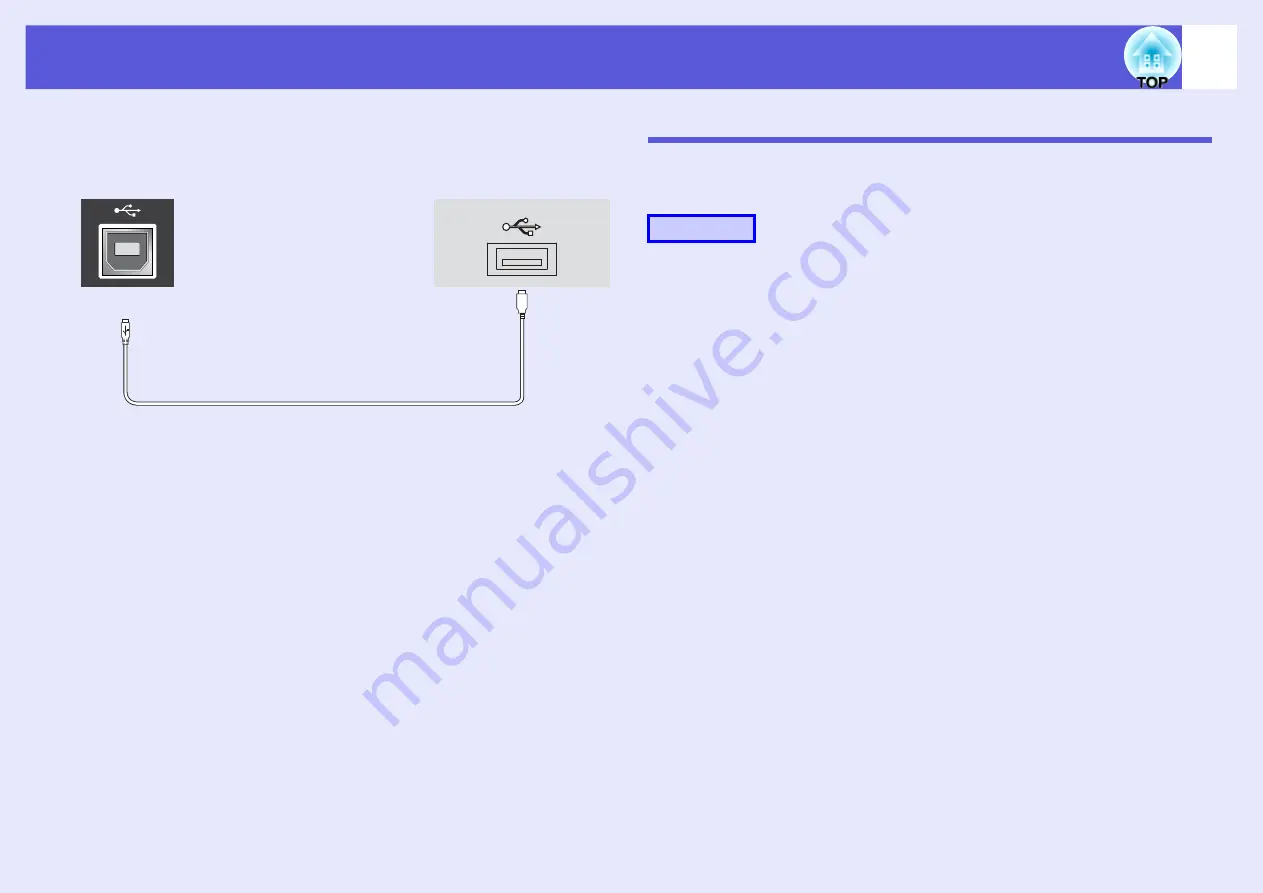
ESC/VP21 Commands
68
f
Connecting a USB (EMP-260 Only)
Connector shape: USB (Type B)
USB Connection Setup
To control the projector using ESC/VP21 commands via a USB
connection, the following preparations must be carried out.
A
Download the USB driver (USB-COM Driver) from
the Epson Web site to your computer.
Go to http://www.epson.com and select the support section of your
local Epson Web site.
B
Install the downloaded USB driver onto your
computer.
Read the instructions displayed on the download screen.
C
Set "Extended"-"Link 21L" to "On" from the
projector's configuration menu.
<At the projector>
<At the computer>
(Type B)
Procedure
Summary of Contents for EMP-260
Page 1: ...1 User s Guide ...

























