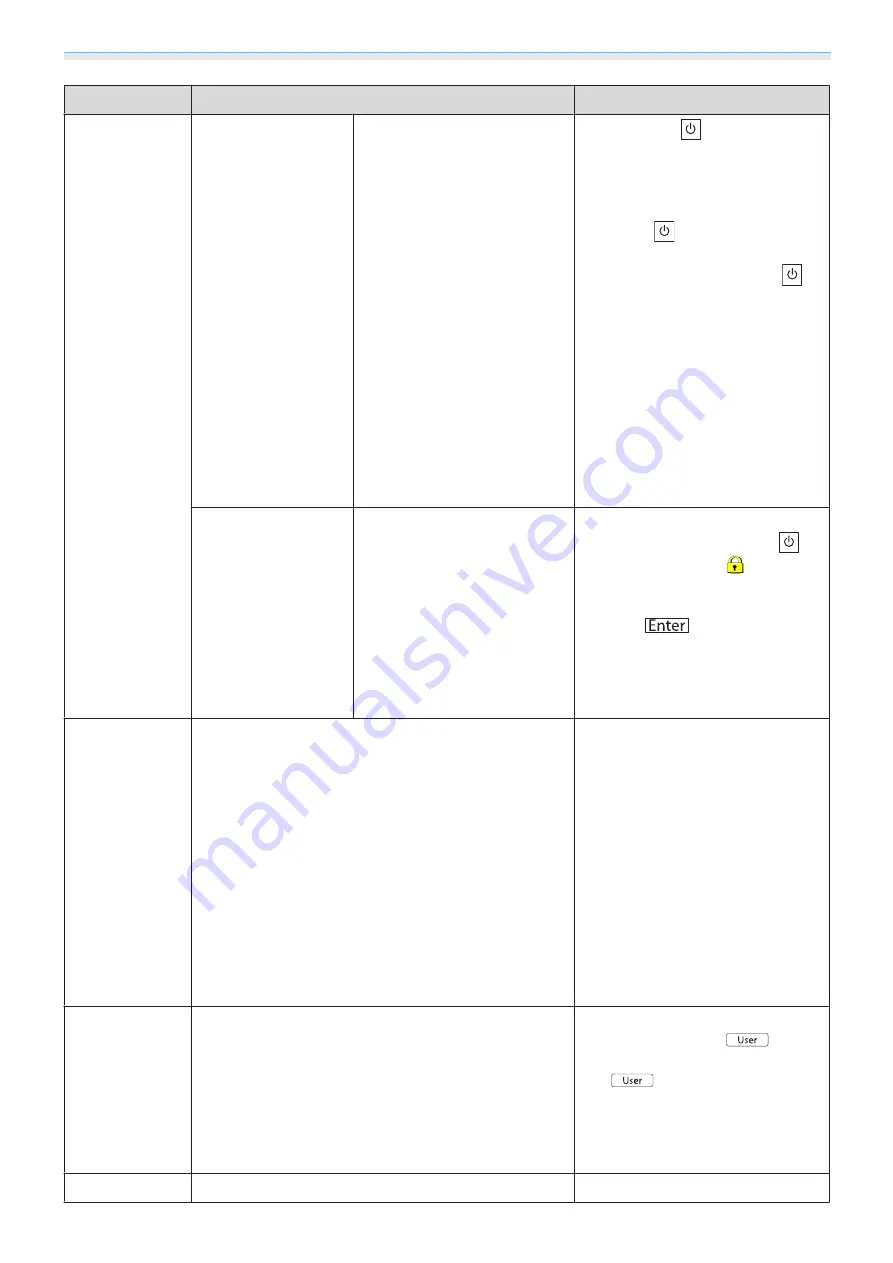
Configuration Menu
63
Function
Menu/Settings
Explanation
Lock Setting
Child Lock
On, Off
This locks the
button on the
projector's control panel to prevent
children from turning on the pro-
jector by accident. You can turn on
the power when locked by holding
down the
button for approxi-
mately three seconds. You can still
turn off the device using the
button or the remote control as usu-
al.
If changed, this setting is enabled
after you power off the projector
and the cool-down process is com-
plete.
Note that even if
Child Lock
is set to
On
, the projector still turns on and
starts projecting when the main
power switch is turned on if
Direct
Power On
is set to
On
.
Control Panel Lock
On, Off
When set to
On
, all buttons on the
control panel except for the
button are disabled.
is dis-
played on the screen if any buttons
are pressed. To unlock, press and
hold the
button on the con-
trol panel for at least 7 seconds.
If changed, this setting is enabled
once you close the configuration
menu.
Projection
Front, Front/Ceiling, Rear, Rear/Ceiling
Change this setting depending on
how the projector is installed.
•
Front
: Select if you are projecting
in front of the screen.
•
Front/Ceiling
: Select if you are
projecting in front of the screen
suspended from the ceiling.
•
Rear
: Select if you are projecting to
a rear screen from the back.
•
Rear/Ceiling
: Select if you are pro-
jecting to a rear screen from the
back when the projector is suspen-
ded from the ceiling.
User Button
2D-to-3D Conversion, 3D Format, 3D Depth, 3D Bright-
ness, Inverse 3D Glasses
Select the
3D Setup
function you
want to assign to the
button
on the remote control. By pressing
the
button, the assigned
menu item selection/adjustment
screen is displayed, allowing you to
make one-touch settings/adjust-
ments.
Split Screen
-
Starts split screen display.
s
Summary of Contents for EH-TW8000
Page 1: ...User s Guide ...






























