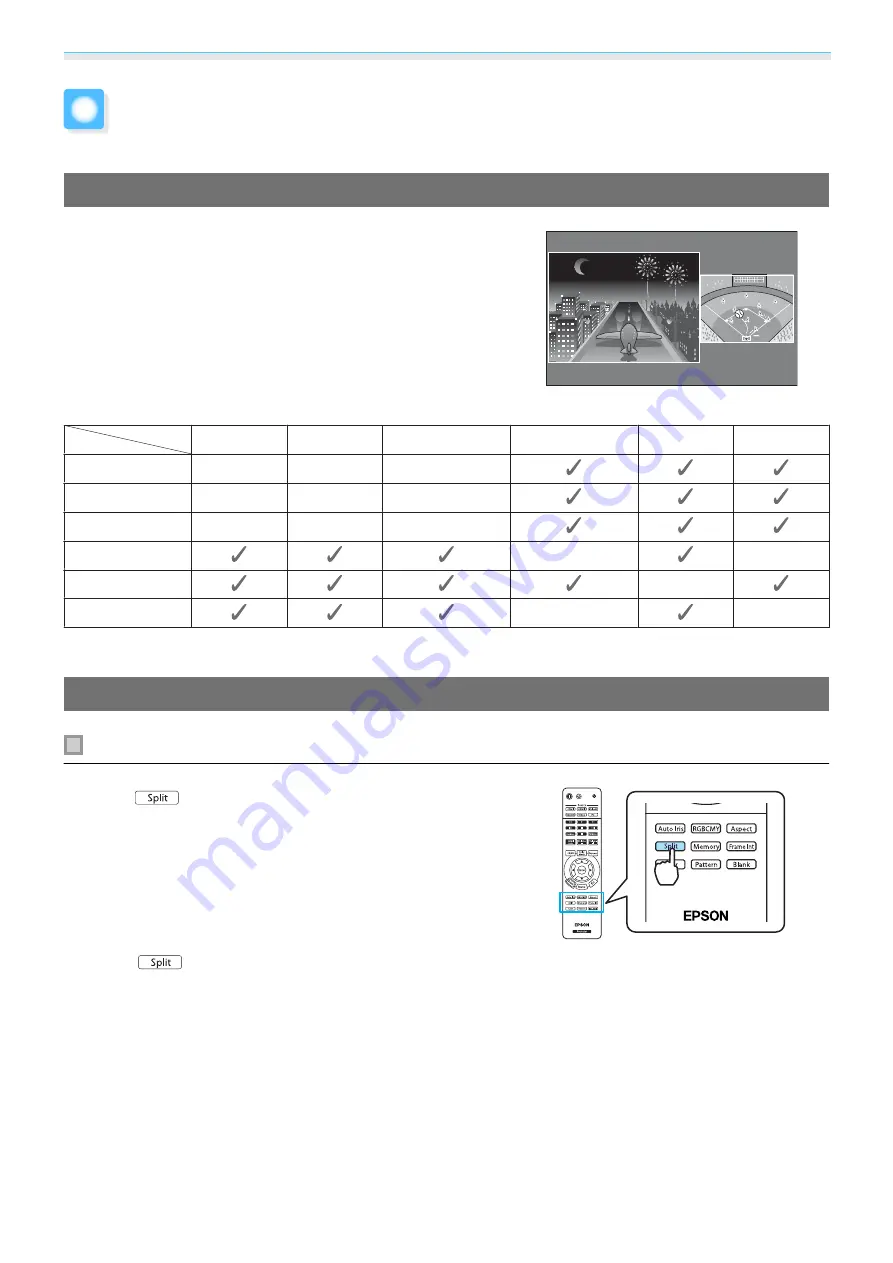
Useful Functions
49
Changing Between Two Types of Images
Split Screen
You can project two different images at once, one on the left and
one on the right. You can project these images at the same size,
or make one larger or smaller than the other to view a sub image
while you are watching the larger main image.
Combinations of input sources for Split Screen projection
HDMI1
HDMI2
WirelessHD
*
Component
Video
PC
HDMI1
-
-
-
HDMI2
-
-
-
WirelessHD
*
-
-
-
Component
-
-
Video
-
PC
-
-
*
EH-TW9000W only
Projecting on a Split Screen
Starting split screen display
Press the
button on the remote control while the projector
is projecting.
The input image is displayed as a split screen.
The image which was being displayed is projected on the left, and
the image specified in
Source
from the
Split Screen Setup
menu
is projected on the right. If the source being input is not supported,
nothing is displayed.
Press the
button again to exit split screen.
Summary of Contents for EH-TW8000
Page 1: ...User s Guide ...
















































