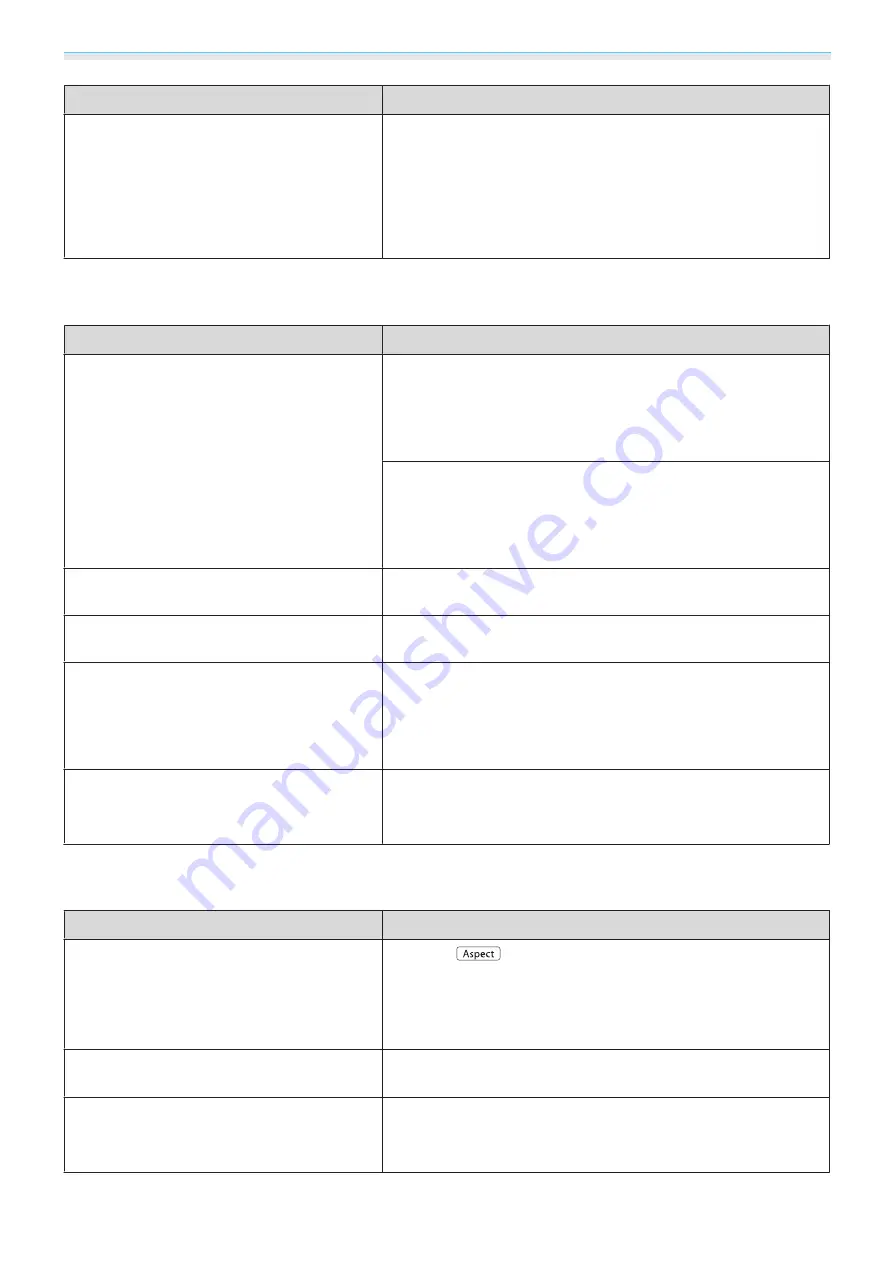
Troubleshooting
73
Check
Remedy
Has condensation formed on the lens?
If the projector is suddenly taken from a cold environment to a
warm environment, or if sudden ambient temperature changes
occur, condensation may form on the surface of the lens, and this
may cause the images to appear fuzzy. Set the projector up in
the room about one hour before it is used. If the projector is wet
from condensation, turn off the projector, disconnect the power
cable, and leave it for a while.
Interference or distortion appear in images
Check
Remedy
Is the image signal format setting correct?
When Video is input
If nothing is projected even when
Video Signal
is set to
Auto
from the configuration menu, set the signal that matches the
connected device.
s
Extended
-
Input Signal
-
Video Sig-
nal
When Component is input
If nothing is projected even when
Component
is set to
Auto
from the configuration menu, set the signal that matches the
connected device.
s
Extended
-
Input Signal
-
Compo-
nent
Are the cables connected correctly?
Check that all the cables required for projection are securely
connected.
s
Is an extension cable being used?
If an extension cable is used, electrical interference may affect
the signals.
(Only when projecting computer image sig-
nals)
Are the
Sync.
and
Tracking
settings adjusted
correctly?
The projector uses automatic adjustment functions to project at
the optimum status. However, depending on the signal, some
may not be adjusted correctly even after performing self correc-
tions. If this happens, adjust the
Tracking
and
Sync.
settings
from the configuration menu.
s
Signal
-
Tracking
/
Sync.
(Only when projecting computer image sig-
nals)
Is the correct resolution selected?
Set the computer so that the signals being output are compatible
with the projector.
s
Part of the image is truncated (large) or small
Check
Remedy
Is the correct
Aspect
selected?
Press the
button, and then select the
Aspect
that match-
es the input signal.
s
Signal
-
Aspect
When subtitled images are being projected during
Zoom
, adjust
the
Zoom Caption Pos.
setting from the configuration menu.
s
Signal
-
Zoom Caption Pos.
Is the image
Position
adjusted correctly?
Adjust the
Position
setting from the configuration menu.
s
Signal
-
Position
(Only when projecting computer image sig-
nals)
Is the correct resolution selected?
Set the computer so that the signals being output are compatible
with the projector.
s
Summary of Contents for EH-TW8000
Page 1: ...User s Guide ...
















































