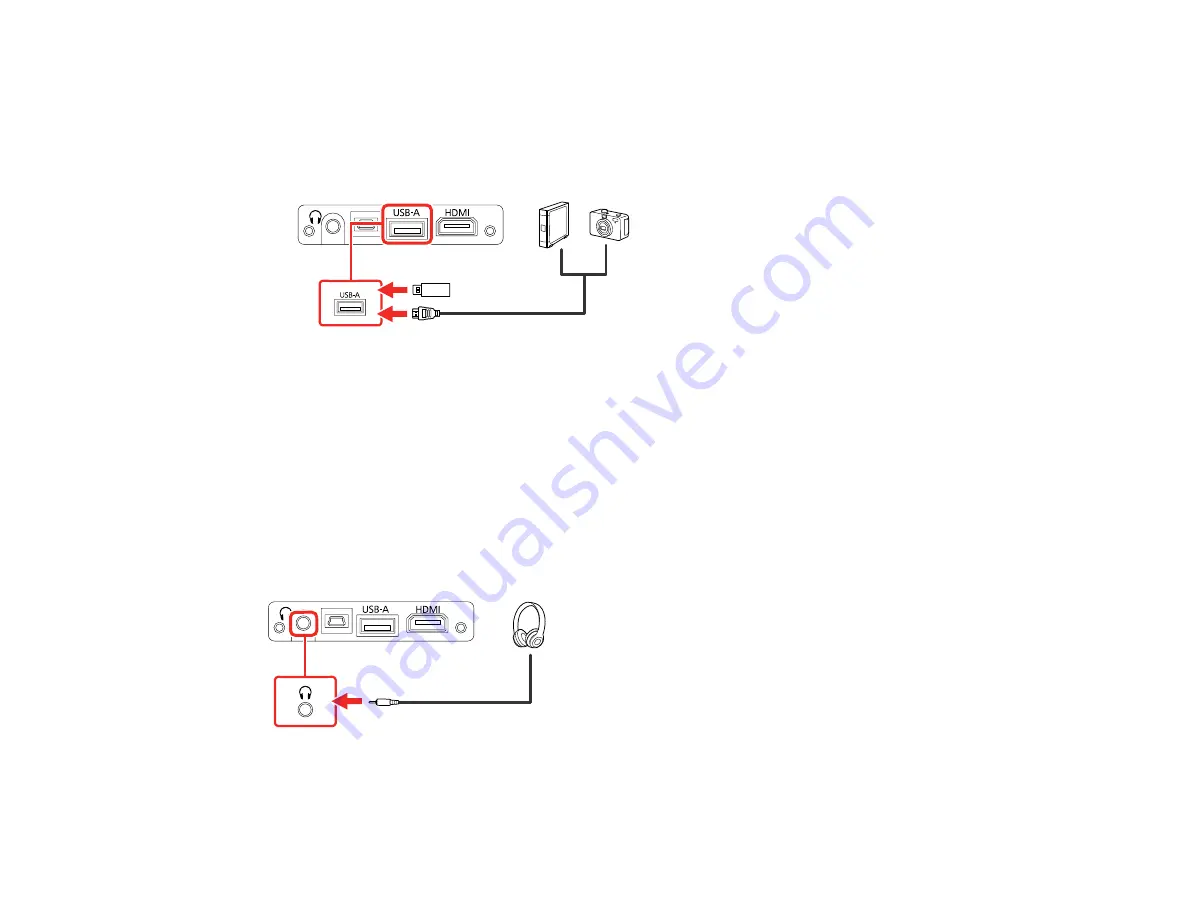
32
• USB hard drives must be USB Mass Storage Class compliant (not all compliant devices are
supported); formatted in FAT16/32; self-powered by their own AC power supplies (bus powered drives
are not recommended); and should not have mulitple partitions.
1.
If your USB device came with an AC adapter, plug the device into an electrical outlet.
2.
Connect the USB device or cable to the projector's
USB-A
port.
3.
If you connected a USB cable, connect the other end to the USB device as necessary.
The projector displays images stored on the USB device.
Parent topic:
Connecting Headphones
You can connect headphones to the projector's audio out port. You can control the volume using the
projector remote control.
Note:
The projector's audio out port only supports 3-pin stereo headphones. If you use any other type of
headphones, audio may not be output normally.
Parent topic:
Summary of Contents for EF11
Page 1: ...EF11 User s Guide ...
Page 2: ......
Page 8: ......
Page 21: ...21 Front Rear Front ceiling ...
















































