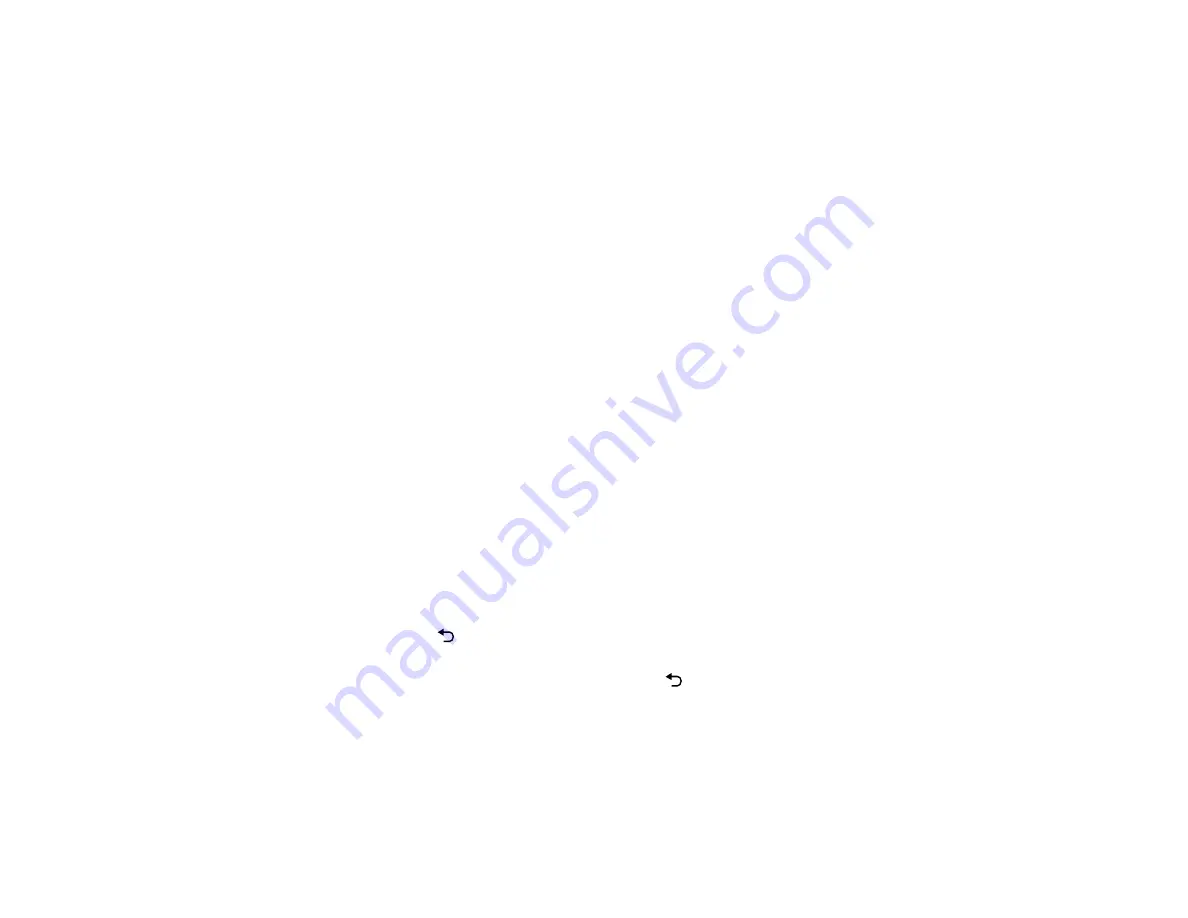
77
The lights flash to indicate that settings are transferring to the projector. When the lights stop
flashing, the status indicator light turns blue and the projector enters standby mode.
Caution:
Do not unplug the power cord or remove the flash drive while the lights are flashing. This
could damage the projector.
5.
Once the projector enters standby mode, remove the flash drive.
Parent topic:
Copying Menu Settings Between Projectors
Saving Settings to a Computer
You can save the projector settings you want to transfer to a computer.
Your computer must be running one of the following operating systems:
• Windows 7
• Windows 8.x
• Windows 10
• OS X 10.11.x
• macOS 10.12.x
• macOS 10.13.x
• macOS 10.14.x
• macOS 10.15.x
1.
Turn off the projector and unplug the power cord from the projector's power inlet.
2.
Connect a USB Mini-B cable to your projector's
Service
port.
3.
Connect the other end to any available USB port on your computer.
4.
Press and hold the
Esc button on the remote control as you connect the power cord to the
projector.
5.
When all of the projector lights turn on, release the
Esc button.
The projector shows up as a removable disk on your computer.
6.
Open the removable disk and copy the
pjconfdata.bin
file to your computer.
7.
Once the file has copied, do one of the following:
•
Windows:
Open the
My Computer
,
Computer
,
Windows Explorer
, or
File Explorer
utility.
Right-click the name of your projector (listed as a removable disk) and select
Eject
.
Summary of Contents for EF11
Page 1: ...EF11 User s Guide ...
Page 2: ......
Page 8: ......
Page 21: ...21 Front Rear Front ceiling ...






























