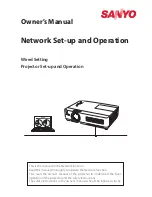74
Parent topic:
Wireless Network Projection from a Mobile Device (Screen Mirroring)
Related references
Projector Feature Settings - Settings Menu
Connecting for Screen Mirroring with a Windows 8.x/Windows 10 Computer
You can set up your computer to wirelessly project images and play sound using Screen Mirroring.
1.
Select the Screen Mirroring settings on your projector as necessary.
2.
Press the
Source Search button on the remote control to switch to the Screen Mirroring source.
You see the Screen Mirroring standby screen.
3.
Do one of the following:
•
Windows 10
: Open
Action Center
and select
Connect
.
•
Windows 8.x
: Select
Devices
>
Project
>
Add a wireless display
.
4.
Select your projector's Display Name from the list.
5.
If you see the PIN entry screen on your computer, enter the PIN code displayed on the Screen
Mirroring standby screen or at the bottom right of the projected image.
The projector displays the image from your computer or mobile device.
Note:
It may take some time to establish the connection. Do not disconnect the projector's power
cord while it is connecting to your device. This may cause your device to freeze or malfunction.
Parent topic:
Wireless Network Projection from a Mobile Device (Screen Mirroring)
Related references
Projector Feature Settings - Settings Menu
Shutting Off the Picture and Sound Temporarily
You can temporarily turn off the projector's picture and sound. Any sound or video action continues to
run, however, so you cannot resume projection at the point that you stopped it.
1.
Press the
A/V mute button on the projector remote control to temporarily stop projection and mute
any sound.
2.
To turn the picture and sound back on, press the
A/V mute button again.
Parent topic:
Summary of Contents for EF11
Page 1: ...EF11 User s Guide ...
Page 2: ......
Page 8: ......
Page 21: ...21 Front Rear Front ceiling ...