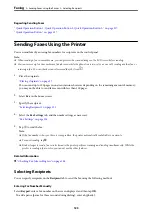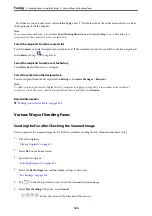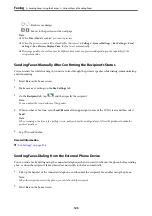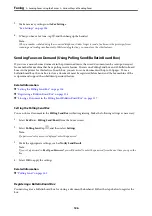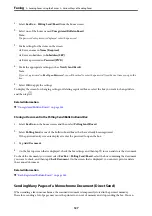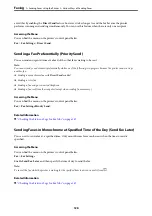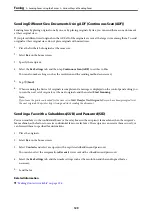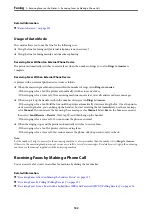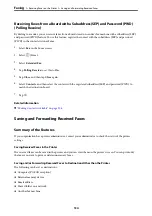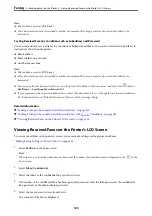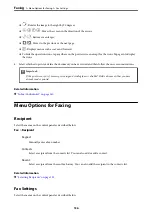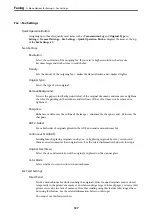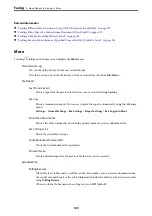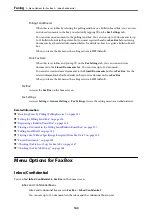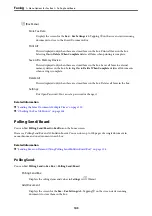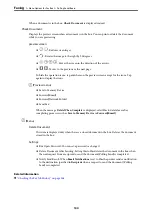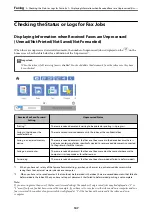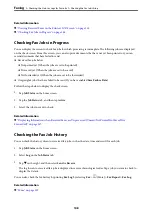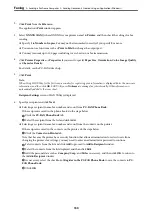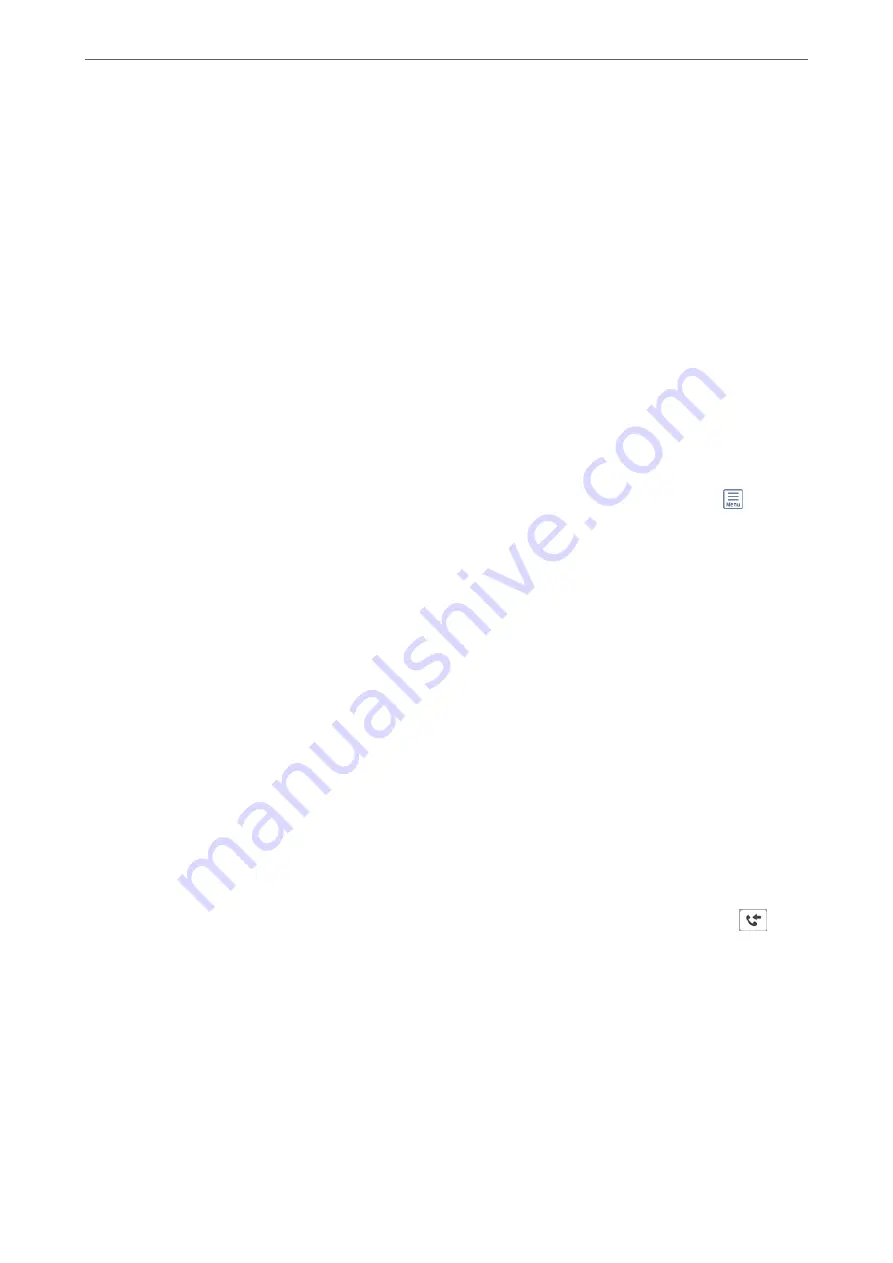
Note:
❏
The fax data is saved as PDF format.
❏
Color documents cannot be forwarded to another fax machine. They are processed as documents that failed to be
forwarded.
Sorting Received Faxes by Conditions such as Subaddress and Password
You can sort and save received faxes to your Inbox or bulletin board boxes. You can also forward received faxes to
destinations other than the printer.
❏
Email address
❏
Shared folder on a network
❏
Another fax machine
Note:
❏
The fax data is saved as PDF format.
❏
Color documents cannot be forwarded to another fax machine. They are processed as documents that failed to be
forwarded.
❏
You can print the save/forward conditions set in the printer. Select
Fax
on the home screen, and then select
(More) >
Fax Report
>
Conditional Save/Forward list
.
❏
If your organization has a printer administrator, contact the administrator to set or change the save/forward conditions.
For the administrator, see "Related Information" below to check or change settings.
Related Information
&
“Making Settings to Save and Forward Received Faxes” on page 415
&
“Making Settings to Save and Forward Received Faxes with Specific Conditions” on page 418
&
“Viewing Received Faxes on the Printer's LCD Screen” on page 135
Viewing Received Faxes on the Printer's LCD Screen
To view received faxes on the printer's screen, you must make settings on the printer in advance.
“Making Saving Settings to Receive Faxes” on page 415
1.
Select
Fax Box
on the home screen.
Note:
When there are received faxes that have not been read, the number of unread documents is displayed on the
on the
home screen.
2.
Select
Inbox/Confidential
.
3.
Select the inbox or the confidential box you want to view.
4.
If the inbox, or the confidential box has been password protected, enter the inbox password, the confidential
box password, or the administrator password.
5.
Select the fax you want to view from the list.
The contents of the fax are displayed.
>
Receiving Faxes on the Printer
>
Viewing Received Faxes on the Printer's LCD Screen
135