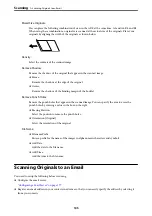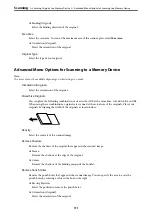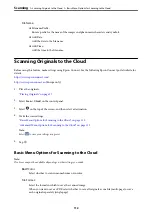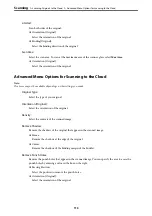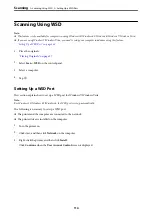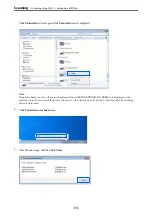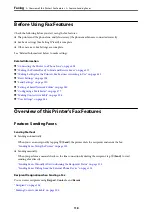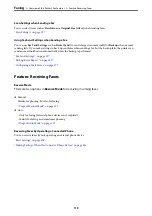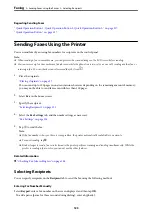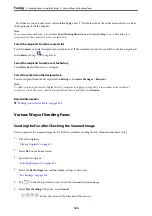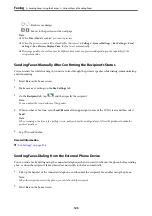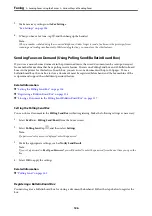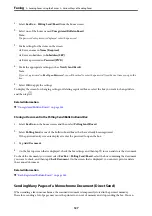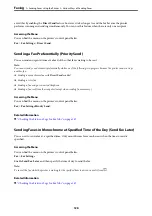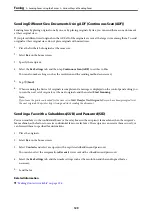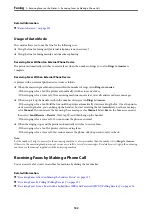Before Using Fax Features
Check the following before you start using the fax features.
❏
The printer and the phone line, and (if necessary) the phone machine are connected correctly
❏
Fax basic settings (Fax Setting Wizard) is complete
❏
Other necessary Fax Settings are complete
See "Related Information" below to make settings.
Related Information
&
“Connecting the Printer to a Phone Line” on page 408
&
“Making the Printer Ready to Send and Receive Faxes” on page 412
&
“Making Settings for the Printer's Fax Features According to Use” on page 413
&
&
&
“Setting a Shared Network Folder” on page 380
&
“Configuring a Mail Server” on page 377
&
“Making Contacts Available” on page 396
&
Overview of this Printer's Fax Features
Feature: Sending Faxes
Sending Methods
❏
Sending automatically
When you scan an original by tapping
x
(
Send
), the printer dials the recipients and sends the fax.
“Sending Faxes Using the Printer” on page 123
❏
Sending manually
When you perform a manual check on the line connection by dialing the recipient, tap
x
(
Send
) to start
sending a fax directly.
“Sending Faxes Manually After Confirming the Recipient's Status” on page 125
“Sending Faxes Dialing from the External Phone Device” on page 125
Recipient Designation when Sending a Fax
You can enter recipients using
Keypad
,
Contacts
, and
Recent
.
“Making Contacts Available” on page 396
>
Overview of this Printer's Fax Features
>
118