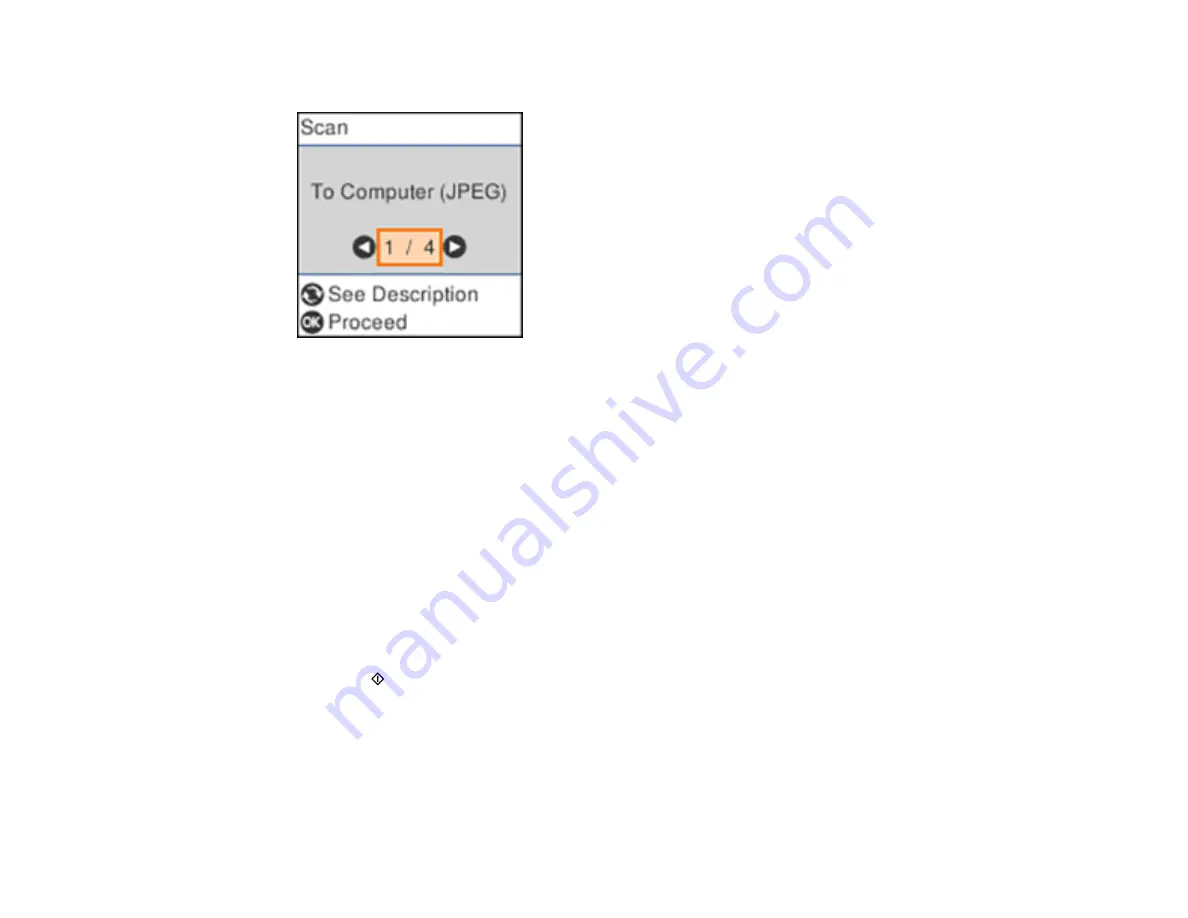
82
You see a screen like this:
4.
Press the left or right arrow button to select a scan option and press the
OK
button.
•
To Computer (JPEG)
saves your scan as a JPEG file on your computer or as an image capture
on a Mac.
•
To Computer (PDF)
saves your scan as a PDF file on your computer or as an image capture on a
Mac.
•
To Computer (Email)
scans your original and attaches it to a message in your e-mail program.
You can select the e-mail program you want to use and resize your image, if necessary, from an
option screen on your computer.
Note:
This works with MAPI-type email such as Microsoft Outlook, Windows Live Mail, Mac Mail,
and Entourage, but not web-based email such as Gmail.
•
To Computer (Custom)
saves your scan using custom settings you have selected with the Event
Manager custom scan settings option.
5.
Press the
start button to start scanning.
Changing Default Scan Job Settings
Parent topic:
Changing Default Scan Job Settings
You can view or change the default scan job settings your product uses when you scan to your
computer. You do this using the Event Manager program.
Summary of Contents for EcoTank M2140
Page 1: ...M2140 User s Guide ...
Page 2: ......
Page 84: ...84 You see an Epson Scan 2 window like this ...
Page 86: ...86 You see an Epson Scan 2 window like this ...
Page 88: ...88 You see this window ...






























