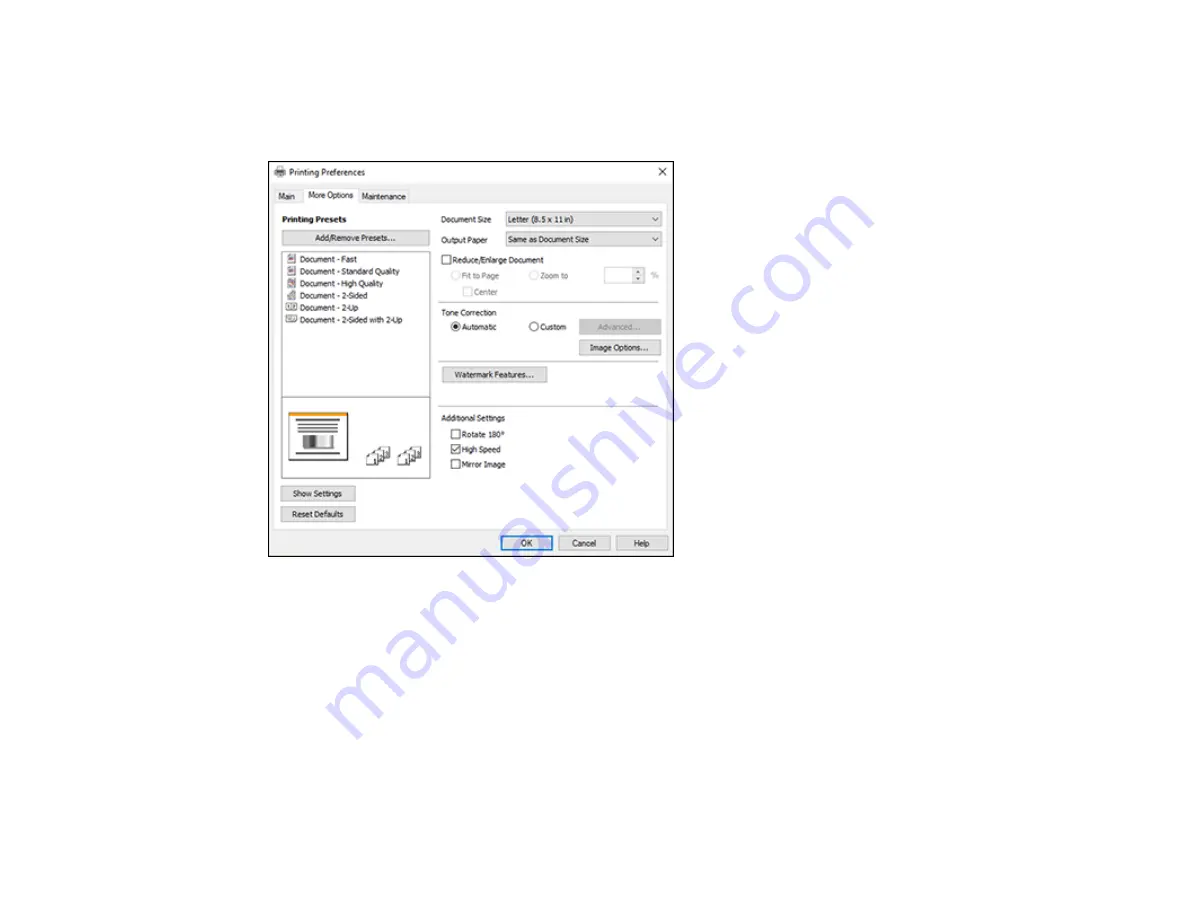
49
Selecting Additional Layout and Print Options - Windows
You can select a variety of additional layout and printing options for your document or photo on the
More
Options
tab.
1.
To change the size of your printed document or photo, select the
Reduce/Enlarge Document
checkbox and select one of these sizing options:
• Select the
Fit to Page
option to size your image to fit the paper you loaded. Select the size of your
document or photo as the
Document Size
setting, and the size of your paper as the
Output
Paper
setting. If you want to center your image on the paper, select the
Center
option.
• Select the
Zoom to
option to reduce or enlarge your document or photo by a specific percentage.
Select the percentage in the
%
menu.
2.
Select one of the following Tone Correction options:
• Select
Automatic
to automatically adjust the brightness and contrast for your image.
Summary of Contents for EcoTank M2140
Page 1: ...M2140 User s Guide ...
Page 2: ......
Page 84: ...84 You see an Epson Scan 2 window like this ...
Page 86: ...86 You see an Epson Scan 2 window like this ...
Page 88: ...88 You see this window ...






























