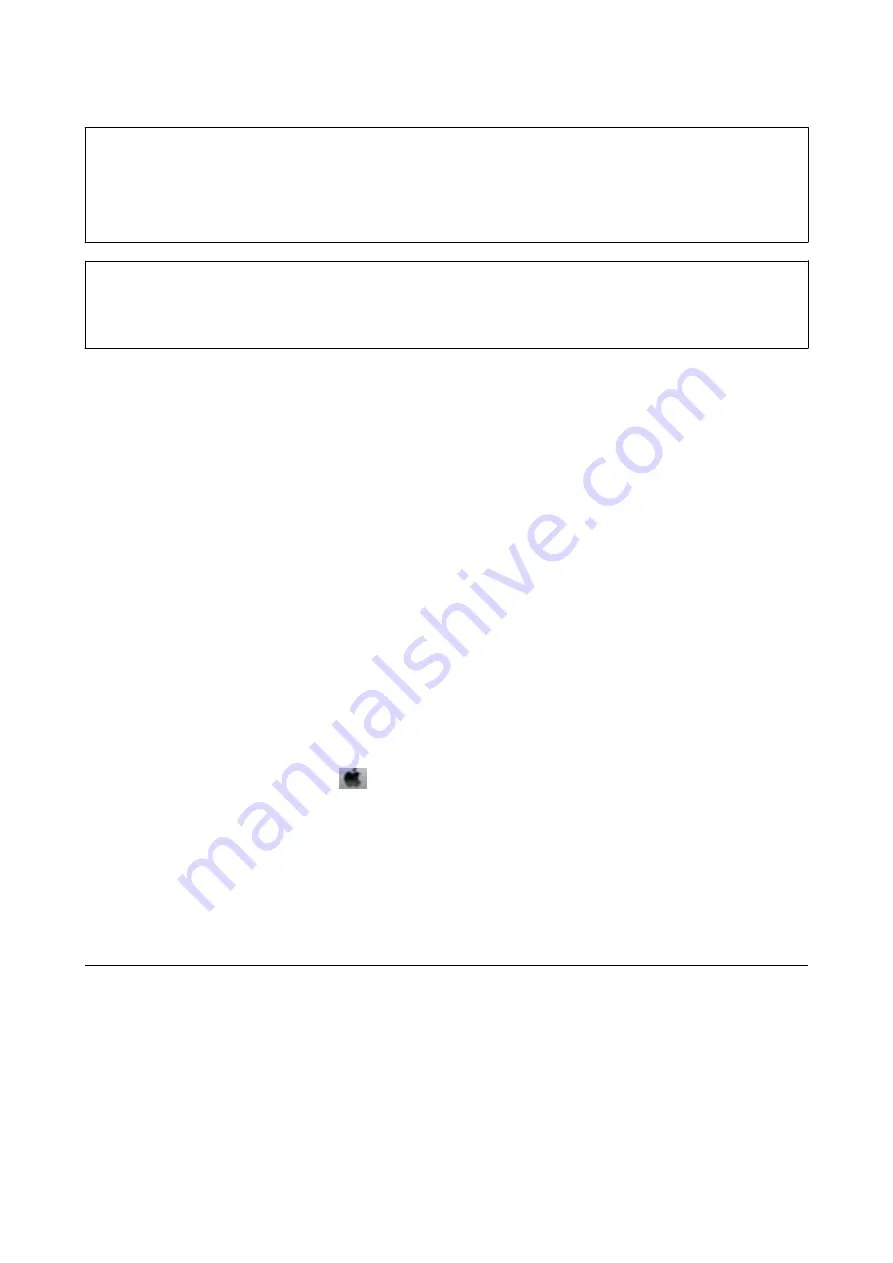
c
Important:
An interval of 12 hours is required between each Power Cleaning.
Normally, a single Power Cleaning should resolve the print quality issue within 12 hours. Therefore, to avoid
unnecessary ink usage, you must wait 12 hours before you try it again.
c
Important:
This feature effects the service life of the ink pads. The ink pads reach their capacity earlier by running this feature. If
the ink pads have reached the end of their service life, contact Epson Support to request replacement.
Note:
When the ink levels are insufficient for Power Cleaning, you cannot run this feature. Even in this case, the levels for printing
may remain.
Running Power Cleaning - Windows
1.
Access the printer driver window.
2.
Click
Power Cleaning
on the
Maintenance
tab.
3.
Follow the on-screen instructions.
Related Information
&
“Accessing the Printer Driver” on page 23
Running Power Cleaning - Mac OS
1.
Select
System Preferences
from the
menu >
Printers & Scanners
(or
Print & Scan
,
Print & Fax
), and
then select the printer.
2.
Click
Options & Supplies
>
Utility
>
Open Printer Utility
.
3.
Click
Power Cleaning
.
4.
Follow the on-screen instructions.
Aligning the Print Head
If print results contain the following problems, align the print head to improve the printouts.
❏
Vertical lines look misaligned or the printouts look blurry
❏
Horizontal banding occurs at regular intervals
User's Guide
Maintaining the Printer
57






























