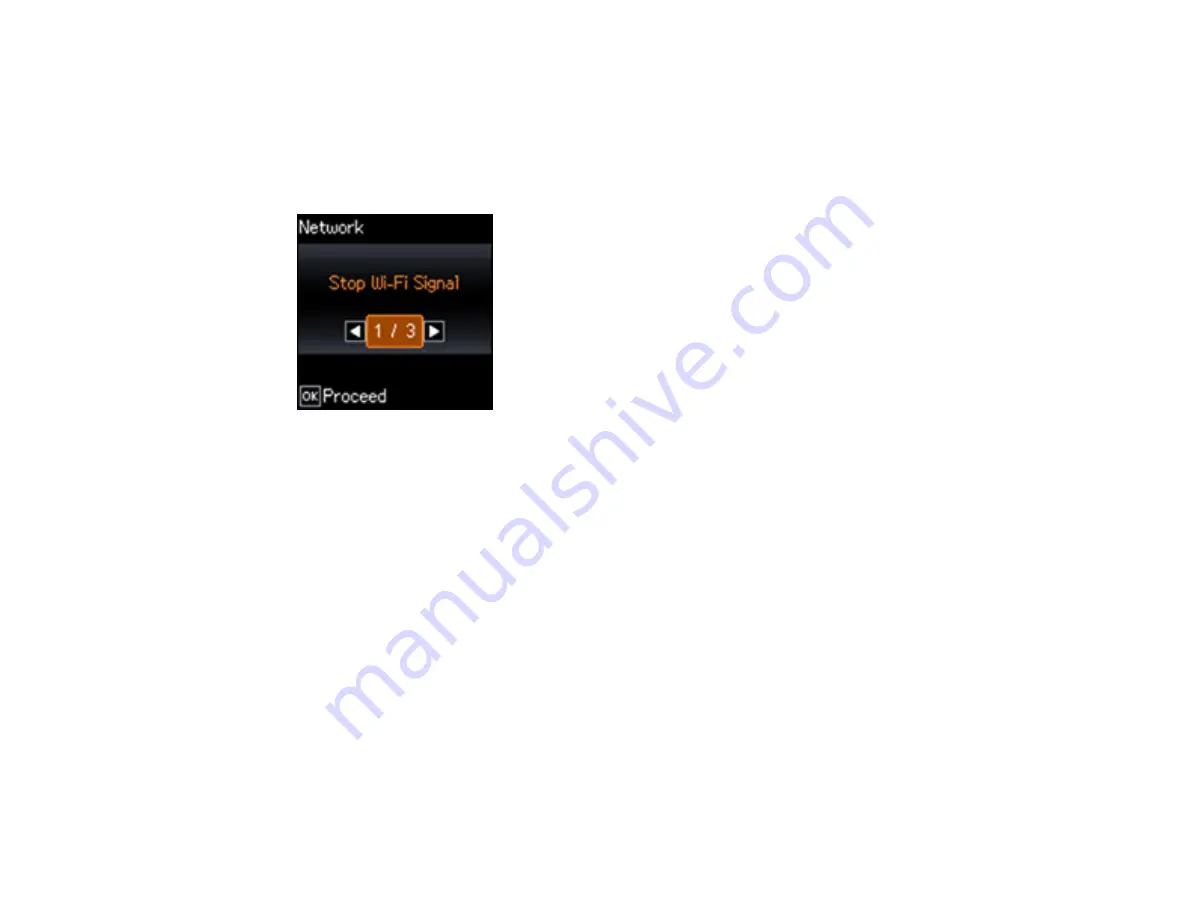
48
Modifying the Wi-Fi Direct Network Name or Password
You can modify the Wi-Fi Direct name and password to create a more descriptive and secure Wi-Fi
Direct network. You can also change the frequency range or reset the WiFi Direct settings, if necessary.
1.
From the home screen, select
Wi-Fi Setup
and press the
OK
button.
You see this screen:
2.
Press the arrow buttons to select
Wi-Fi Direct
and press the
OK
button.
3.
Press the
OK
button again.
4.
Press the down arrow button and do one of the following:
• To change the Wi-Fi Direct network name, select
Change Network Name
and press the
OK
button. Press the right arrow button to display the network name entry screen. Hold down the left
arrow button to erase the current name, then follow the on-screen instructions to enter the new
network name.
• To change the Wi-Fi Direct password, select
Change Password
and press the
OK
button. Hold
down the left arrow button to erase the current password, then follow the on-screen instructions to
enter your new Wi-Fi Direct password.
Note:
Your password must be at least 8 and no more than 22 characters long. If you have already
connected devices or computers to your product via Wi-Fi Direct, they will be disconnected when
you change the network name or password.
• To change the frequency range of your network connection, select
Change Frequency Range
and press the
OK
button. Select
2.4 GHz
or
5 GHz
and press the
OK
button.
Summary of Contents for EC-C110
Page 1: ...EC C110 User s Guide ...
Page 2: ......
Page 10: ......
Page 23: ...23 3 Remove the rear cover as shown ...






























