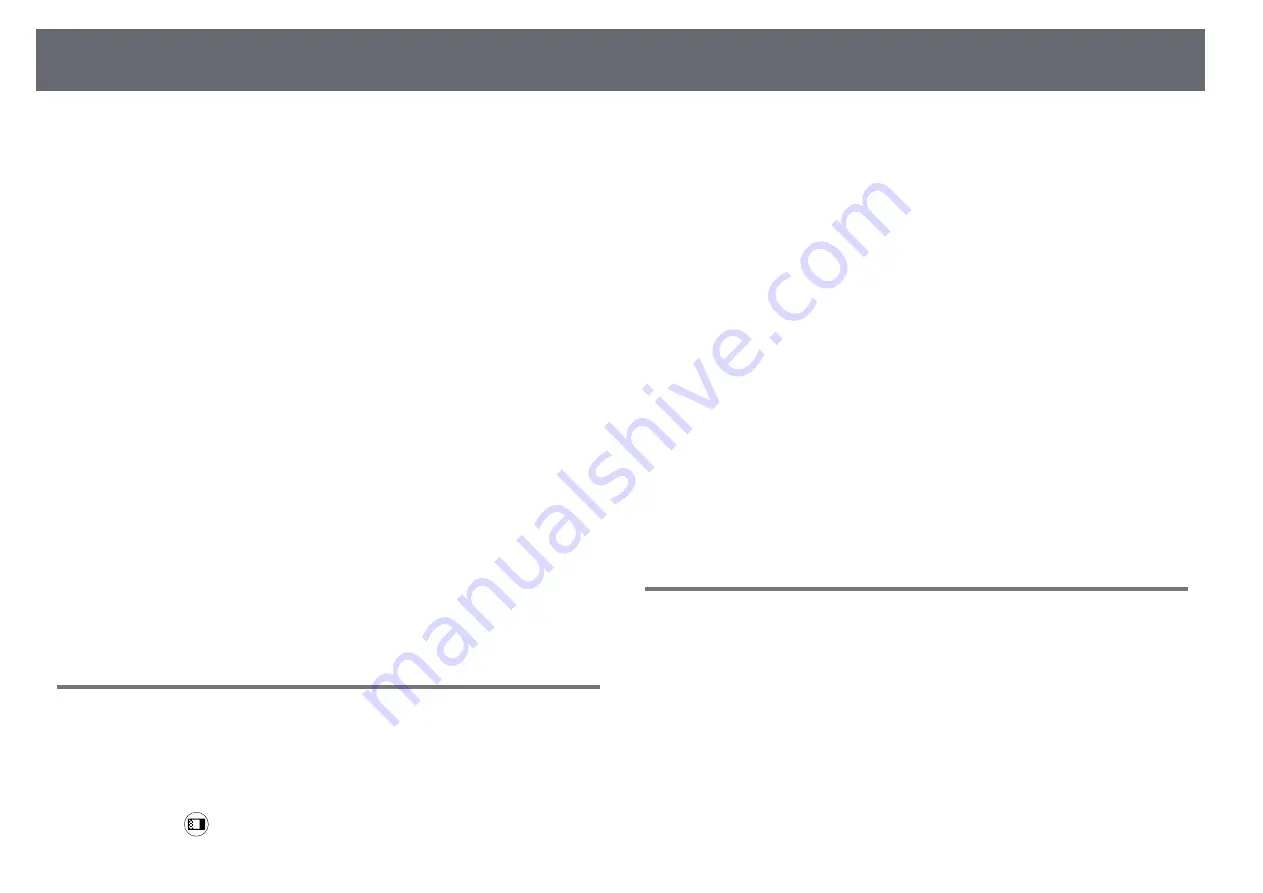
Solving Image Problems
80
• Not connected to an extension cable
b
If you adjusted the image shape using the projector controls, try
decreasing the Sharpness setting in the projector's Image menu to
improve image quality.
c
If you connected an extension power cable, try projecting without it to
see if it caused interference in the signal.
d
Select a computer video resolution and refresh rate that are compatible
with the projector.
e
If you connect using Bluetooth, try the following solutions:
• Check for obstacles between the Bluetooth audio device and the
projector, and change their positions to improve communication.
• Make sure the connected Bluetooth audio device is within the
specified communication distance.
• Avoid using the projector near wireless networks, microwave ovens,
2.4 GHz cordless phones, or other devices that use the 2.4 GHz
frequency band.
These devices can interfere with the signal between the projector and
the Bluetooth audio device.
g
g
Related Links
• "Image Quality Settings - Image Menu"
Adjusting an Image with Incorrect Brightness or
Colors
If the projected image is too dark or bright, or the colors are incorrect, try the
following steps until the problem is solved.
a
Press the
button on the remote control to try different color modes
for the image and environment.
b
Check your video source settings.
c
Adjust the available settings in the projector's Image menu for the
current input source, such as Brightness, Contrast, Tint, and Color
Saturation.
s
Image > Brightness
s
Image > Color
d
Make sure you selected the correct HDMI Video Range setting in the
projector's Image menu, if available for your image source.
s
Image > HDMI Video Range
e
Make sure all the cables are securely connected to the projector and
your video equipment. If you connected long cables, try connecting
shorter cables.
f
Position the projector close enough to the screen.
g
g
Related Links
• "Image Quality Settings - Image Menu"
Adjusting an Upside-down Image
If the projected image is upside-down, select the correct projection mode.
s
Settings > Installation > Projection
g
g
Related Links






























