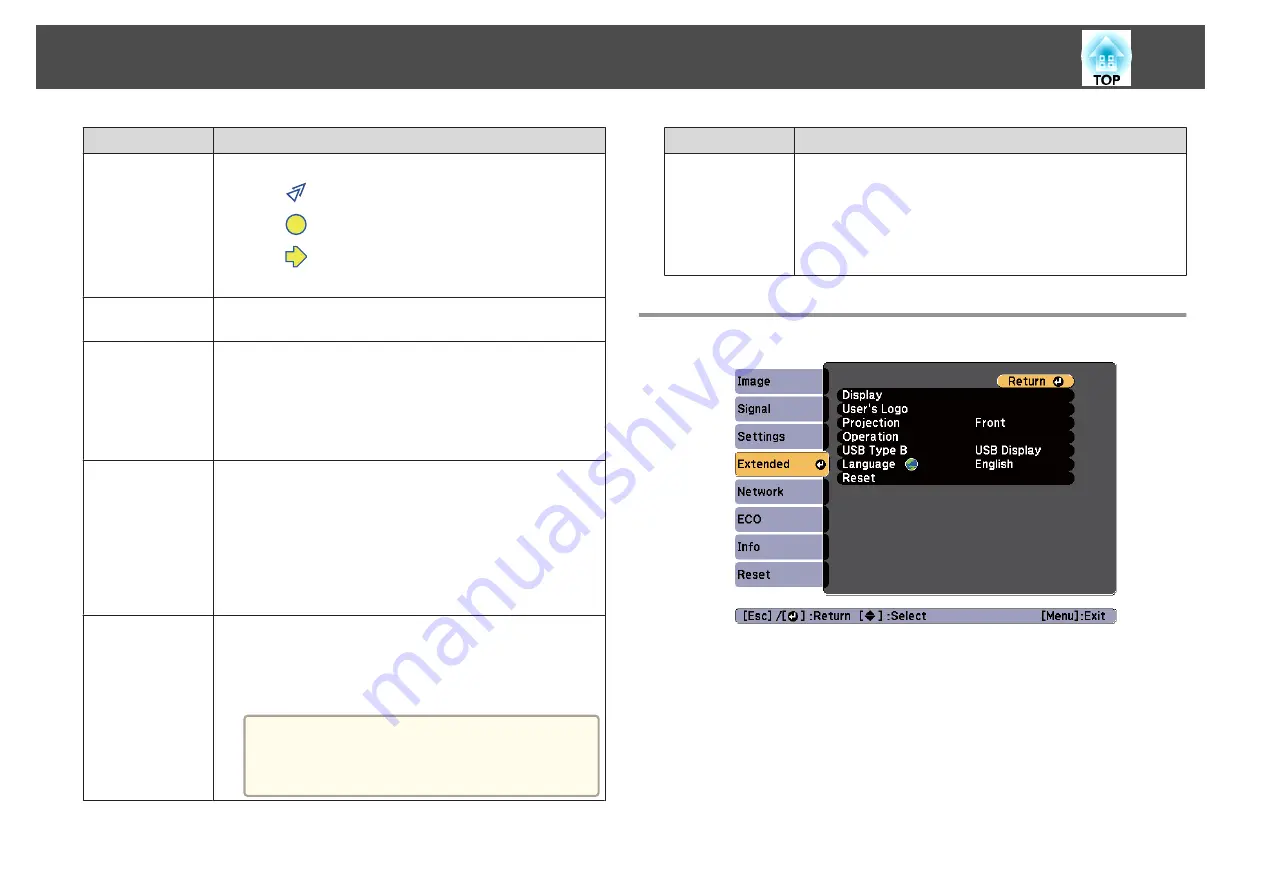
Submenu
Function
Pointer Shape
You can select the shape of the pointer.
Pointer 1:
Pointer 2:
Pointer 3:
s
Volume
You can adjust the volume. Setting values are saved for each
source.
Remote Receiver
You can limit the reception of the operation signal from the
remote control.
When set to
Off
, you cannot perform any operations from the
remote control. If you want to make operations from the remote
control, hold down the [Menu] button on the remote control for
at least 15 seconds to reset the setting to its default value.
User Button
You can select and assign an item from the Configuration menu
with the remote control's [User] button. Pressing the [User]
button directly displays the assigned menu item selection/
adjustment screen, allowing you to make one-touch changes to
settings/adjustments. You can assign one of the following items
to the [User] button.
Power Consumption
,
Info
,
Progressive
,
Test Pattern
,
Resolution
Test Pattern
You can display a test pattern to adjust the projection without
connecting other equipment when you set up the projector.
While the test pattern is displayed, zoom, focus adjustments, and
keystone correction can be performed. To cancel the test pattern,
press the [Esc] button on the remote control or the control panel.
Attention
If a pattern is displayed for a long time, a residual
image may be visible in projected images.
Submenu
Function
Reset
You can reset all adjustment values on the
Settings
menu to their
default settings, except for
Zoom
(EB-S18/EB-S03/EB-S120/EB-
S200 only) and
User Button
.
See the following to return all menu items to their default
settings.
s
Extended Menu
List of Functions
78
Summary of Contents for EB-S03
Page 1: ...User s Guide ...
Page 6: ...Introduction This chapter explains the projector s features and the part names ...
Page 18: ...Remote control operating range Part Names and Functions 18 ...
Page 29: ...Basic Usage This chapter explains how to project and adjust images ...
Page 64: ...Security Functions 64 ...
Page 71: ...Configuration Menu This chapter explains how to use the Configuration menu and its functions ...
Page 113: ...Appendix ...
















































