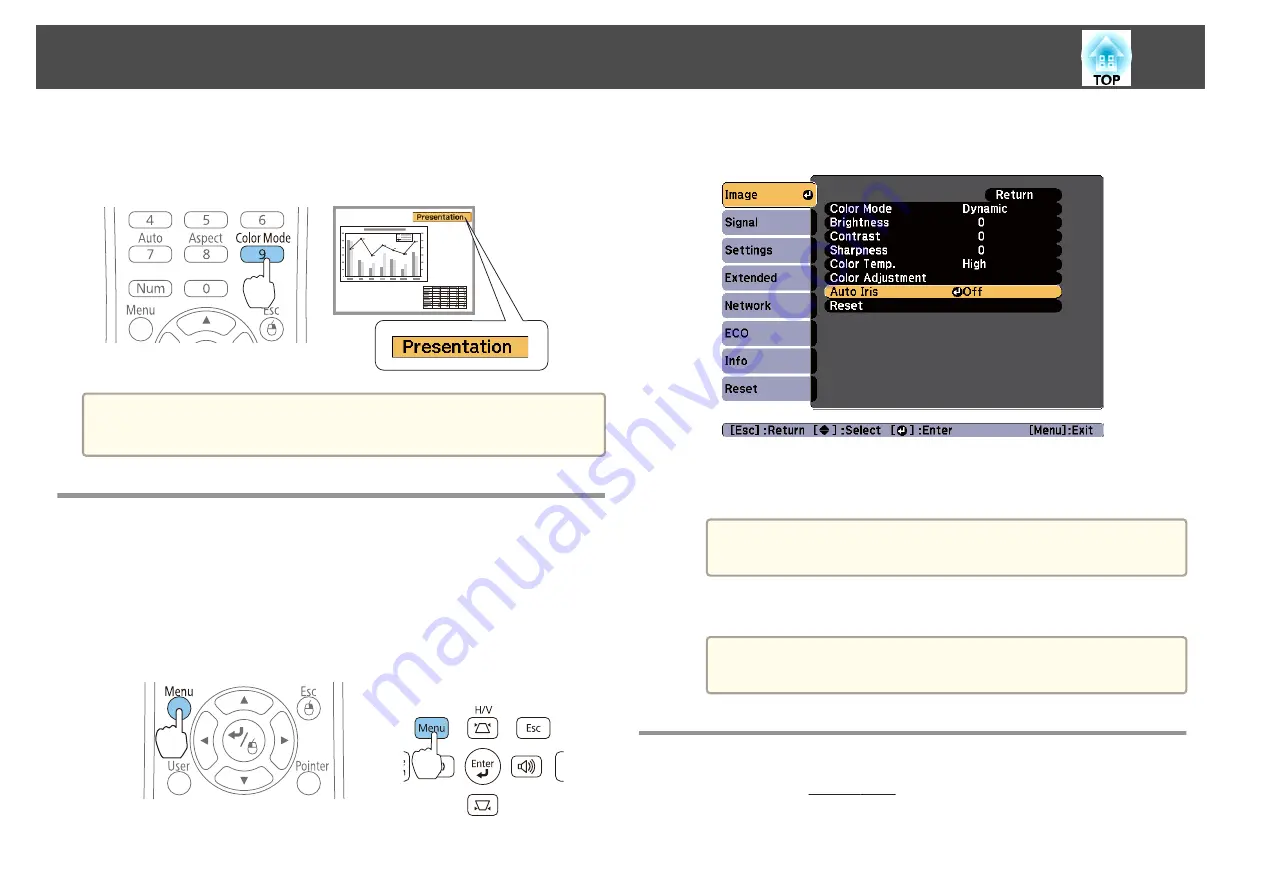
Each time you press the [Color Mode] button, the Color Mode name is
displayed on the screen and the Color Mode changes.
Remote control
a
You can set Color Mode from the Configuration menu.
s
Image
-
Color Mode
Setting Auto Iris
By automatically setting the luminance according to the brightness of the
displayed image, it lets you enjoy deep and rich images.
a
Press the [Menu] button.
s
"Using the Configuration Menu"
Using the remote control
Using the control panel
b
Select
Auto Iris
from
Image
.
c
Select
Normal
or
High Speed
.
The setting is stored for each Color Mode.
a
When set to
High Speed
, the brightness of the image is
adjusted as soon as the scene changes.
d
Press the [Menu] button to finish making settings.
a
Auto Iris can only be set when the
Color Mode
is
Dynamic
or
Theatre
.
Changing the Aspect Ratio of the Projected Image
You can change the Aspect Ratio
of the projected image to suit the type,
the ratio of height and width, and the resolution of the input signals.
Adjusting Projected Images
43
Summary of Contents for EB-S03
Page 1: ...User s Guide ...
Page 6: ...Introduction This chapter explains the projector s features and the part names ...
Page 18: ...Remote control operating range Part Names and Functions 18 ...
Page 29: ...Basic Usage This chapter explains how to project and adjust images ...
Page 64: ...Security Functions 64 ...
Page 71: ...Configuration Menu This chapter explains how to use the Configuration menu and its functions ...
Page 113: ...Appendix ...






























