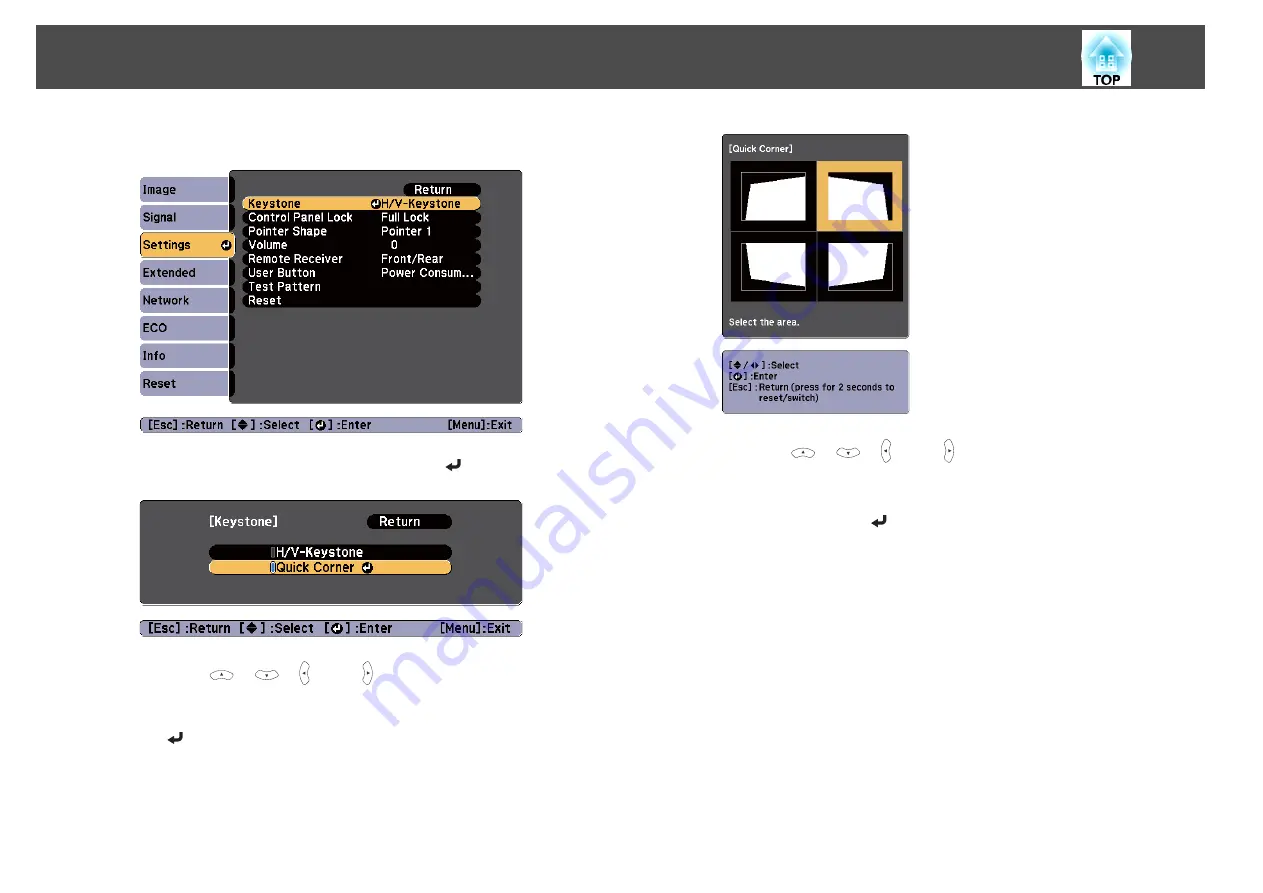
b
Select
Keystone
from
Settings
.
c
Select
Quick Corner
, and then press the [
] button.
d
Using the [
], [
], [ ], and [ ] buttons on the remote control,
or the [
w
], [
v
], [
a
], and [
b
] buttons (or the [Wide]/[Tele] buttons)
on the control panel, select the corner to correct, and then press
the [
] button.
e
Using the [
], [
], [ ], and [ ] buttons on the remote control,
or the [
w
], [
v
], [
a
], and [
b
] buttons (or the [Wide]/[Tele] buttons)
on the control panel, correct the position of the corner.
When you press the [
] button, the screen shown in step 4 that
allows you to select the area to be corrected is displayed.
If the message "Cannot adjust any further." is displayed while
adjusting, you cannot adjust the shape any further in the direction
indicated by the gray triangle.
Adjusting Projected Images
39
Summary of Contents for EB-S03
Page 1: ...User s Guide ...
Page 6: ...Introduction This chapter explains the projector s features and the part names ...
Page 18: ...Remote control operating range Part Names and Functions 18 ...
Page 29: ...Basic Usage This chapter explains how to project and adjust images ...
Page 64: ...Security Functions 64 ...
Page 71: ...Configuration Menu This chapter explains how to use the Configuration menu and its functions ...
Page 113: ...Appendix ...






























