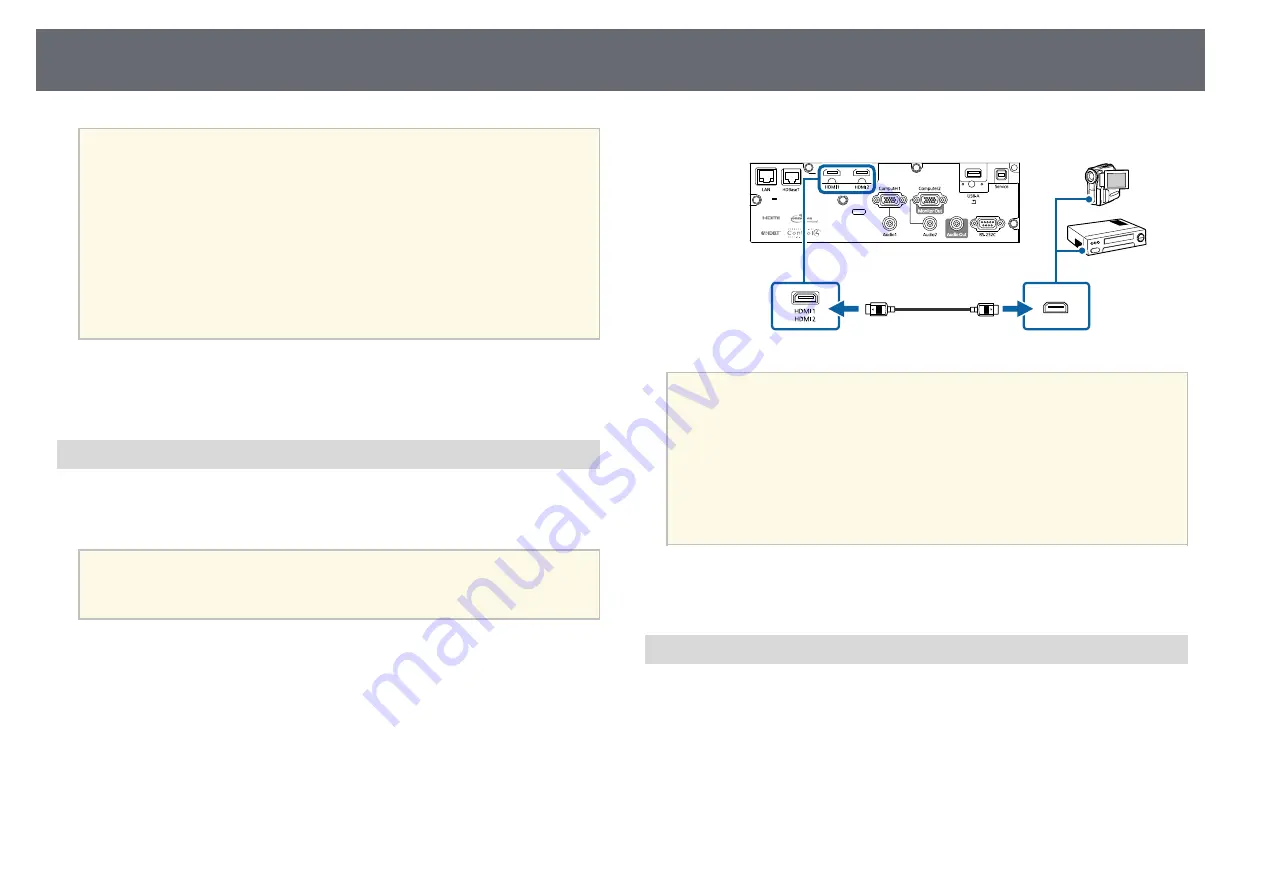
Projector Connections
24
a
• If the port on the device you connect has an unusual shape, use the
cable supplied with the device or an optional cable to connect to the
projector.
• The cable differs depending on the output signal from the connected
video devices.
• Some video devices are capable of outputting different types of
signals. See your video device manual to confirm what type of signals
can be output.
• If audio is not output correctly, check the settings in
Audio Out
Device
.
s
Settings
>
HDMI Link
>
Audio Out Device
g
g
Related Links
• "Connecting to an HDMI Video Source"
• "Connecting to a Component-to-VGA Video Source"
Connecting to an HDMI Video Source
If your video source has an HDMI port, you can connect it to the projector
using an HDMI cable and send the image source's audio with the projected
image.
Attention
Do not turn on the video source before connecting it to the projector. Doing so
could damage the projector.
a
Connect the HDMI cable to your video source's HDMI output port.
b
Connect the other end to the projector's HDMI port.
a
If you have problems hearing audio through the HDMI connection,
connect one end of a commercially available 3.5 mm stereo mini-jack
audio cable to the projector's Audio port and the other end to your
video source's audio out port. Select the audio input port you
connected to in the projector's
Extended
menu.
s
Extended
>
A/V Settings
>
Audio Settings
>
HDMI1 Audio
Output
s
Extended
>
A/V Settings
>
Audio Settings
>
HDMI2 Audio
Output
g
g
Related Links
• "Projector Setup Settings - Extended Menu"
Connecting to a Component-to-VGA Video Source
If your video source has component video ports, you can connect it to the
projector using a component-to-VGA video cable. Depending on your
component ports, you may need to use an adapter cable along with a
component video cable.
You can play sound through the projector's speaker system by connecting a
stereo mini-jack audio cable.
Summary of Contents for EB-L400U
Page 1: ...User s Guide ...






























