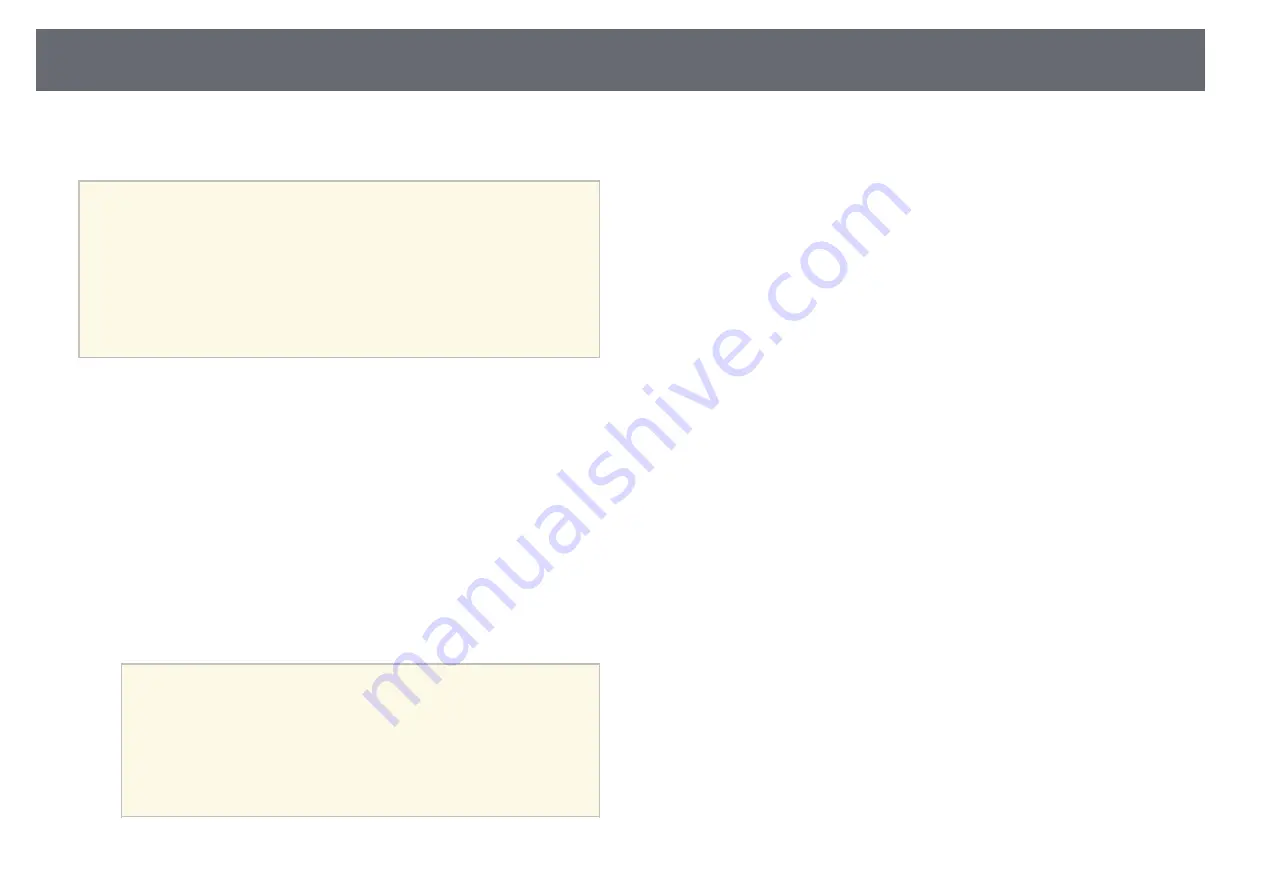
Registering Digital Certificates from a Web Browser
134
You can register the digital certificates on the projector to provide security for
your presentation files.
a
You can also register the digital certificates in the projector's
Network
menu. However, be sure to register just once or the certificate may not
install correctly.
s
Network
>
Network Configuration
>
Wireless LAN
>
EAP
Method
>
Client Certificate
s
Network
>
Network Configuration
>
Wireless LAN
>
EAP
Method
>
CA certificate
s
Network
>
Network Configuration
>
Others
>
Web Server
Certificate
a
Make sure your digital certificate file is compatible with projector
registration.
b
Make sure the projector is turned on.
c
Start your Web browser on a computer or device connected to the
network.
d
Go to the Epson Web Control screen by entering the projector's IP
address into the browser's address box.
You see the Epson Web Control screen.
e
Select
Advanced
.
a
• You may need to log in before you see the Advanced screen. If
a login screen is displayed, enter your user name and
password. (The user name is
EPSONWEB
and the default
password is
admin
.)
• You can change the password in
Web Control Password
in
the projector's
Network
menu.
s
Network
>
Network Configuration
>
Basic
>
Web
Control Password
f
Under
Network
, select
Certificate
.
g
Select the certificate file you want to register.
h
Enter the password in the
Password
box, and then click
Set
.
i
When you finish registering the certificate, click
Apply
to finalize your
changes and complete the registration.
Summary of Contents for EB-L400U
Page 1: ...User s Guide ...






























