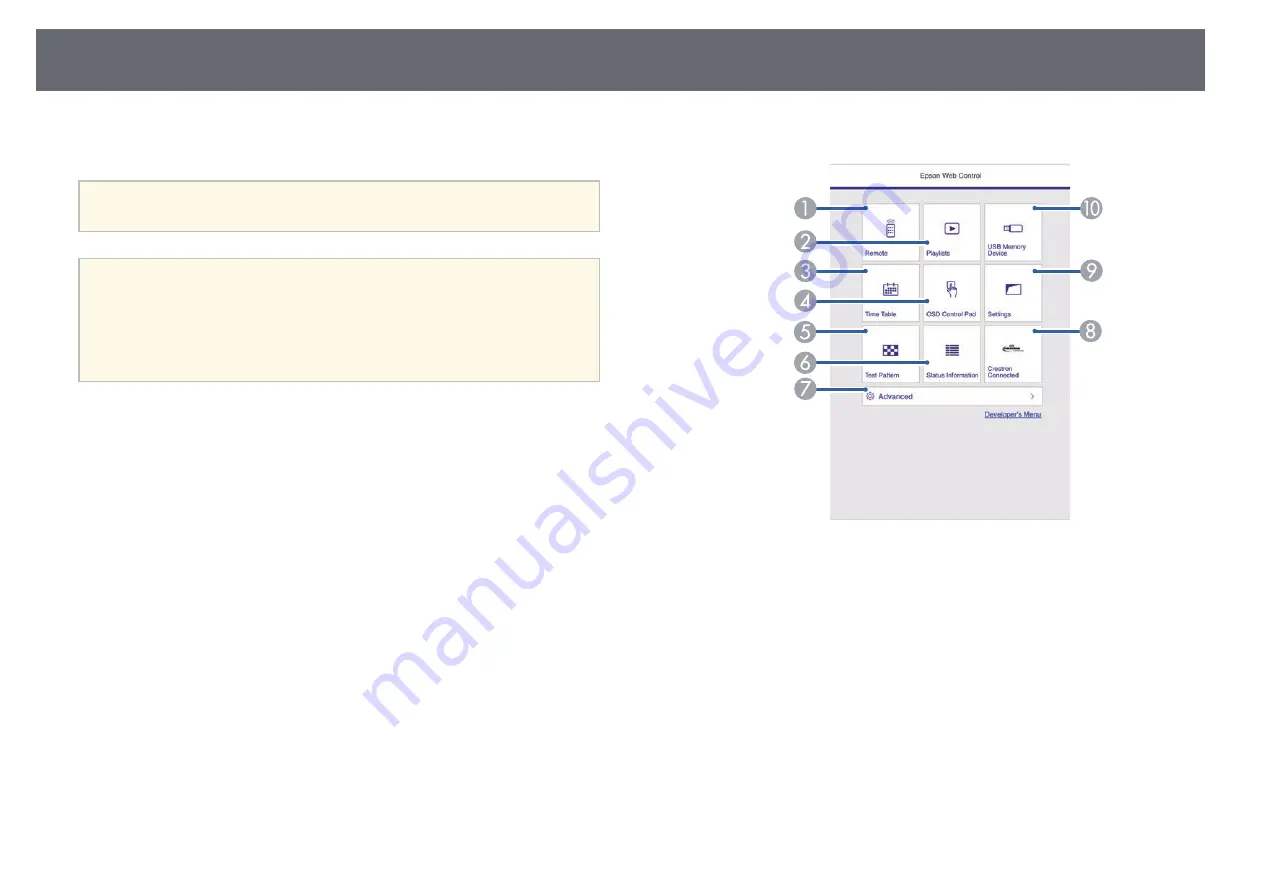
Controlling a Networked Projector in Content Playback Mode
129
In Content Playback mode, you can select projector settings, control
projection, and edit playlists using a Web browser.
a
You can also control the projector using a Web browser through the
Epson iProjection (iOS/Android) app.
Attention
Do not remove the USB flash drive from the projector or disconnect the projector's
power cord in the following situations. Data saved on the USB flash drive may be
damaged.
• When the Playlists screen is displayed
• When the USB Memory Device screen is displayed
a
Make sure the projector is operating in Content Playback mode.
b
Make sure your computer or device is connected to the same network
as the projector.
c
Start your Web browser on the computer or device.
d
Go to the Epson Web Control screen by entering the projector's IP
address into the browser's address box. When entering an IPv6 address,
wrap the address with [ and ].
The Epson Web Control screen is displayed.
A
Controls the projector remotely.
B
Edits playlists for Content Playback mode.
C
Opens the Time Table screen.
D
Operates the projector's menu settings with your finger or mouse.
E
Displays a test pattern.
F
Displays the projector's status.
G
Sets detailed projector settings.
H
Opens the Crestron Connected operation window. Available only when
you set the Crestron Connected system.
I
Sets the projector settings.
J
Registers or deletes the data for a playlist on the USB flash drive.
Summary of Contents for EB-L400U
Page 1: ...User s Guide ...






























