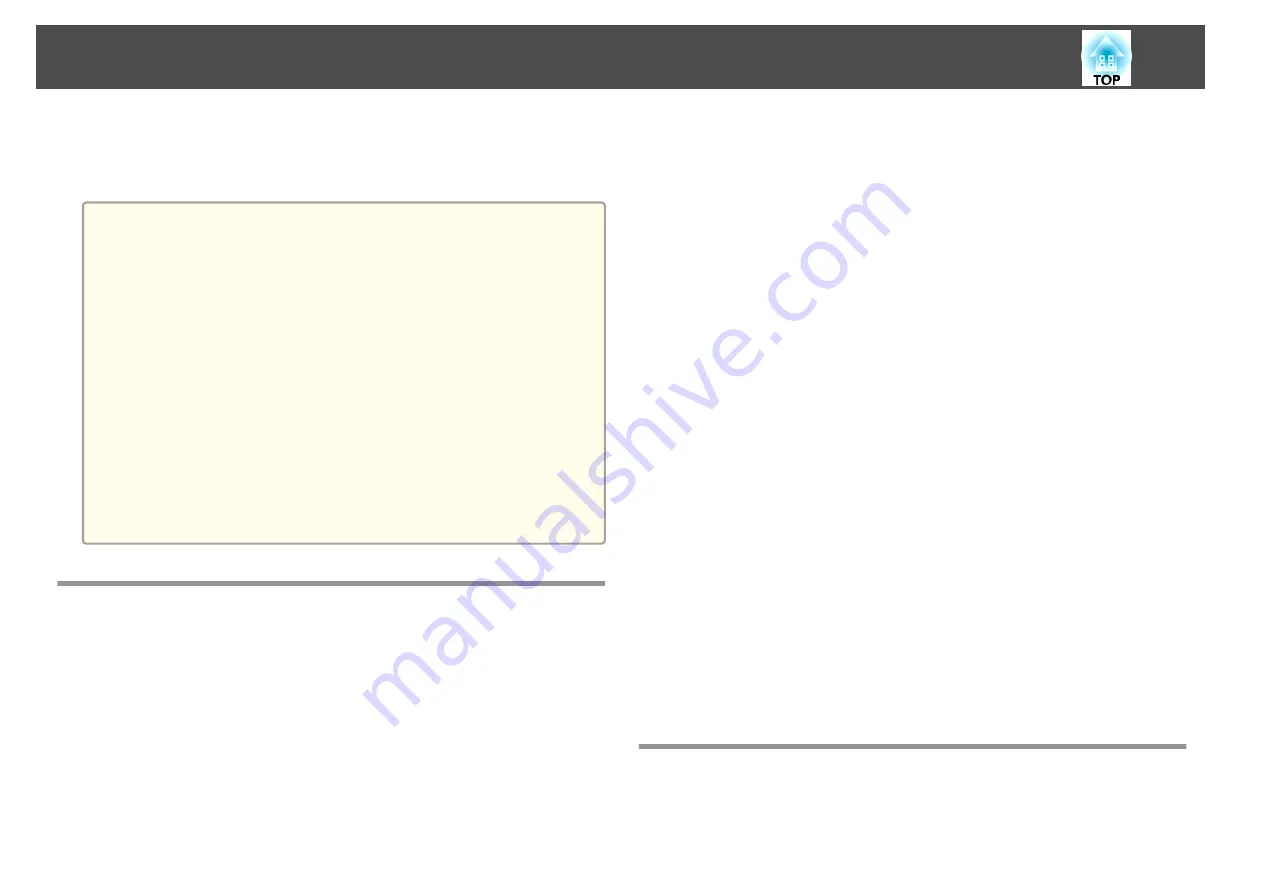
You can setup up to 9 projectors to project one large and wide image.
You can adjust the difference of brightness and color tone between each
projected image to create a seamless screen.
a
•
Set
4K Enhancement
to
Off
. (EB-L1075U/EB-L1070U/EB-L1065U/
EB-L1060U/EB-L1050U only)
•
We recommend setting the focus, zoom, and lens shift at least
20 minutes after you start the projection, because images are not
stable right after turning on the projector.
•
If the values for
Geometry Correction
are large, the image position
adjustment for overlapping images becomes difficult.
•
The Test Pattern can be displayed to adjust the projection status
without connecting video equipment.
s
•
If you project a dot by dot image that can be projected without
being enlarged or reduced, you can make adjustments precisely.
•
When
Run Periodically
is set to
On
in Light Source Calibration,
calibration is automatically performed, and colors adjusted using
multi-projection may change. Set this to
Off
to maintain the
projected image as it is.
s
Reset
-
Light Source Calibration
-
Run Periodically
Adjustment Procedure
Advance preparation
(1)
Turn on all projectors.
(2)
Set an ID for all projectors and the remote controls.
s
Adjusting the projected position
(1)
Adjust the position (angle) of the projector.
s
(2)
Adjust the arrangement of the images.
s
Adjusting the projected images
(1)
Adjust the aspect ratio of the images.
s
s
"Changing the Aspect Ratio of the Projected Image"
(2)
Adjust the lens shift.
s
"Adjusting the Position of the Projected Image (Lens Shift
(3)
Adjust the zoom and focus.
s
s
(4)
Adjust small differences in the images.
s
(5)
Adjust the edges of the images.
s
s
(6)
Adjust the brightness and tint of the images.
s
(7)
Select the sections of the images.
s
Tiling
When using multiple projectors to create one large image, assign a
projection position to each projector.
Multi-Projection Function
90
Summary of Contents for EB-L1050U
Page 1: ...User s Guide ...
Page 14: ...Introduction This chapter explains the names for each part ...
Page 57: ...Basic Usage This chapter explains how to project and adjust images ...
Page 135: ...Configuration Menu This chapter explains how to use the Configuration menu and its functions ...
Page 207: ...Cleaning the Parts 207 ...
Page 214: ...Appendix ...






























