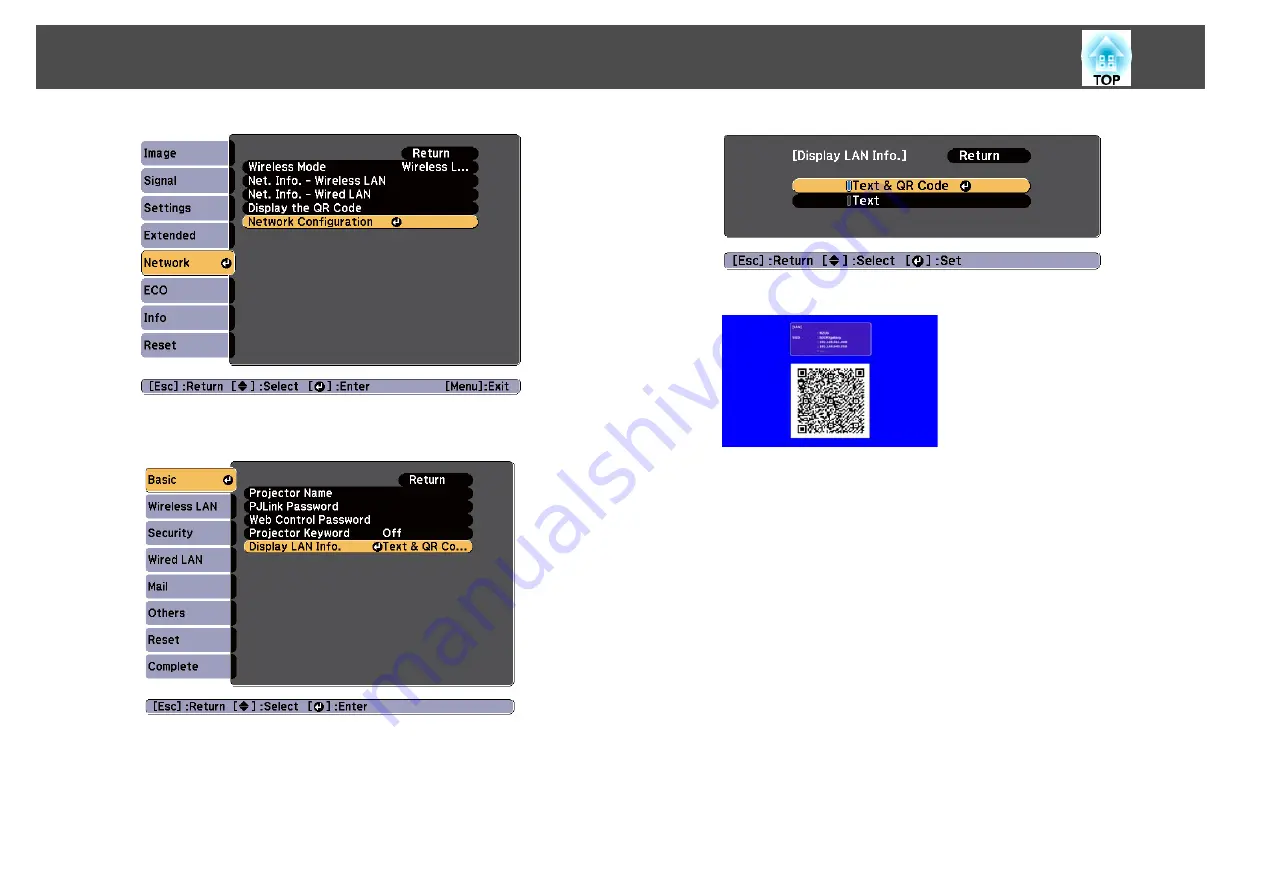
c
Select
Display LAN Info.
from
Basic
.
d
Select
Text & QR Code
.
Text & QR Code
Projector name
Key word
IP address
凸
IP address Y
Projecting data from a smartphone or tablet device
Project data from your device using Epson iProjection.
a
Start Epson iProjection on your smartphone or tablet device.
b
Tap
Projector
on the application screen.
The projector's search screen is displayed.
c
Tap
Read QR code
on the application screen.
The camera starts and the preview screen is displayed.
Projection Functions
70
Summary of Contents for EB-940H
Page 1: ...User s Guide ...
Page 7: ...Introduction This chapter explains the projector s features and the part names ...
Page 22: ...Remote control operating range Part Names and Functions 22 ...
Page 27: ...For EB 940H 50 80 100 150 Installing the Projector 27 ...
Page 38: ...Basic Usage This chapter explains how to project and adjust images ...
Page 98: ...Configuration Menu This chapter explains how to use the Configuration menu and its functions ...
Page 153: ...Appendix ...






























