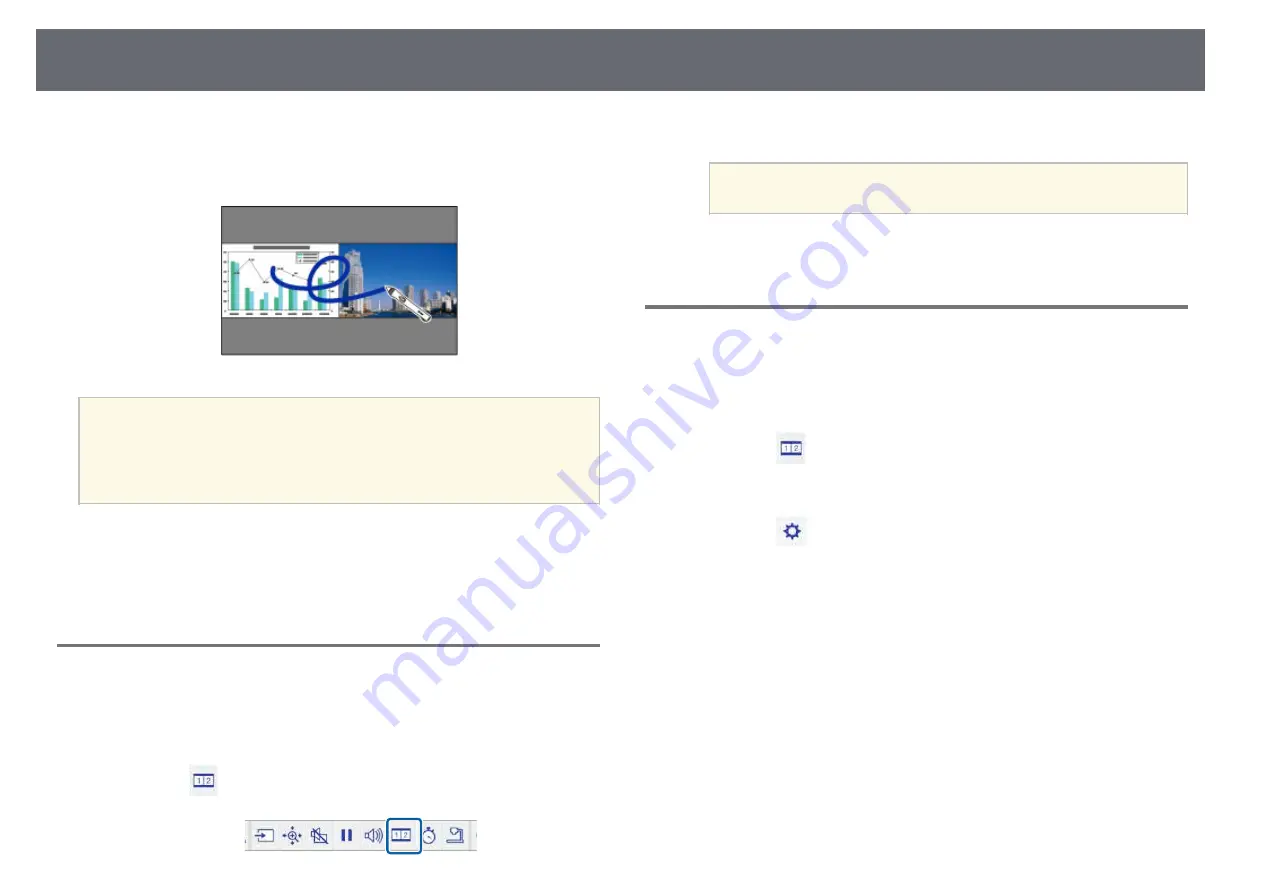
Interactive Features when Projecting Two Images Simultaneously
111
You can simultaneously project images from two sources on the right and left
of the screen, and use the interactive features.
You can write and draw across the screens.
a
• You can only use computer interactive mode on one of the screens.
• You can display the area where you can write and draw with a frame.
When projecting two images simultaneously, press the [Menu]
button and set the
Display Drawing Area
setting to
On
.
• The response time may be slower.
g
g
Related Links
• "Switching Split Screen Projection"
• "Selecting Split Screen Settings for the Interactive Feature"
• "Projecting Two Images Simultaneously"
Switching Split Screen Projection
You can split the screen to project two images simultaneously using the
bottom toolbar or remote control. Follow the steps below to switch to the split
screen projection using the bottom toolbar.
a
Select the
icon on the bottom toolbar.
b
Select the input sources for the left and right screen.
a
You can only select input sources that can be combined.
c
Select
Switch Source
.
Selecting Split Screen Settings for the Interactive
Feature
Follow the steps below to select the split screen projection settings using the
bottom toolbar.
a
Select the
icon on the bottom toolbar.
The split screen setup screen is displayed.
b
Select the
tab.






























