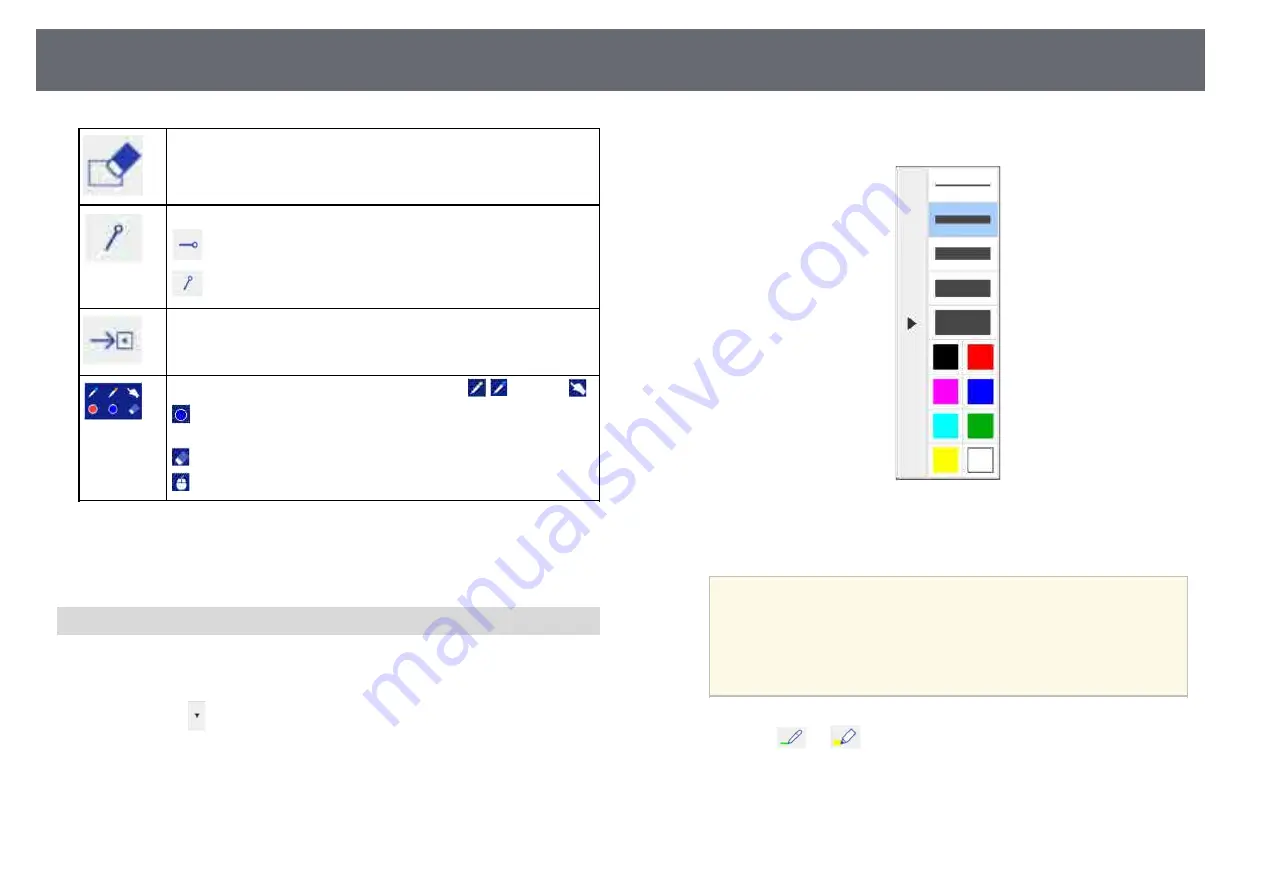
Interacting with the Screen
103
Clears all drawings.
Hides or shows the toolbar while drawing.
: The toolbar is hidden while drawing.
: The toolbar is always displayed.
Closes the toolbar.
Displays which tool you are using with your pen
or finger
.
: Using pen tools. The color of the icon indicates the color of the
pen.
: Using eraser tools.
: Using your pen or finger as a mouse.
g
g
Related Links
• "Selecting Line Width and Color"
• "Selecting Whiteboard Templates"
Selecting Line Width and Color
You can select the color and line width for both the custom Pen and the
Highlighter tools.
a
Select the
icon next to the custom Pen or Highlighter annotation
tool.
A box like the following appears:
b
Select the line width and color you want to use for the Pen or
Highlighter tools.
a
• As you hover over the color palette, the name of the color is
displayed.
• You can change the shade of the color palette using the
Color
Palette
setting in the projector's
Extended
menu.
s
Extended
>
Easy Interactive Function
>
General
>
Advanced
>
Color Palette
c
Select the
or
tool, then use the pen or your finger to write or
draw on the projection surface.






























