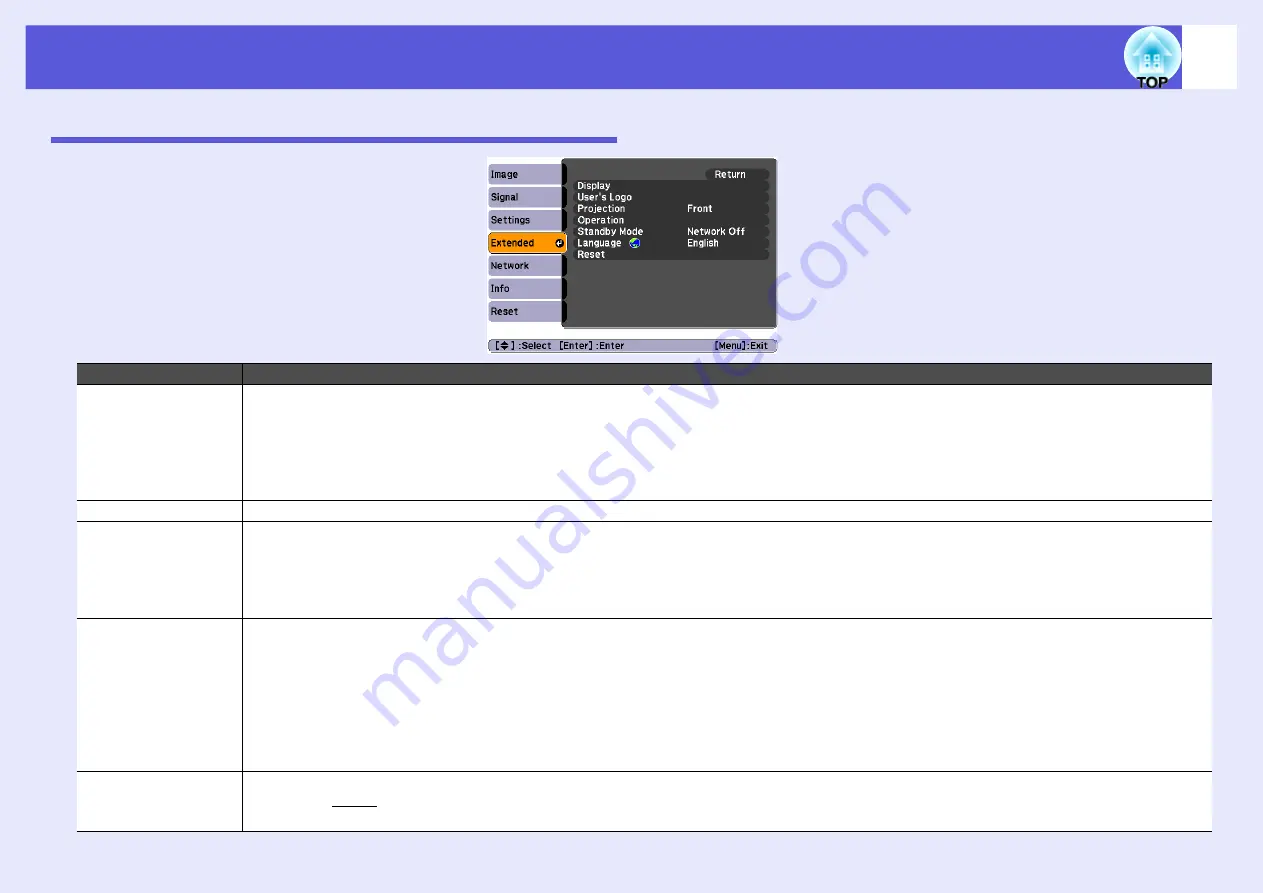
List of Functions
29
Extended Menu
Sub Menu
Function
Display
You can make settings related to the projector's display.
Messages
: You can set whether to display (On) or not display (Off) the source name when you change the input source, the color mode name
when you change the Color Mode, a message when no image signal is input, and so on.
Display Background
*1
: You can set the screen status for when no image signal is available to "Black", "Blue", or "Logo".
Startup Screen
*1
: You can set whether the startup screen (the image projected when starting the projector) is displayed (On) or not (Off).
A/V Mute
*1
: You can set the screen displayed during A/V Mute as "Black", "Blue", or "Logo".
User's Logo
*
1
You can change the user's logo that is displayed as a background and displayed during A/V Mute.
Projection
You can choose one of the following settings according to the way the projector is setup.
Front" "Front/Ceiling" "Rear" "Rear/Ceiling"
You can change the setting as follows by pressing down the [A/V Mute] button on the remote control for about five seconds.
Front"
W
"Front/Ceiling"
Rear"
W
"Rear/Ceiling"
Operation
Direct Power On
: You can set whether Direct Power On is enabled (On) or disabled (Off).
When it is set to "On" and the projector power cable is connected to an electrical outlet, be aware that sudden surges of electricity may cause the
projector to turn on automatically.
Sleep Mode
: When set to "On", this turns off the power automatically when no image signal is input and no operations are performed. Sleep
mode is set to (On) at the time of purchase.
Sleep Mode Timer
: When Sleep Mode is set to "On", you can set how long the projector should wait before turning off the power from 1 to
30 minutes.
High Altitude Mode
: Set this to "On" when using the projector above an altitude of 1500 m.
Standby Mode
You can use network monitoring and control functions while the projector is in standby mode when this is set to "Network On".
You can use SNMP
g
to monitor and control the status of the projector over the network, or by using the "EMP Monitor" software supplied with
this product.
Summary of Contents for EB-410W
Page 1: ...1 User s Guide ...
















































