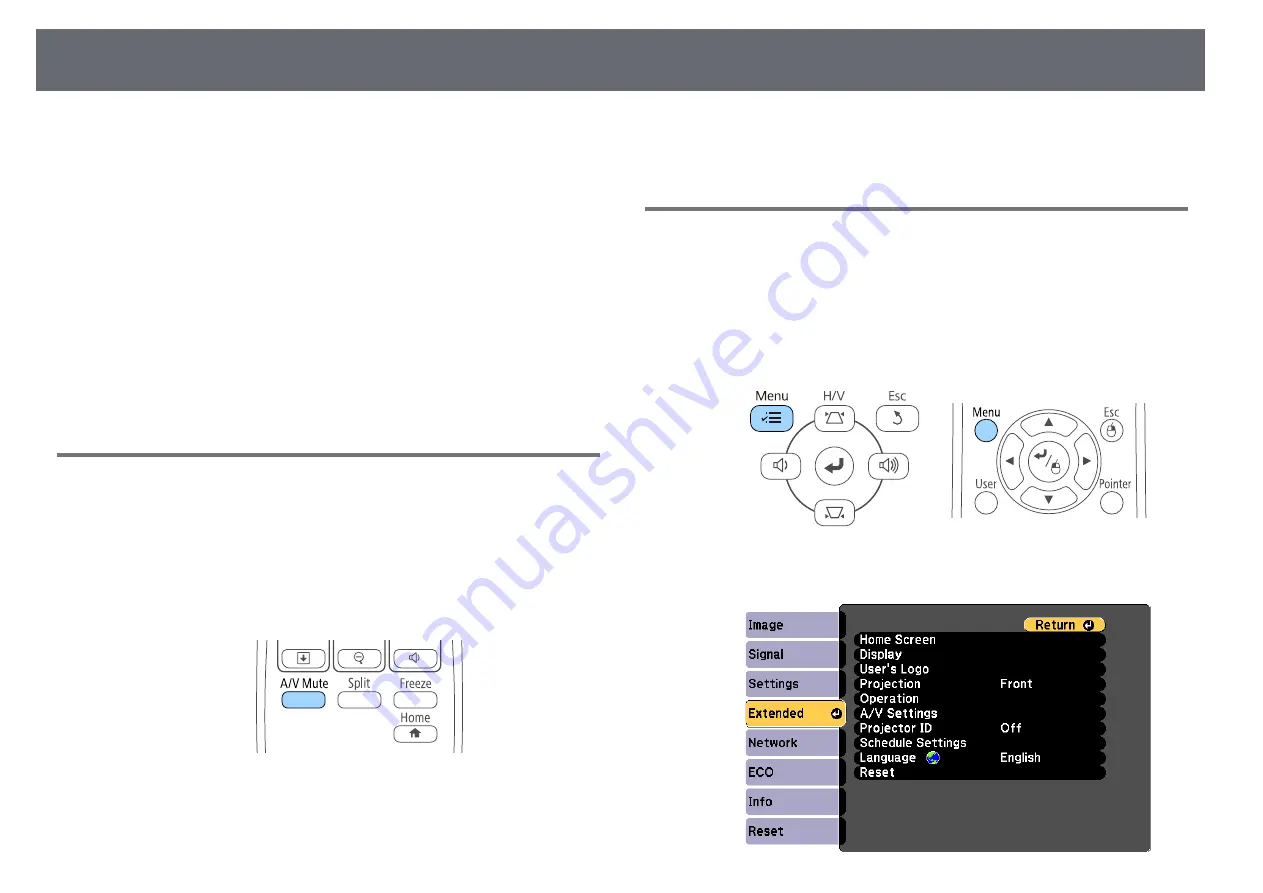
Projection Modes
41
Depending on how you positioned the projector, you may need to change the
projection mode so your images project correctly.
• Front (default setting) lets you project from a table in front of the screen.
• Front/Ceiling flips the image over top-to-bottom to project upside-down
from a ceiling or wall mount.
• Rear flips the image horizontally to project from behind a translucent
screen.
• Rear/Ceiling flips the image over top-to-bottom and horizontally to project
from a ceiling or wall mount and behind a translucent screen.
g
g
Related Links
• "Changing the Projection Mode Using the Remote Control"
• "Changing the Projection Mode Using the Menus"
• "Projector Setup and Installation Options"
Changing the Projection Mode Using the Remote
Control
You can change the projection mode to flip the image over top-to-bottom.
a
Turn on the projector and display an image.
b
Hold down the [A/V Mute] button on the remote control for 5 seconds.
The image disappears briefly and reappears flipped top-to-bottom.
c
To change projection back to the original mode, hold down the [A/V
Mute] button for 5 seconds again.
Changing the Projection Mode Using the Menus
You can change the projection mode to flip the image over top-to-bottom
and/or left-to-right using the projector menus.
a
Turn on the projector and display an image.
b
Press the [Menu] button on the control panel or remote control.
c
Select the Extended menu and press [Enter].






























