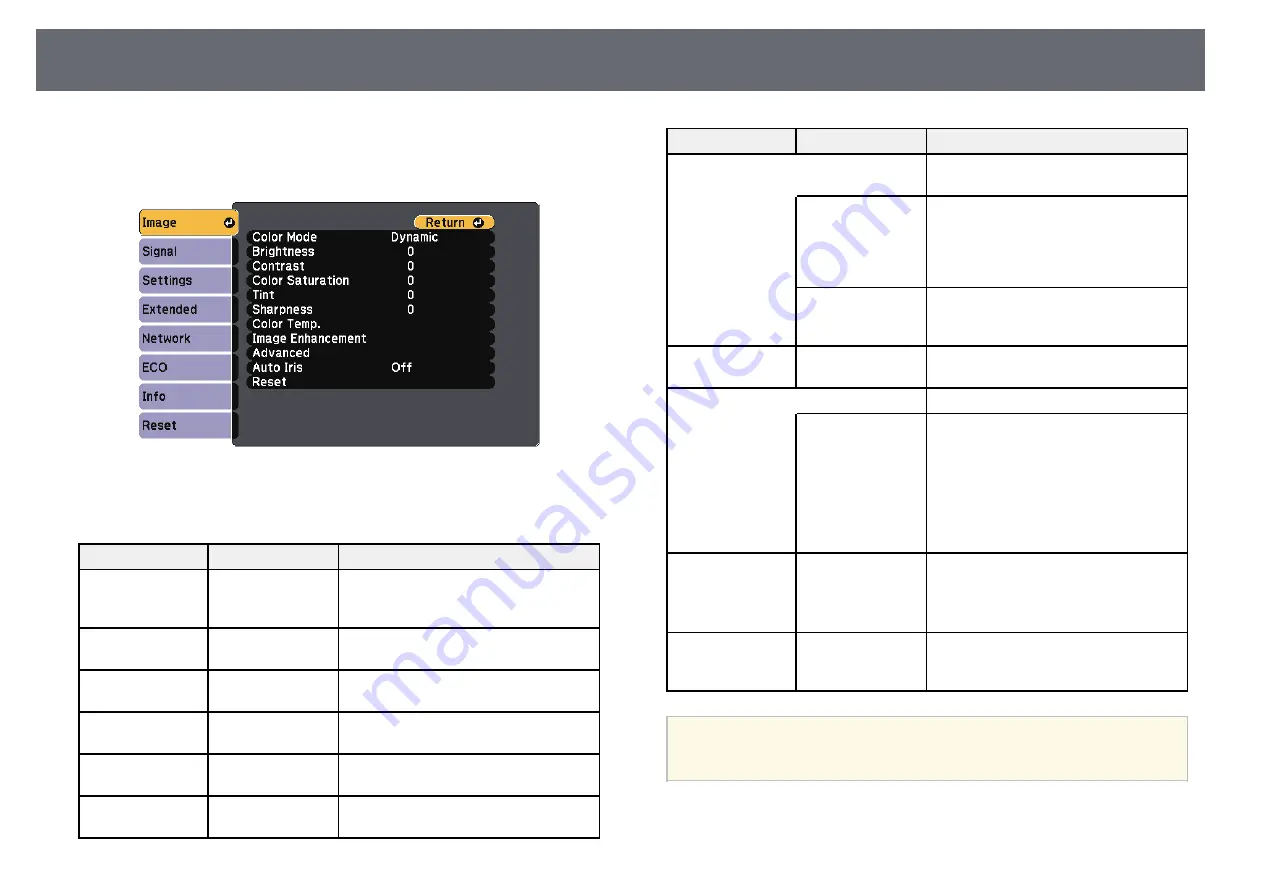
Image Quality Settings - Image Menu
126
Settings on the Image menu let you adjust the quality of your image for the
input source you are currently using. The available settings depend on the
currently selected input source.
To change settings for an input source, make sure the source is connected and
select that source.
Setting
Options
Description
Color Mode
See the list of
available color
modes
Adjusts the vividness of image colors for
various image types and environments.
Brightness
Varying levels
available
Lightens or darkens the overall image.
Contrast
Varying levels
available
Adjusts the difference between light and
dark areas of the image.
Color Saturation
Varying levels
available
Adjusts the intensity of the image colors.
Tint
Varying levels
available
Adjusts the balance of green to magenta
tones in the image.
Sharpness
Varying levels
available
Adjusts the sharpness or softness of
image details.
Setting
Options
Description
Color Temp.
Sets the color tone based on color
temperature.
Color Temp.
Color Temp.: sets the color temperature
according to the color mode you selected.
The image is tinted blue when a high
value is selected and tinted red when a
low value is selected.
Customized
Customized: adjusts the individual R
(red), G (green), and B (blue)
components of the offset and gain.
Image
Enhancement
Noise Reduction
Reduces flickering in analog images.
Advanced
Selects detailed image settings:
Deinterlacing
(For interlaced
signal
[480i/576i/1080i]
input)
Deinterlacing: sets whether or not to
convert interlaced-to-progressive signals
for certain video image types.
• Off: for fast-moving video images.
• Video: for most video images.
• Film/Auto: for movies, computer
graphics, and animation.
Auto Iris
Off
Normal
High Speed
Adjusts the projected luminance based
on the image brightness.
Available when the Color Mode is set to
Dynamic or Cinema.
Reset
—
Resets all adjustment values on the
Image menu for the selected color mode
to their default settings.
a
• The Brightness setting does not affect lamp brightness. To change
the lamp brightness mode, use the Power Consumption setting in
the projector's ECO menu.
g
g
Related Links






























