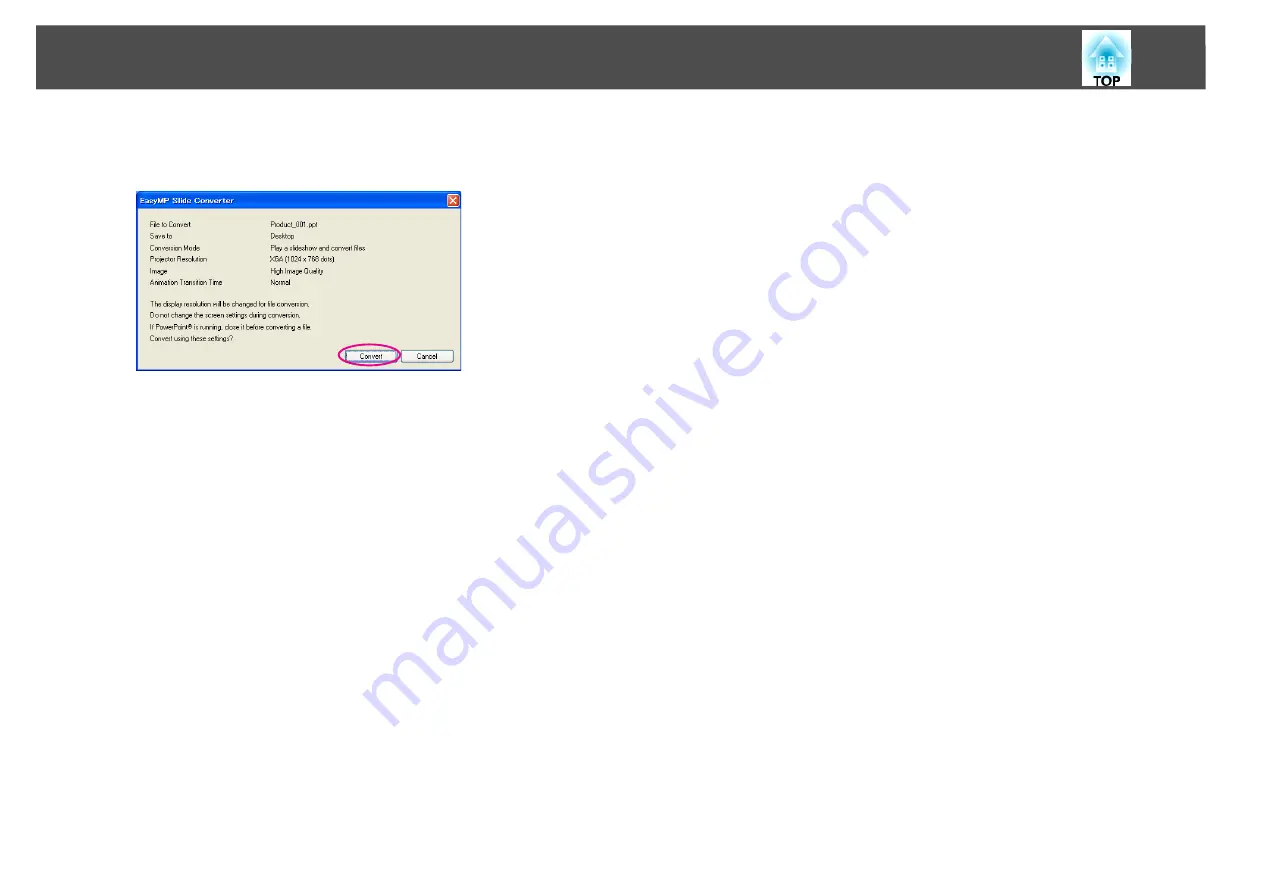
Converting a PowerPoint File
11
•
When
After converting a file, copy it to memory
is not selected:
The confirmation screen is displayed. Click
Convert
.
Converting the file to a scenario starts. When
Play a slideshow and
convert files
is selected from Conversion Mode, the slide show is
displayed.
C
Preview the converted scenario, and then transfer it to a USB
storage device.
•
When
After converting a file, copy it to memory
is selected:
s
Go to procedure 6 of
•
When
After converting a file, copy it to memory
is not selected:
The Main screen is displayed after conversion is complete.
Then make settings such as scenario preview, copy to memory, and
AutoRun.
s
Summary of Contents for EasyMP Slide Converter
Page 1: ...EasyMP Slide Converter Operation Guide ...
Page 15: ...15 Appendix ...






































