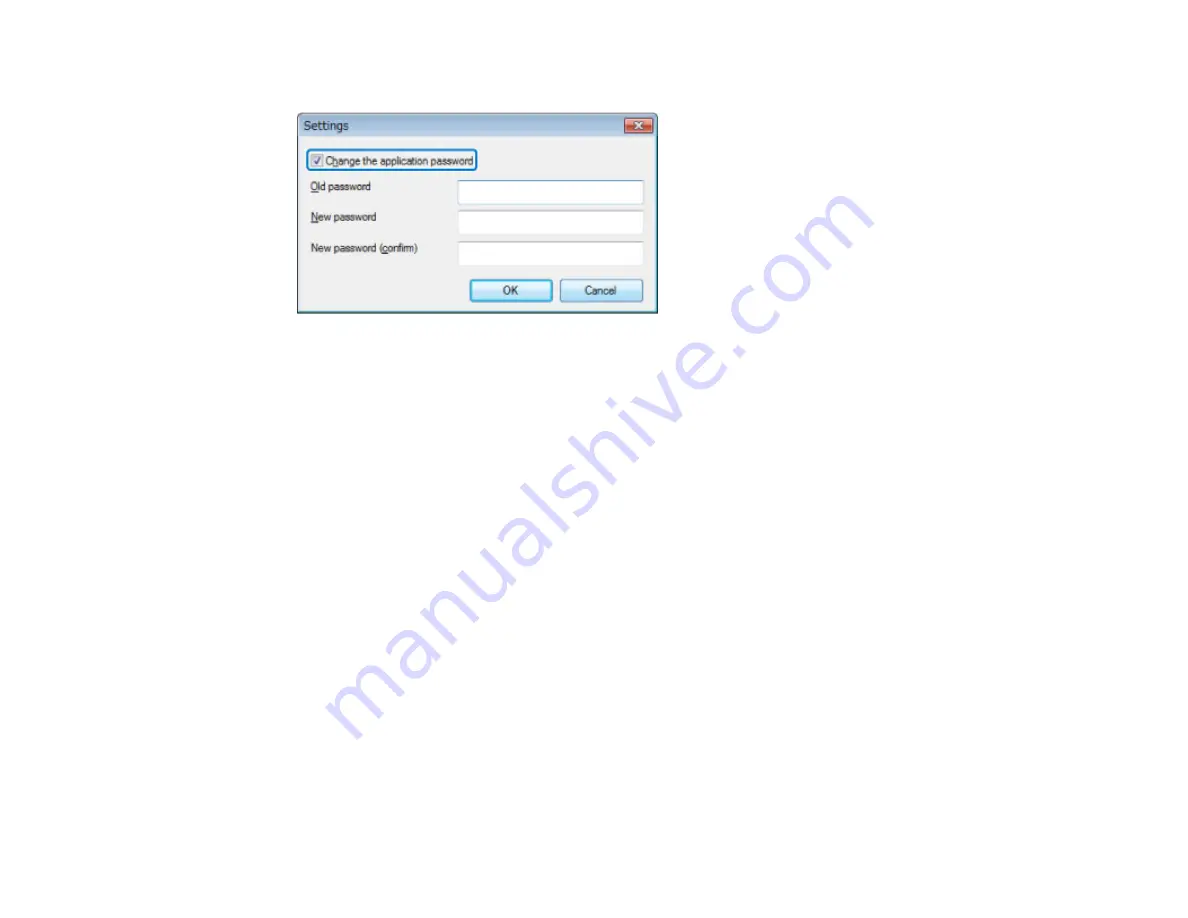
2.
Select
Change the application password
.
3.
Do one of the following.
• Create a password for the first time: Leave the
Old password
field blank.
• Change an old password: Enter the existing password in the
Old password
field.
4.
Enter a new password in the
New password
field. The password can be up to 16 alphanumeric
characters.
5.
Enter the same password again in the
New password (confirm)
field.
6.
Click
OK
.
The password is saved.
Parent topic:
Related tasks
Restricting the Use of the Application
Restricting the Use of the Application
You can lock the EasyMP Network Updater functions so that they cannot be accessed by a third party.
Note:
When you set a password, you need to enter the password to release the application lock. Using a
password improves the EasyMP Network Updater security.
Open the
Tool
menu, and then select
Application lock
.
27
Summary of Contents for EasyMP Network Updater
Page 1: ...EasyMP Network Updater Operation Guide ...
Page 2: ......
















































