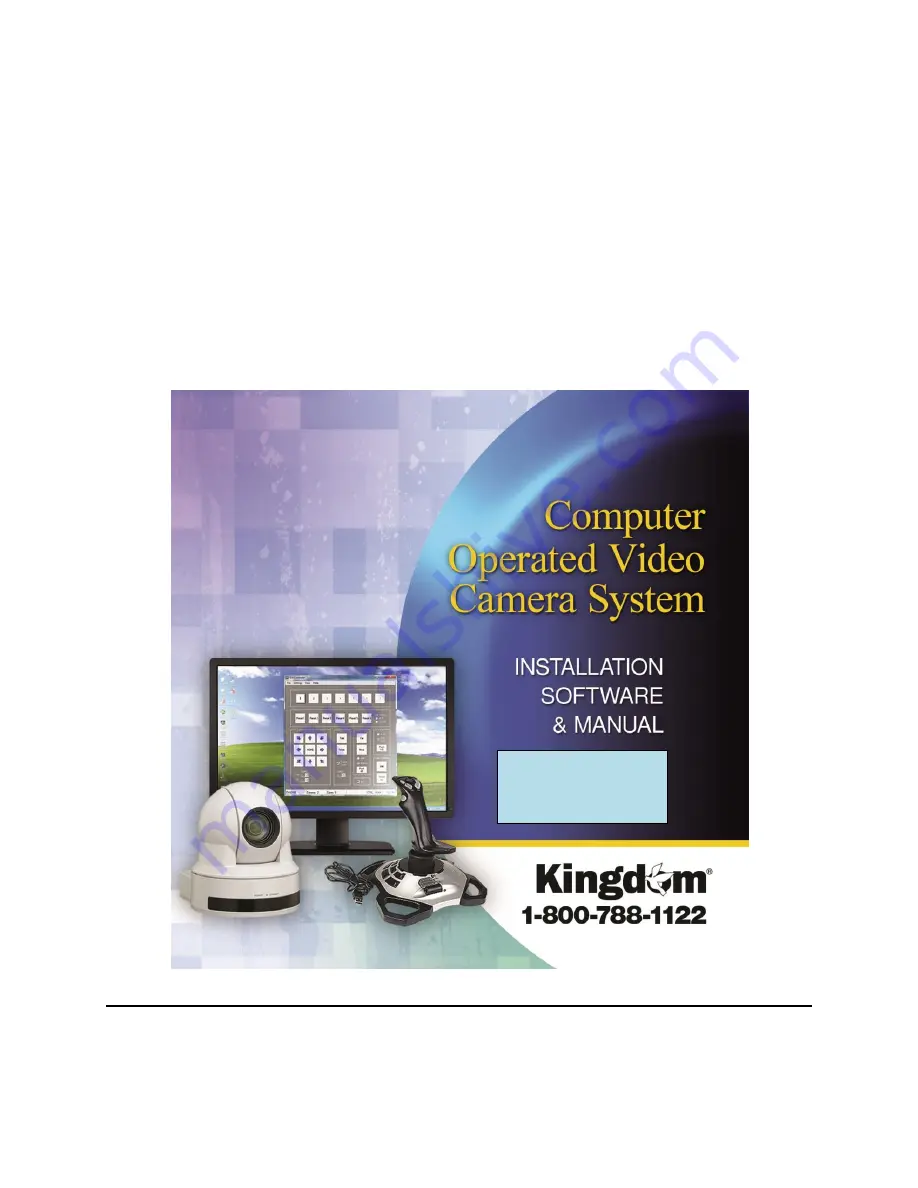
KINGDOM
®
INCORPORATED
COMPUTER OPERATED VIDEO CAMERA
SYSTEM
TM
INSTALLATION & USER MANUAL
© 2013 BY KINGDOM
®
INCORPORATED (ALL RIGHTS RESERVED)
NO PORTION OF THIS MANUAL MAY BE REPRODUCED IN ANY SHAPE OR FORM WITHOUT THE
WRITTEN APPROVAL OF KINGDOM
®
INCORPORATED
Compatibility:
Windows XP, Vista, 7,
& 8 (x64 compatible)


































