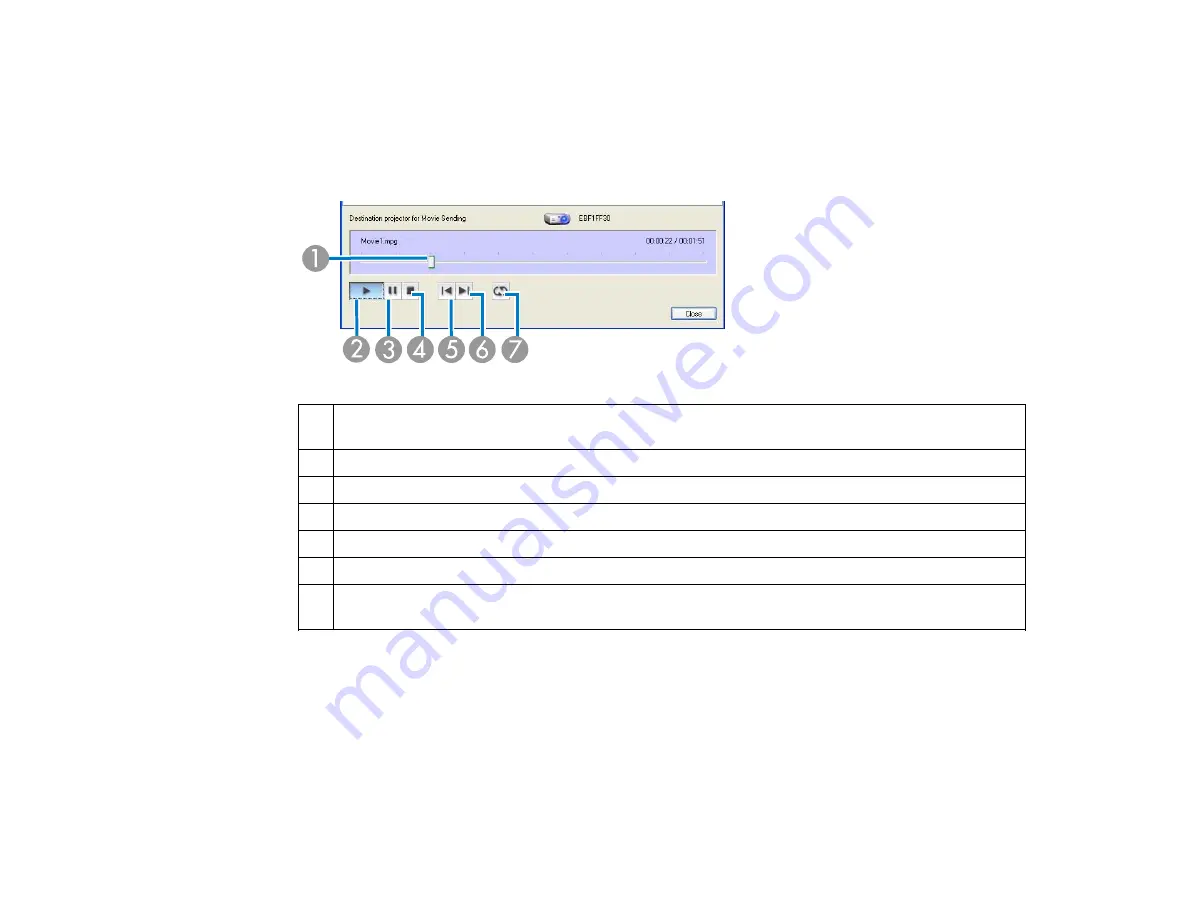
The Movie Sending Mode screen is displayed again. The selected file is displayed in the Movie file
list.
If you click
Select file
again, the Movie file list currently displayed is cleared, and then only the files
you select later are displayed in the list.
6.
Control movie play back using the Movie Sending Mode screen.
1
Displays the current point in the movie file. You can drag and drop the slider to the point where
you want to start playing.
2
Plays the file.
3
Pauses play back.
4
Stops play back.
5
Plays the current file from the beginning.
6
Plays the next file from the beginning.
7
Plays repeatedly from the first file in the list. You cannot repeat one specific file when there are
multiple files in the list.
7.
To exit Movie Sending Mode, click
Close
.
Parent topic:
Projecting Images Using the Multi-Screen Display Function
By using the multi-screen display function, you can project different images from up to four projectors
that are connected to one computer. This allows you to project complex data, such as a business report,
in an extra-wide landscape format.
50
Summary of Contents for EasyMP Network Projection
Page 1: ...EasyMP Network Projection Operation Guide ...
Page 2: ......
Page 6: ...Copyright Notice 107 About Notations 107 General Notice 108 Copyright Attribution 109 6 ...
Page 38: ...Mac OS X 38 ...
Page 40: ...2 Click Edit profile The Edit profile screen is displayed 40 ...
Page 49: ...4 Click Select File 5 Select the movie file you want to play and then click Open 49 ...
Page 57: ...6 Click Display properties The Display Properties screen is displayed 57 ...
Page 58: ...7 Click the Settings tab 58 ...
Page 62: ...6 Click Display preferences The Display setting screen is displayed 7 Click Arrangement 62 ...
Page 109: ...Copyright Attribution 3 13 CPD 38867 Parent topic General Notice 109 ...






























