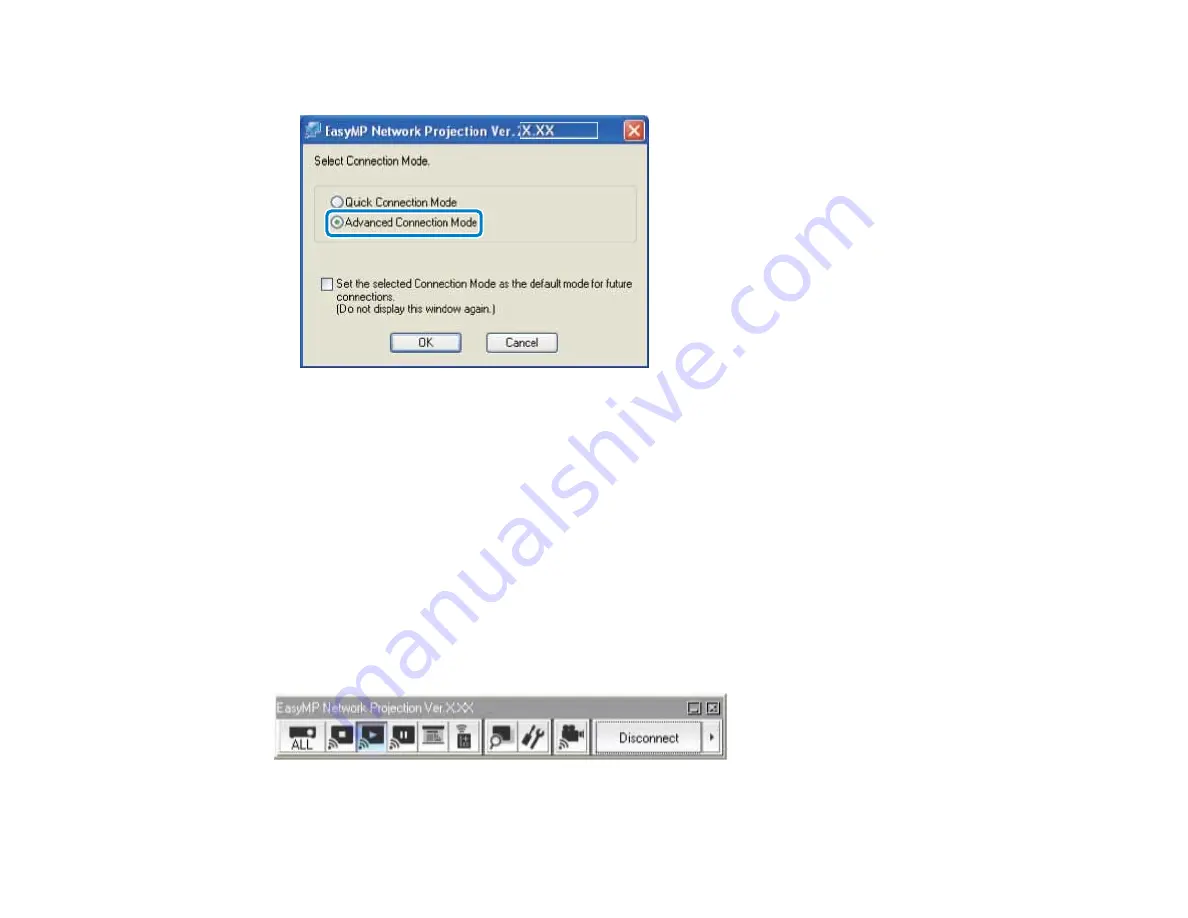
3.
Select
Advanced Connection Mode
, and then click
OK
.
The projector search results are displayed.
4.
If the projector you want to connect to is not displayed in the search results, search for it using one of
the following methods.
•
Automatic Search
: Searches for the projector automatically.
•
Manual Search
: Searches for the projector based on a specified IP address or projector name.
•
Profile
: Searches for the projector based on a previously saved profile.
5.
Select the projector you want to connect to, and then click
Connect
.
When Projector Keyword is set to
On
from the projector, the keyword entry screen is displayed.
6.
Enter the keyword displayed on the LAN standby screen, and then click
OK
.
When the connection is complete, the computer screen is projected. The following EasyMP Network
Projection toolbar is displayed on the computer screen.
30
Summary of Contents for EasyMP Network Projection
Page 1: ...EasyMP Network Projection Operation Guide ...
Page 2: ......
Page 6: ...Copyright Notice 107 About Notations 107 General Notice 108 Copyright Attribution 109 6 ...
Page 38: ...Mac OS X 38 ...
Page 40: ...2 Click Edit profile The Edit profile screen is displayed 40 ...
Page 49: ...4 Click Select File 5 Select the movie file you want to play and then click Open 49 ...
Page 57: ...6 Click Display properties The Display Properties screen is displayed 57 ...
Page 58: ...7 Click the Settings tab 58 ...
Page 62: ...6 Click Display preferences The Display setting screen is displayed 7 Click Arrangement 62 ...
Page 109: ...Copyright Attribution 3 13 CPD 38867 Parent topic General Notice 109 ...






























