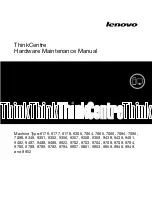Exporting a Profile
You can export a profile and share it with other users allowing them to easily search for projectors and
join a meeting.
Note:
You cannot export the profiles under the
Shared Profile
folder on the search screen.
1.
On the search screen, right-click the folder containing the profile you want to share under
Profile
,
and then click
Export
.
The
Save As
screen is displayed.
2.
Select where you want to save the profile (.mplist), and then click
Save
.
The profile is exported.
Parent topic:
Searching for Network Projectors Using a Profile
Related tasks
Registering a Profile
Importing a Profile
Sharing a Profile over a Network
Importing a Profile
You can locally import an exported profile and use it to easily search for projectors and join a meeting.
Note:
• You can also import a profile (.plist) exported using EasyMP Network Projection. However, you cannot
import a profile in which the projectors are connected using
Quick Connection Mode
.
• You cannot import profiles under the
Shared Profile
folder on the search screen.
1.
On the search screen, right-click the folder to which you want to import the profile under
Profile
, and
then click
Import
.
The
Open
screen is displayed.
2.
Select the profile (.mplist), and then click
Open
.
The profile is imported locally.
Parent topic:
Searching for Network Projectors Using a Profile
Related tasks
31