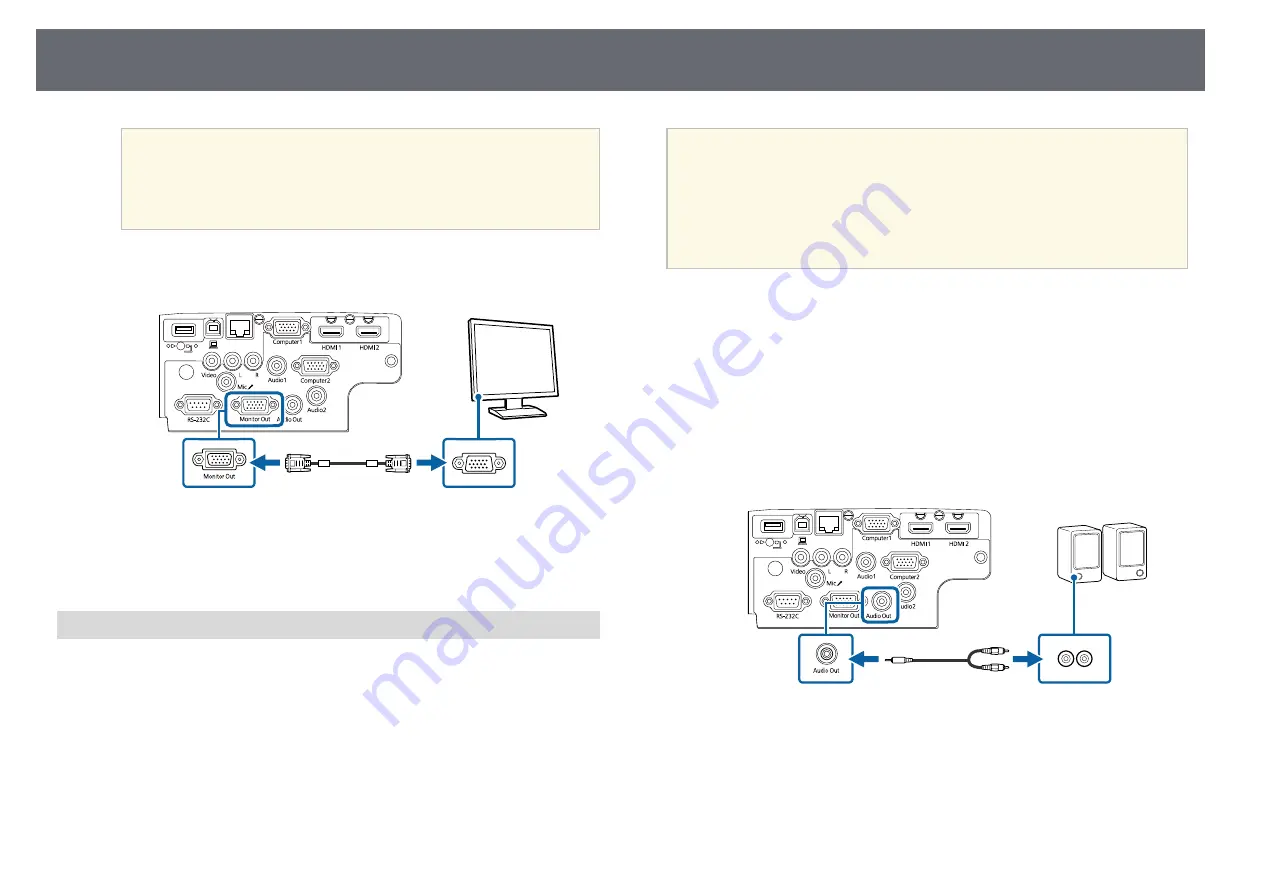
Projector Connections
33
a
• If there are two computer ports, make sure you use the
Computer1 port.
• Only analog RGB signals from the Computer1 port can be
output to an external monitor. You cannot output signals
input from other ports.
b
Connect the external monitor's cable to your projector's Monitor Out
port.
g
g
Related Links
• "Projector Setup Settings - Extended Menu"
Connecting to External Speakers
To enhance the sound from your presentation, you can connect the projector
to external self-powered speakers. You can control the volume using the
projector's remote control.
a
• If you want to output audio from the external speakers when the
projector is turned off, select
Always On
as the
A/V Output
setting
in the projector's
Extended
menu.
s
Extended
>
A/V Settings
>
A/V Output
• You can also connect the projector to an amplifier with speakers.
• The projector's built-in speaker system is disabled when you connect
external speakers.
a
Make sure your computer or video source is connected to the projector
with both audio and video cables as necessary.
b
Locate the appropriate cable to connect your external speakers, such as
a stereo mini-jack-to-pin-jack cable, or another type of cable or adapter.
c
Connect one end of the cable to your external speakers as necessary.
d
Connect the stereo mini-jack end of the cable to your projector's Audio
Out port.
g
g
Related Links
Summary of Contents for E8-992F
Page 6: ...Contents 6 Copyright Notice 210 Copyright Attribution 210 ...
Page 60: ...Image Aspect Ratio 60 g g Related Links List of Functions p 10 ...
Page 171: ...Projector Indicator Status 171 Replacing the Lamp p 163 ...
Page 200: ...External Dimensions 200 EB W52 EB FH06 ...
Page 201: ...External Dimensions 201 EB W49 EB X49 EB E20 EB 118 ...
Page 202: ...External Dimensions 202 EB 992F EB 982W EB 972 EB FH52 The unit in these illustrations is mm ...
















































