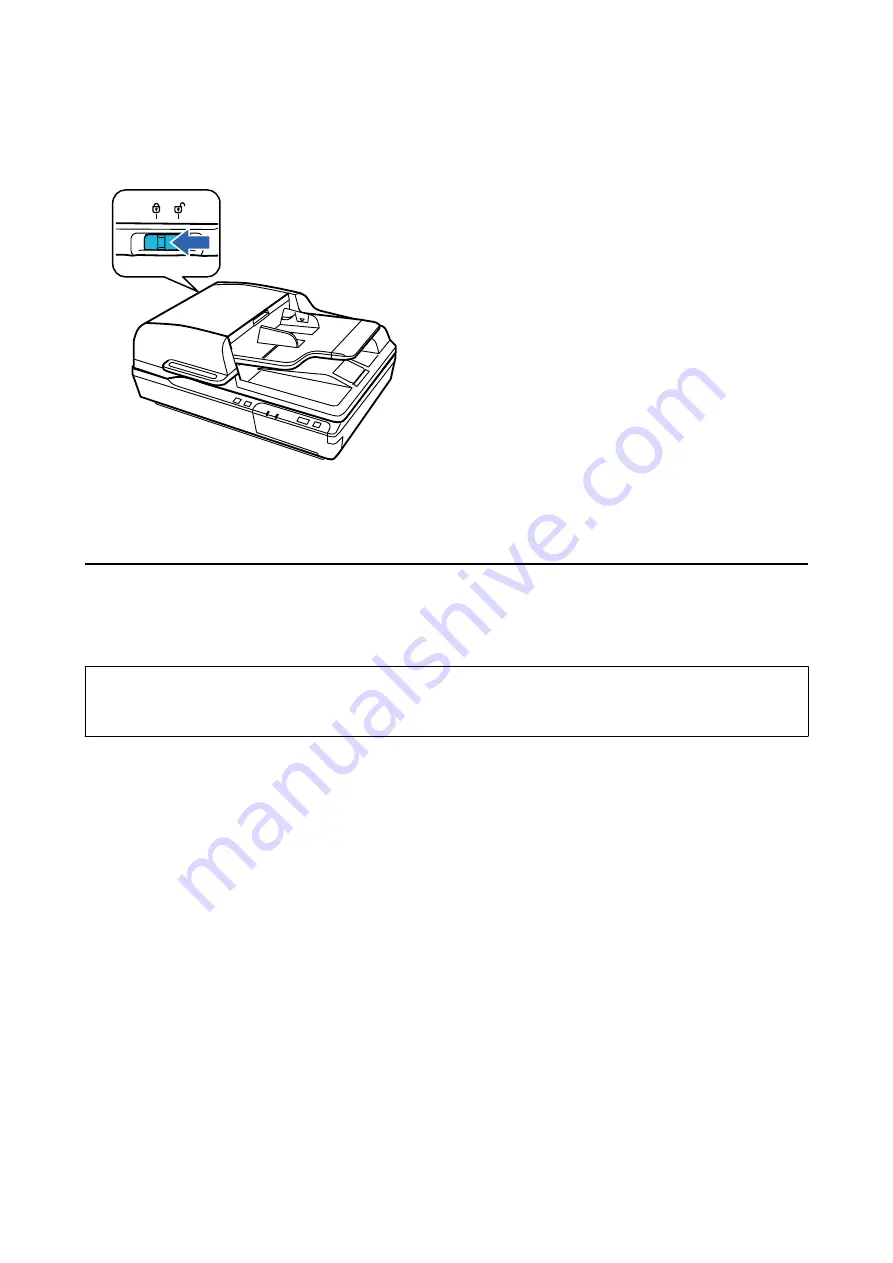
4.
Slide the transportation lock lever on the left of the scanner to the locked position to secure the scanner
carriage.
5.
Attach the packing materials that came with the product, then repack the product in its original box or a
similar box that fits the product snugly.
Updating Applications and Firmware
You may be able to clear certain problems and improve or add functions by updating the applications and the
firmware. Make sure you use the latest version of the applications and firmware.
c
Important:
❏
Do not turn off the computer or the scanner while updating.
1.
Make sure that the scanner and the computer are connected, and the computer is connected to the internet.
2.
Start EPSON Software Updater, and update the applications or the firmware.
Note:
Windows Server operating systems are not supported.
❏
Windows 10
Click the start button, and then select
Epson Software
>
EPSON Software Updater
.
❏
Windows 8.1/Windows 8
Enter the application name in the search charm, and then select the displayed icon.
❏
Windows 7/Windows Vista/Windows XP
Click the start button, and then select
All Programs
or
Programs
>
Epson Software
>
EPSON Software
Updater
.
❏
Mac OS
Select
Go
>
Applications
>
Epson Software
>
EPSON Software Updater
.
User's Guide
Maintenance
58






























