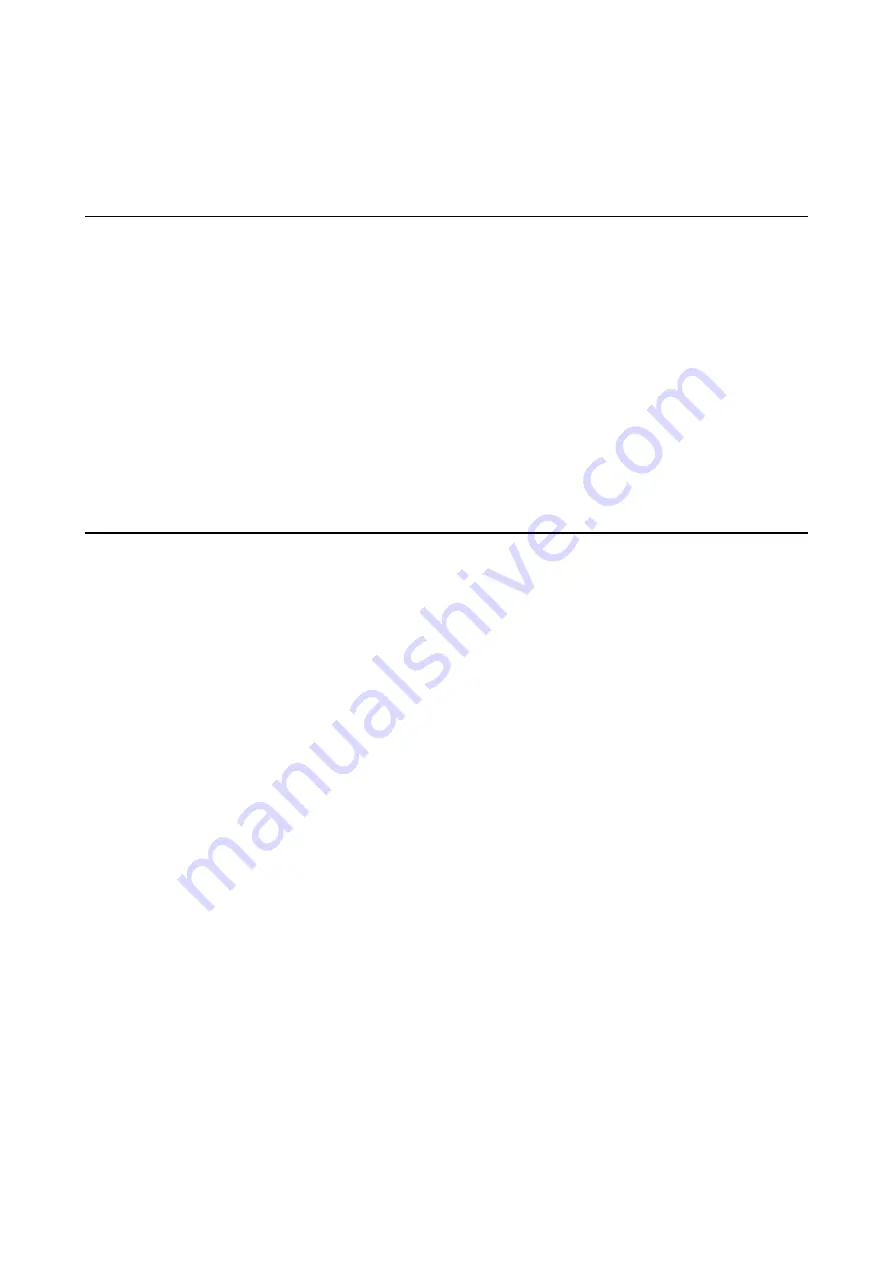
Basic Scanning
Scanning from the Button
1.
Place the originals.
2.
Press the
]
button.
The scanned image is saved to the folder you specified.
Related Information
&
“Specifications of Originals and Placing Originals” on page 17
&
“Assigning a Job to the Control Panel (Windows)” on page 39
&
“Assigning a Job to the Control Panel (Mac OS)” on page 40
Scanning Using Document Capture Pro (Windows)
This application allows you to perform various tasks such as saving the image to your computer, sending it by
email, printing, and uploading to a server or a cloud service. You can also use a variety of methods to sort the
documents into separate files, such as detecting barcodes or characters on the pages. You can also register scanning
settings for a job to simplify scanning operations.
See the Document Capture Pro help for details on the features.
Note:
Document Capture Pro does not support Windows Vista, Windows XP, and Windows Server.
1.
Start Document Capture Pro.
❏
Windows 10
Click the start button, and then select
Epson Software
>
Document Capture Pro
.
❏
Windows 8.1/Windows 8
Enter the application name in the search charm, and then select the displayed icon.
❏
Windows 7
Click the start button, and then select
All Programs
>
Epson Software
>
Document Capture Pro
.
Note:
You may need to select the scanner you want to use from the scanners list.
User's Guide
Basic Scanning
23






























