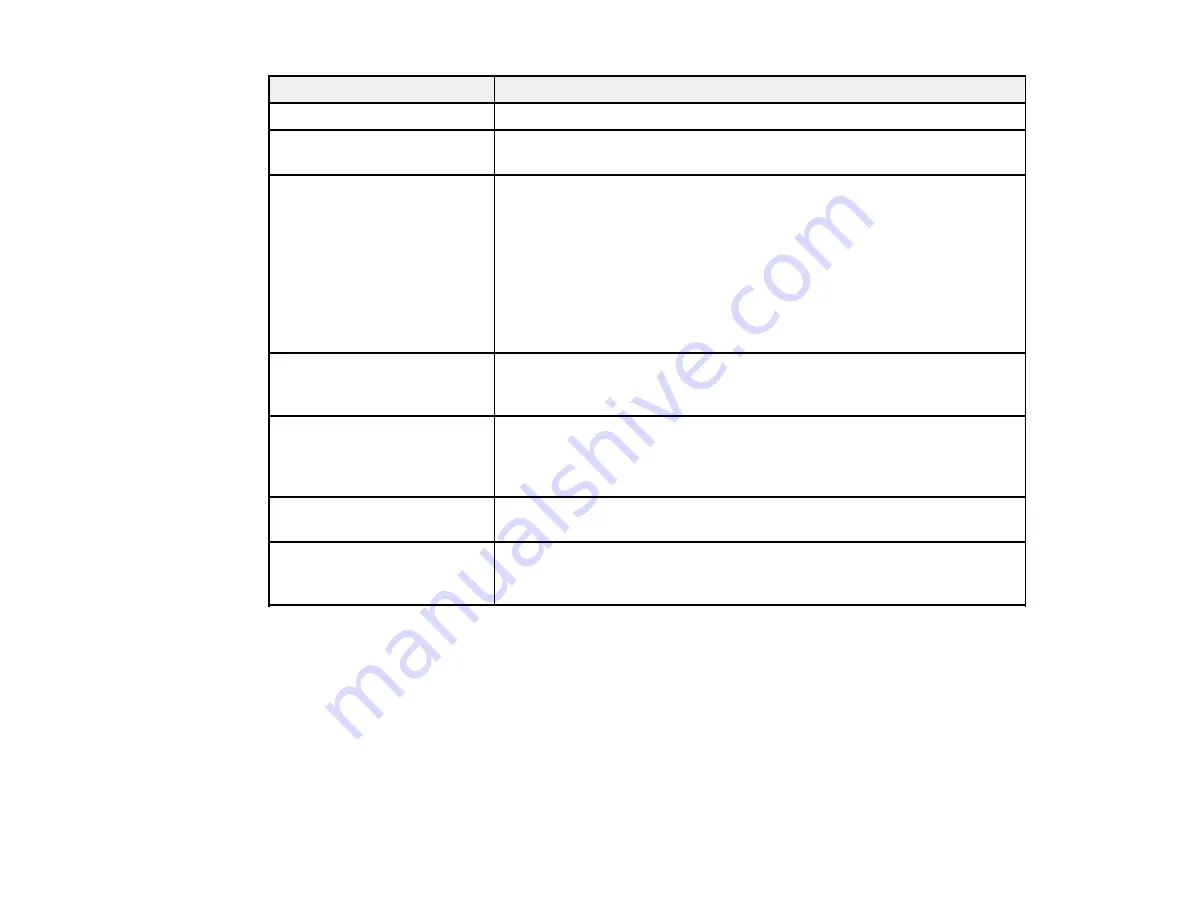
Light status
Condition/solution
The
Status
light is on
The scanner is turned on and ready to scan.
The
Status
light is flashing
The scanner is scanning or initializing. Wait for the
Status
light to stop
blue
flashing before turning off the scanner.
The
!
error light is on
An error has occurred. Try the following:
• Check the scanner connection to your computer to make sure it is
secure.
• Make sure the scanner cover is closed and there is no jammed paper
inside.
• If the
!
error light is still on, turn off the scanner, then turn it on again.
If the error continues, the scanner may be malfunctioning. Contact
Epson for support.
The
!
error light and the
The scanner firmware is updating. Do not turn off the scanner or
Status
light (blue) are
disconnect any cables until the status lights have stopped flashing.
flashing alternately
The
!
error light and the
A paper jam or a double feed has occurred. Remove any paper loaded
Status
light are flashing at
in the input tray. If the lights continue to flash, a scanner error may have
the same time
occurred. Turn the scanner off and then back on again. If the error
continues, contact Epson for support.
The
Status
light is flashing
The scanner is connecting to a wireless network.
white
The
!
error light and the
The product is in a standby state for Wi-Fi Protected Setup (WPS)
Status
light (white) are
connection or the firmware is being updated.
flashing alternately
Parent topic:
Related references
Original Jams in Scanner
Where to Get Help
Related topics
Loading Originals
Scanning
Wi-Fi Networking
74
Summary of Contents for DS-560
Page 1: ...DS 560 User s Guide ...
Page 2: ......
Page 6: ......
Page 44: ...2 Click the Scan icon You see a window like this 44 ...
Page 66: ...6 Slide the pickup rollers to the right and remove them 66 ...
Page 72: ...Parent topic Cleaning and Transporting Your Scanner 72 ...
Page 104: ...Copyright Attribution 2014 Epson America Inc 3 14 CPD 40192 Parent topic Copyright Notice 104 ...






























