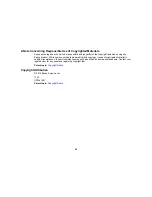• Adjust the cropping area shown in the
Crop Margins for Size "Auto"
setting in Epson Scan.
•
Document Capture Pro (Windows)
: Select
Detailed Settings
from the Scan window. Click
Configuration
and select the
Document
tab. Adjust the cropping area shown in the
Crop Margins
for Size "Auto"
setting.
•
Document Capture (OS X)
: Open the
Scan
menu and select
Display the EPSON Scan Setup
Screen
. Click the
Scan button. Select
Main Settings
from the Scan window. Click
Configuration
and select the
Document
tab. Adjust the cropping area shown in the
Crop Margins
for Size "Auto"
setting.
Parent topic:
Solving Scanned Image Quality Problems
Related tasks
Scanning with Epson Scan
Scanning with Document Capture Pro and Document Capture
When to Uninstall Your Scanner Software
If you have a problem that requires you to uninstall and re-install your software, follow the instructions for
your operating system.
Uninstalling Scanner Software - Windows
Uninstalling Scanner Software - OS X
Parent topic:
Solving Problems
Uninstalling Scanner Software - Windows
You can uninstall and then re-install your scanner software to solve certain problems.
1.
Turn off the scanner.
2.
Disconnect any interface cables.
3.
Do the following to uninstall each of your scanning software programs, then follow any on-screen
instructions:
•
Windows 8.x
: Navigate to the
Apps
screen and select
Control Panel
>
Programs
>
Programs
and Features
. Select the scanner software program and click
Uninstall/Change
.
•
Windows 7 or Windows Vista
: Open the Windows
Control Panel
utility. Select
Programs and
Features
. (In Classic view, select
Programs
and click
Uninstall a program
.) Select the scanner
software program and click
Uninstall/Change
.
•
Windows XP
: Open the Windows
Control Panel
utility. Double-click
Add or Remove Programs
.
Select the scanner software program and click
Change/Remove
.
72
Summary of Contents for DS-520
Page 1: ...DS 520 User s Guide ...
Page 2: ......
Page 6: ......
Page 14: ...Parent topic Scanner Basics 14 ...
Page 36: ...You see a window like this 2 Click the Scan icon 36 ...