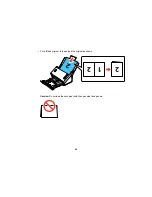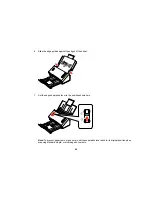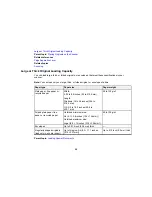5.
Click the
Image Adjustment
tab and select any of the image adjustment settings you want to use.
Before making adjustments, click the image or scan area in the Preview window.
6.
Click
Scan
.
You see the File Save Settings window.
7.
Change any of the necessary file save settings and click
OK
.
Epson Scan scans your original, and saves the file in the selected folder or opens it in your scanning
program. If the file was saved directly to your computer, you see the file in the Windows Explorer or OS X
Finder, where you can view and print the image, if desired.
Available Image Adjustments
Parent topic:
Scanning
Related tasks
Loading Originals in the Input Tray
Loading Plastic Cards in the Input Tray
Loading Special Documents
Available Image Adjustments
You can select these options from the Image Adjustments tab in Epson Scan.
Note:
Not all adjustment settings may be available, depending on the Image Type setting.
Select the
Image Option
checkbox to access additional settings.
Unsharp Mask
Makes the edges of certain image areas clearer. Turn off this option to leave softer edges.
Descreening
Removes the ripple pattern that might appear in subtly shaded image areas, such as skin tones. This
option improves results when scanning magazines or newspapers. (The results of descreening do not
appear in the preview image, only in your scanned image.)
Text Enhancement
Sharpens the appearance of letters in text documents.
Auto Area Segmentation
Makes grayscale images clearer and text recognition more accurate by separating the text from the
graphics.
40
Summary of Contents for DS-520
Page 1: ...DS 520 User s Guide ...
Page 2: ......
Page 6: ......
Page 14: ...Parent topic Scanner Basics 14 ...
Page 36: ...You see a window like this 2 Click the Scan icon 36 ...