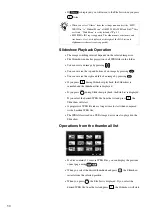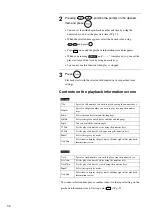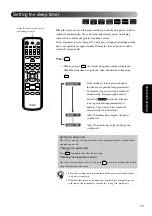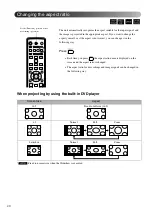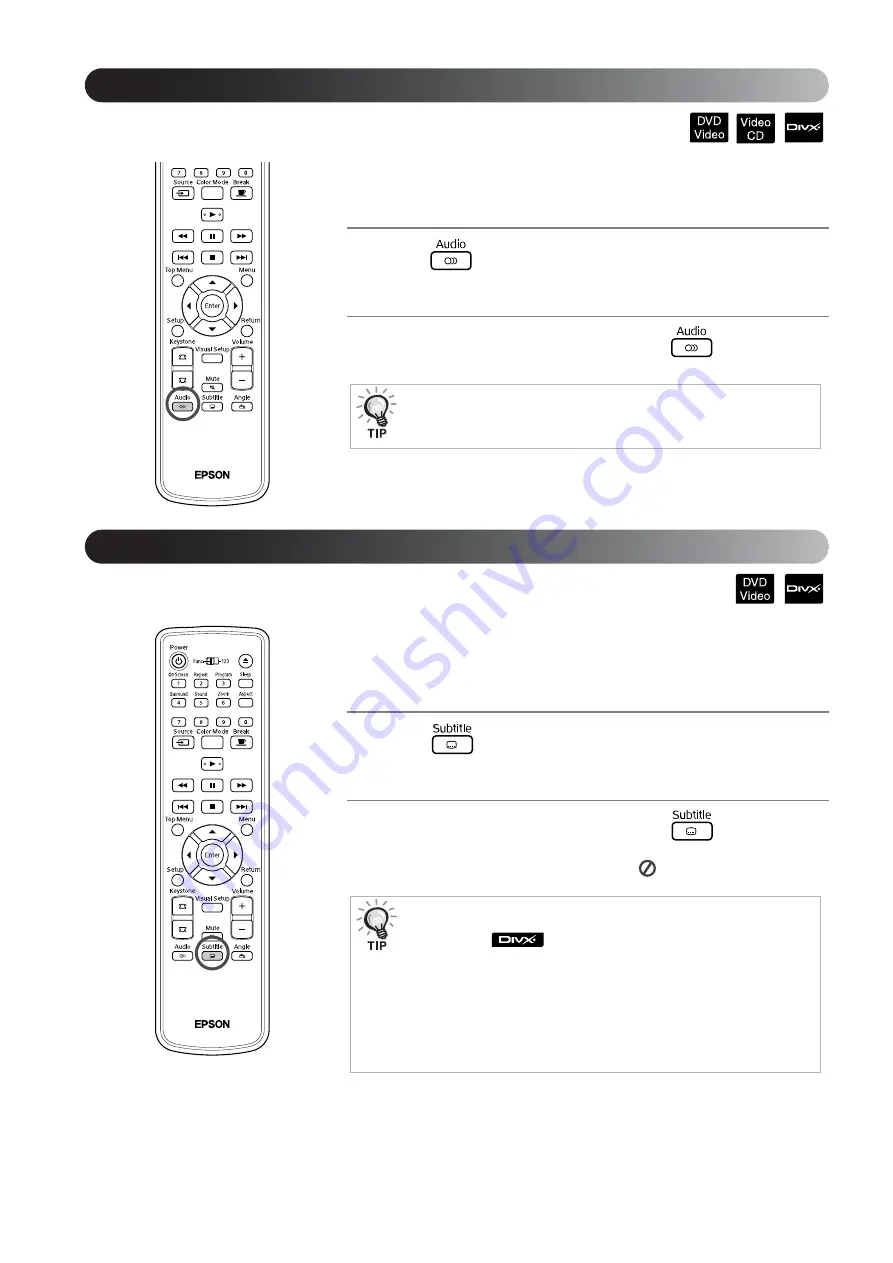
36
When a disc has been recorded with multiple audio signals or languages, you
can switch to the available audio signal or language of your preference.
1
Press
during playback.
The current audio settings are displayed on the screen.
2
Select the desired settings by pressing
repeatedly.
You can choose whether or not to display subtitles for discs that have been
recorded with subtitles. If a disc has multiple language subtitles, you can
switch to the preferred language.
1
Press
during
playback.
The current subtitle settings are displayed on the screen.
2
Select the desired settings by pressing
repeatedly.
•
If the available subtitle is not found, the
icon is displayed.
•
You can also switch from the playback information screen.
•
If a language code (for example 6978) is displayed
•
You can also switch from the playback information screen.
•
When using
, you can switch between the embedded subtitle
and the subtitle file data. Both of them can be displayed with 45 single-
byte characters (27 double-byte characters) on 2 lines maximum. Any
excess characters are not displayed.
A subtitle file with any of the following extensions is valid:
“.srt”, “.smi”, “.sub”, “.ssa” and “.ass”;
The subtitle file name must be the same as the file name of the movie.
Changing the audio language
Changing the subtitles display
Summary of Contents for Dreamio EH-DM2
Page 1: ......
Page 70: ...68 3 Select Yes and press to initialize the setting ...